Options for search results, Apply a filtering rule to a profile – 8e6 Technologies Enterprise Filter Authentication R3000 User Manual
Page 138
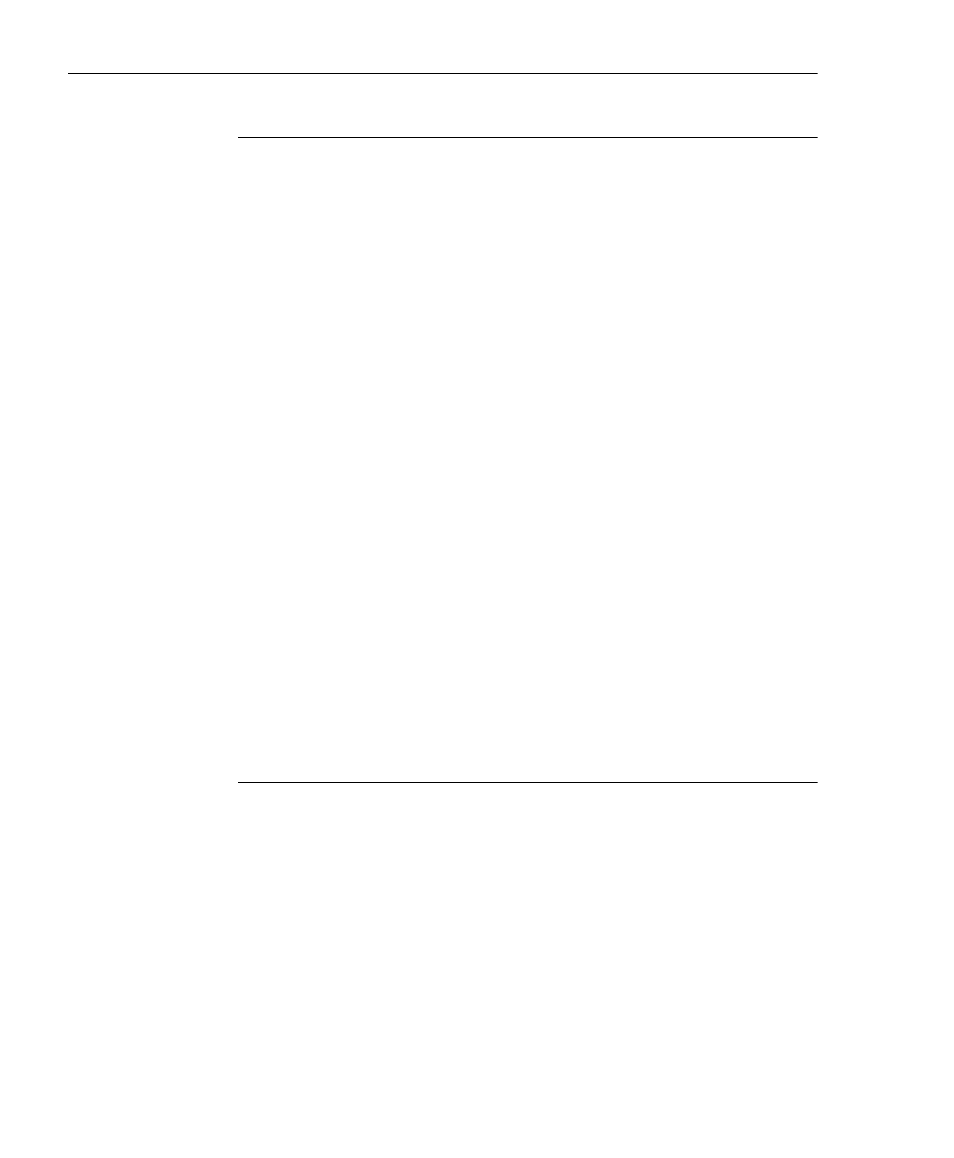
C
HAPTER
4: LDAP A
UTHENTICATION
S
ETUP
S
ET
UP
LDAP D
OMAIN
G
ROUPS
, M
EMBERS
124
8
E
6 T
ECHNOLOGIES
, R3000 I
NTERNET
F
ILTER
A
UTHENTICATION
U
SER
G
UIDE
Options for search results
The following actions can be performed on search results:
• To narrow the number of records returned by your initial
query, click the “Within Results” checkbox, modify your
search criteria in the input field, and then click Search.
• To query either the list of groups in which a user is a
member, or the list of users who are members of a Group
Record, click the View button in the Members column to
display the results in the grid.
• To select or deselect all records in the grid, click Mark/
Unmark All.
• To select or deselect all highlighted records in the grid,
click Mark/Unmark Selected. This feature works only if
records are first selected in the grid by clicking on them.
• Multiple records are selected by clicking one record,
and then pressing the Ctrl key on your keyboard and
clicking another record.
• A block of multiple records is selected by clicking the
first record in the block, then pressing the Shift key on
your keyboard, and then clicking the last record in the
block.
Apply a filtering rule to a profile
To apply a filtering rule to an entity in the grid:
1. Go to the Mark column and click the checkbox for that
entity.
2. Select a filtering rule from the drop-down menu.
3. Click Add Rule to display the selected Rule number in
the Profile column.
