Step 2: configure the domain, service account – 8e6 Technologies Enterprise Filter Authentication R3000 User Manual
Page 244
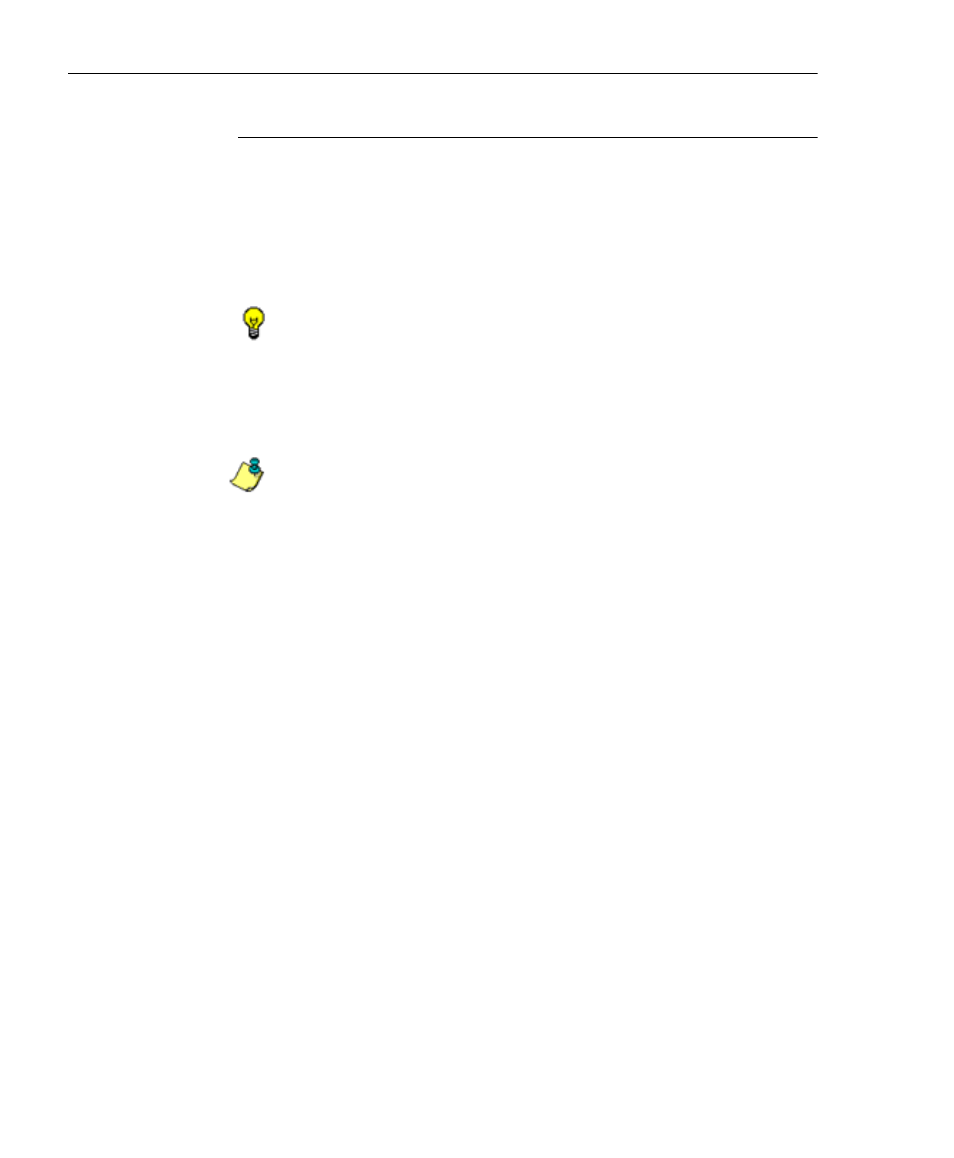
A
PPENDIX
A: A
UTHENTICATION
O
PERATIONS
A
CTIVE
D
IRECTORY
A
GENT
230
8
E
6 T
ECHNOLOGIES
, R3000 I
NTERNET
F
ILTER
A
UTHENTICATION
U
SER
G
UIDE
Step 2: Configure the domain, service account
1. Create a new group on the domain named
dcagent_services.
2. Create a new domain user account named
dcagent_service and make it a member of the
dcagent_services group.
TIP: Be sure to record the password for this domain account; you
will be prompted for it during the configuration wizard process
(see Step 3C: Run AD Agent configuration wizard).
3. Add the Administrator account to the dcagent_services
group.
NOTE: Any users in the dcagent_services group have permission
to manage the AD Agent.
4. Open the Domain Security Policy console, and do the
following:
a. Expand the Local Policies > Audit Policy node of the
Security Settings tree.
b. Double-click the Audit account logon events policy.
c. Check the “Define these policy settings” checkbox.
d. Check the “Success” checkbox.
Make the same settings in the Audit logon events policy.
5. Close the Domain Security Policy console.
6. Open the Domain Controller Security Policy console, and
do the following:
a. Expand the Local Policies > User Rights Assignment
node of the tree.
b. Double-click the Manage auditing and security log
policy.
c. Check the “Define these policy settings” checkbox.
