Create, download a self-signed certificate – 8e6 Technologies Enterprise Filter Authentication R3000 User Manual
Page 63
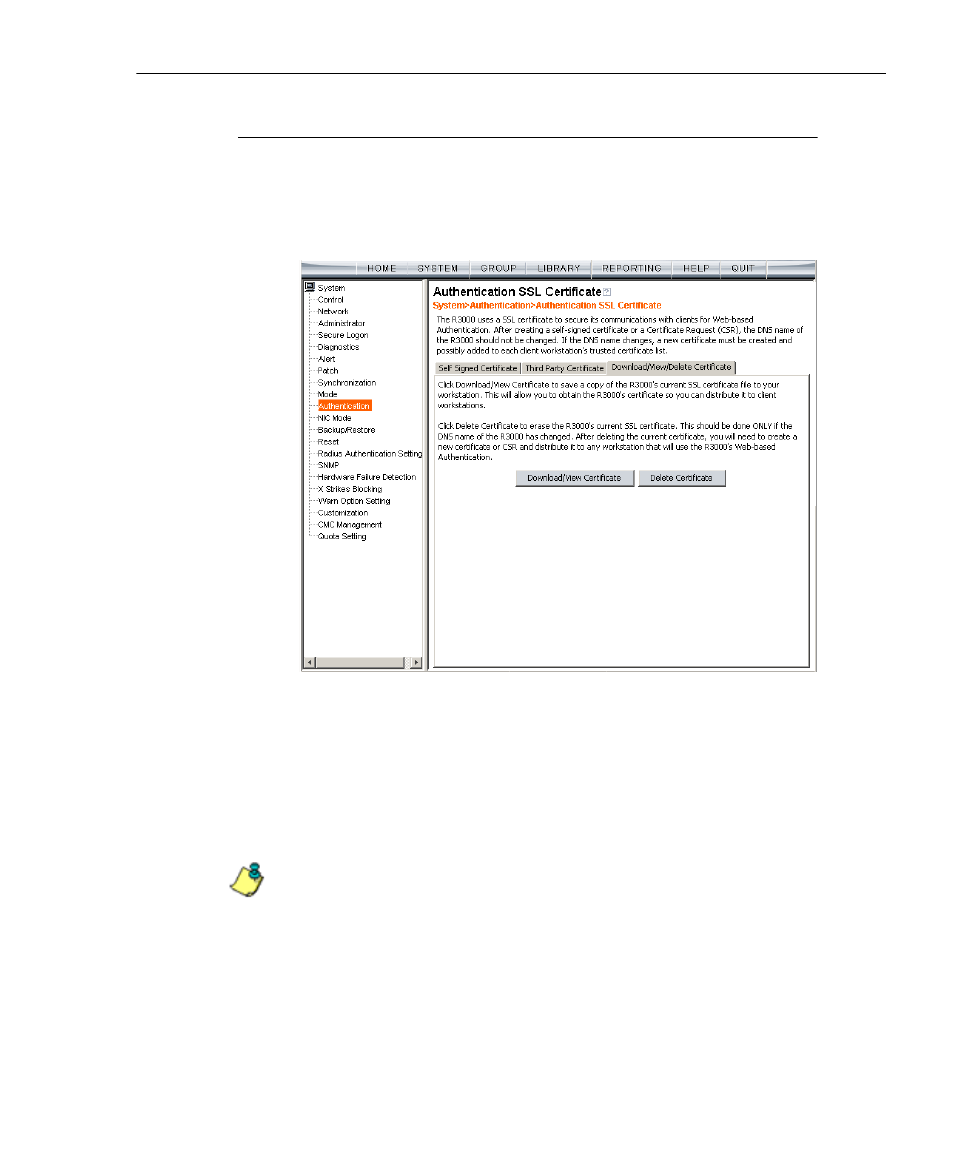
C
HAPTER
2: N
ETWORK
S
ETUP
S
ET
UP
THE
N
ETWORK
FOR
A
UTHENTICATION
8
E
6 T
ECHNOLOGIES
, R3000 I
NTERNET
F
ILTER
A
UTHENTICATION
U
SER
G
UIDE
49
Create, Download a Self-Signed Certificate
1. On the Self Signed Certificate tab, click Create Self
Signed Certificate to generate the SSL certificate.
2. Click the Download/View/Delete Certificate tab:
Fig. 2-8 Download/View/Delete Certificate tab
3. Click Download/View Certificate to open the File Down-
load dialog box where you indicate whether you wish to
Open and view the file, or open the Save As window so
that you can Save the SSL certificate to a specified folder
on your workstation.
NOTE: While the SSL certificate can be downloaded on a Macin-
tosh computer, the best method to import the certificate is via the
Authentication Request Form, when prompted by the Security
Alert warning message to add the certificate to the trusted certifi-
cate store.
