Modify a backup server’s configuration, Delete a backup server’s configuration – 8e6 Technologies Enterprise Filter Authentication R3000 User Manual
Page 134
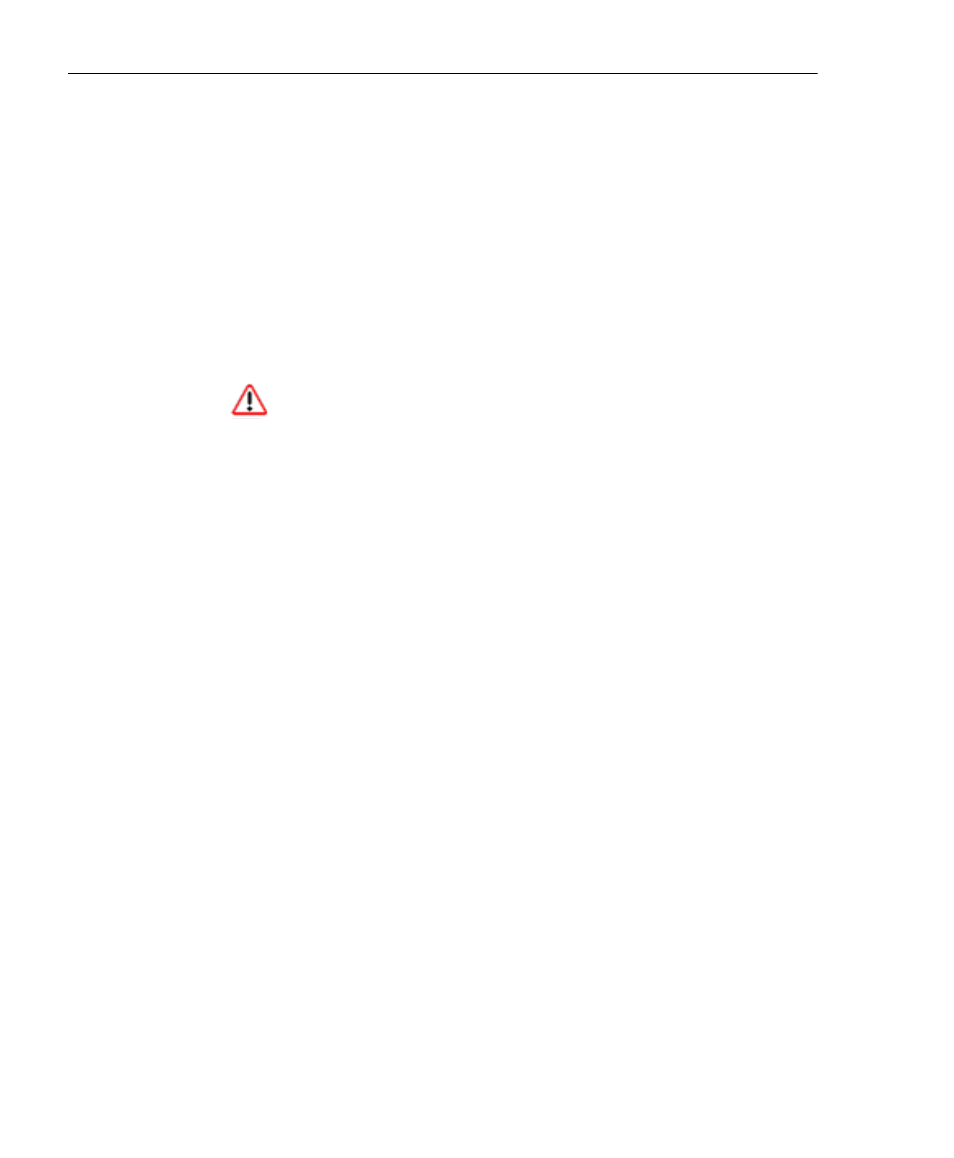
C
HAPTER
4: LDAP A
UTHENTICATION
S
ETUP
C
REATE
AN
LDAP D
OMAIN
120
8
E
6 T
ECHNOLOGIES
, R3000 I
NTERNET
F
ILTER
A
UTHENTICATION
U
SER
G
UIDE
To manually upload an SSL certificate, go to the Manu-
ally Upload SSL Certificate for LDAPS frame and do
the following:
• Click the Upload button to open the Upload SSL
Certificate for LDAPS pop-up window (see Fig. 4-
9).
• Click Browse to open the Choose file window and
select the R3000 server’s SSL certificate.
• Click Upload File to upload the SSL certificate to
the R3000 server.
WARNING: Be sure the name on the SSL certificate (to be
uploaded to the server) matches the Server DNS Name entered
in the Address Info tab.
8. After all entries are made using the wizard, click Save.
9. Click Close to close the wizard pop-up window.
Modify a backup server’s configuration
1. On the Default Rule tab, click Modify to open the Backup
Server Configuration wizard pop-up window.
2. Click the tab(s) in which to make edits for the backup
server: Address, Account, SSL.
3. Make the necessary edits.
4. Click Save.
5. Click Close to close the wizard pop-up window.
Delete a backup server’s configuration
On the Default Rule tab, click Delete to remove the backup
server’s configuration.
