Category profile – 8e6 Technologies Enterprise Filter Authentication R3000 User Manual
Page 152
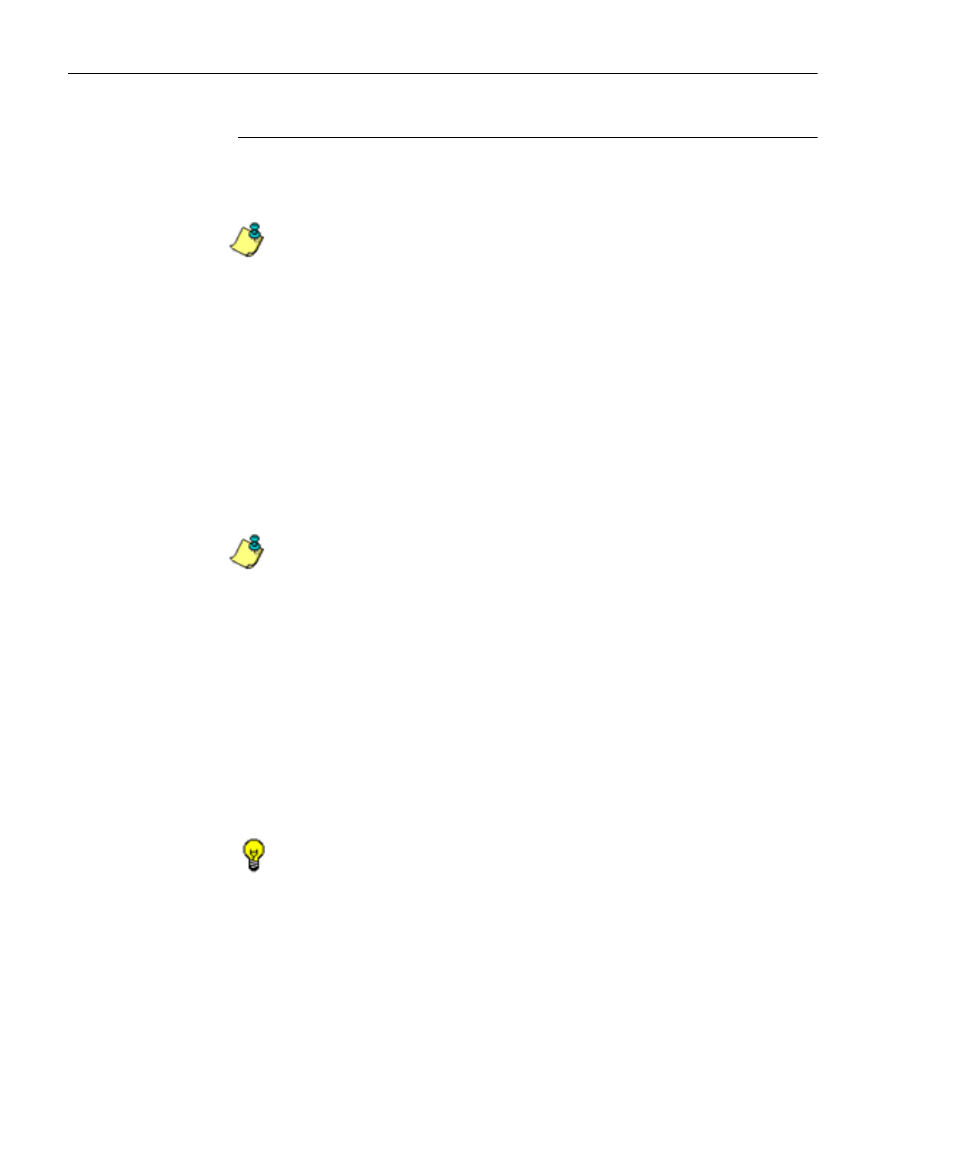
C
HAPTER
5: A
SSIGN
/S
ET
UP
G
ROUPS
, M
EMBERS
C
REATE
AND
M
AINTAIN
F
ILTERING
P
ROFILES
138
8
E
6 T
ECHNOLOGIES
, R3000 I
NTERNET
F
ILTER
A
UTHENTICATION
U
SER
G
UIDE
Category Profile
Category Profile is used for creating the categories portion
of the filtering profile for the entity.
NOTE: In order to use this tab, filtering rules should already have
been set up via the Rules window, accessible from the Global
Group options, and the minimum filtering level should already be
established. The minimum filtering level is set up in the Minimum
Filtering Level window, accessible from the Global Group options.
See the R3000 User Guide for more information about these
windows.
By default, “Rule0 Minimum Filtering Level” displays in the
Available Filter Levels pull-down menu, and the Minimum
Filtering Level box displays “Child Pornography” and
“Pornography/Adult Content”. By default, Uncategorized
Sites are allowed to Pass.
NOTE: By default, the Available Filter Levels pull-down menu
also includes these five rule choices: Rule1 BYPASS”, “Rule2
BLOCK Porn”, “Rule3 Block IM and Porn”, “Rule4 8e6 CIPA
Compliance”, and “Block All”.
To create the category portion of the entity’s filtering profile:
1. Select a filtering rule from the available choices in the
Available Filter Levels pull-down menu. This action
automatically populates the Pass, Allow, Warn, and/or
Block columns in the Rule Details frame with filter
settings for each category group/library category in the
Category Groups tree.
TIP: In the Category Groups tree, double-click the group enve-
lope to open that segment of the tree and to view library catego-
ries belonging to that group.
