8e6 Technologies Enterprise Filter Authentication R3000 User Manual
Page 44
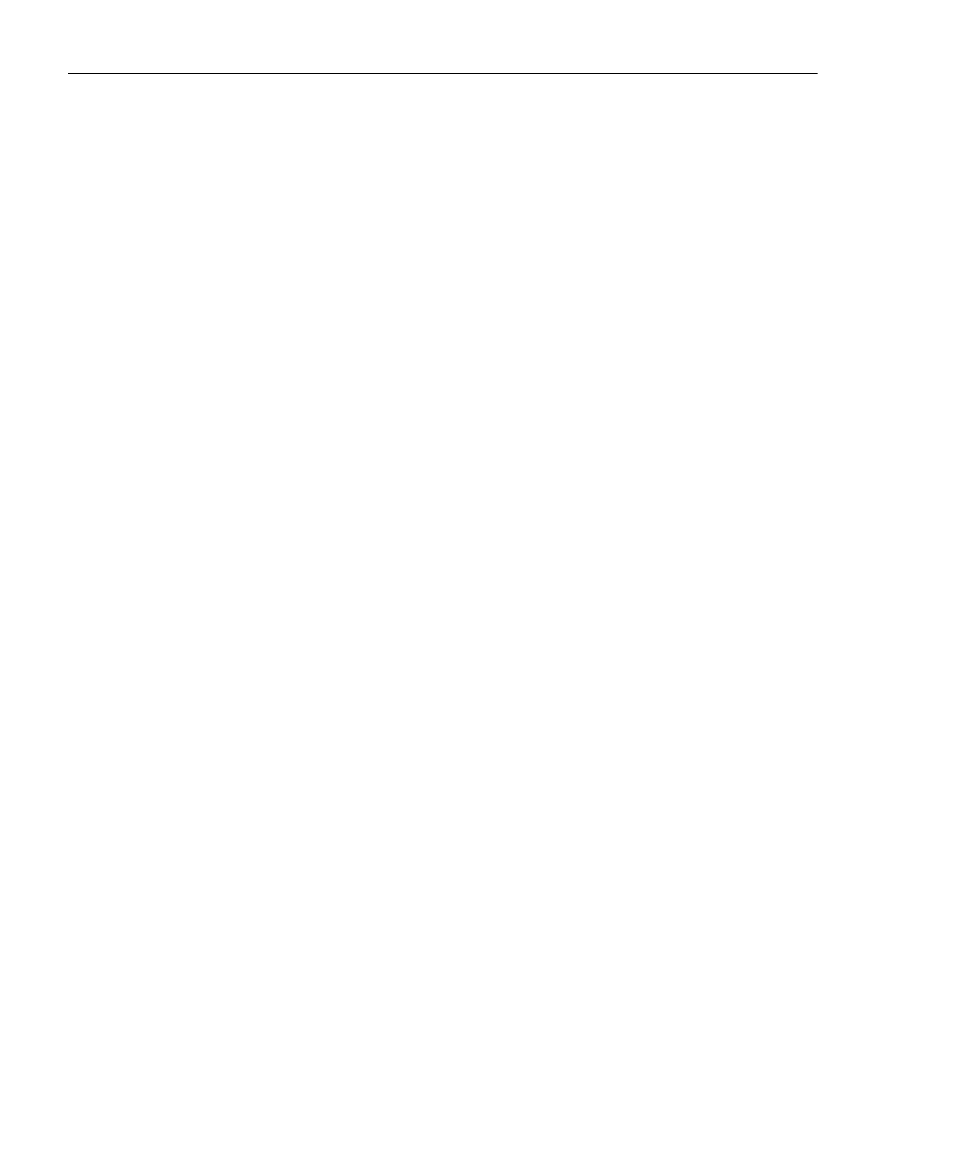
C
HAPTER
1: I
NTRODUCTION
A
UTHENTICATION
S
OLUTIONS
30
8
E
6 T
ECHNOLOGIES
, R3000 I
NTERNET
F
ILTER
A
UTHENTICATION
U
SER
G
UIDE
The entries made in this window will vary depending on
whether you are using the invisible mode, or the router or
firewall mode. The LAN1 and LAN2 IP addresses usually
should be in a different subnet.
• If using the invisible mode: For the LAN1 IP address,
select 255.255.255.255 for the subnet mask.
• If using the router or firewall mode: Specify the appro-
priate IP address and subnet mask in the applicable
fields.
3. Select “Authentication” from the navigation panel, and
then select Enable/Disable Authentication from the pop-
up menu.
Enable authentication, and then select one of three tiers
in the Web-based Authentication frame:
• Tier 1: Choose this option if you will only be using net
use based authentication for NT or Active Directory
servers.
• Tier 2: Choose this option if you wish to use timed
Web-based authentication for NT and LDAP domains.
This option gives the user a timed session for his/her
Internet access. After the timed profile expires, the
user will have to log in again if he/she wants to
continue to have Internet access.
• Tier 3: Choose this option if you wish to use persistent
Web-based authentication for NT and LDAP domains.
This option gives the user a persistent network
connection via a pop-up window that keeps the user’s
session open until the window is closed, so the user
does not have to log in repeatedly.
If you wish to use the tier you specified as a fallback
authentication solution, you have the option to enable
any of the following authentication solutions as appro-
priate to your environment: 8e6 Authenticator, Active
Directory Agent, Novell eDirectory Agent.
