8e6 Technologies Enterprise Filter Authentication R3000 User Manual
Page 103
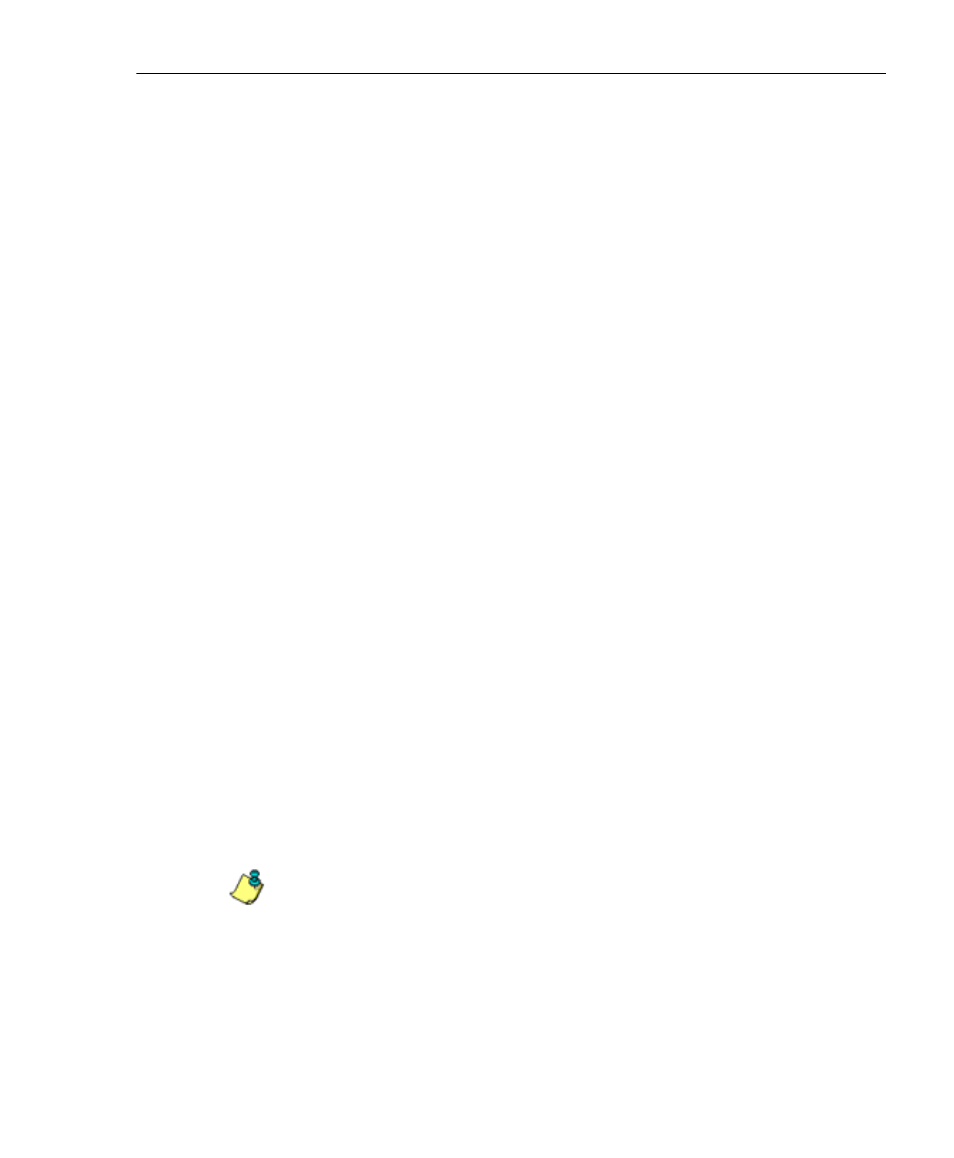
C
HAPTER
3: NT A
UTHENTICATION
S
ETUP
S
ET
UP
NT D
OMAIN
G
ROUPS
, M
EMBERS
8
E
6 T
ECHNOLOGIES
, R3000 I
NTERNET
F
ILTER
A
UTHENTICATION
U
SER
G
UIDE
89
Select the NT domain, and choose Select Group/Member
from Domain from the pop-up menu to display the Select
Groups/Members from Domain window (see Figure 3-5).
To add groups—that need filtering profiles—to the tree list:
1. Choose a group from the Available Groups list box.
2. Use the right arrow button (>) to move the group to the
Selected Groups list box.
If necessary, select a group and use the left arrow button
(<) to move the group back to the Available Groups list
box.
To add group members—who need filtering profiles—to the
tree list:
1. Choose the group from the Available Groups list box.
2. Click Show Members to display group members in the
Available Members list box.
3. Choose a member from the Available Members list box,
and use the right arrow button (>) to move the group to
the Selected Members list box.
If necessary, select a member and use the left arrow
button (<) to move the member back to the Available
Members list box.
When all entities who need filtering profiles have been
added to the selected Groups and/or Selected Members list
box(es), click Add Selected Groups & Members to add
them within the domain's section of the tree list.
NOTE: See Add or maintain an entity’s profile under Create and
Maintain Filtering Profiles in Chapter 5 for information on defining
the filtering profile for the group.
