Use the information bar, Set up the information bar, Access your override account – 8e6 Technologies Enterprise Filter Authentication R3000 User Manual
Page 314
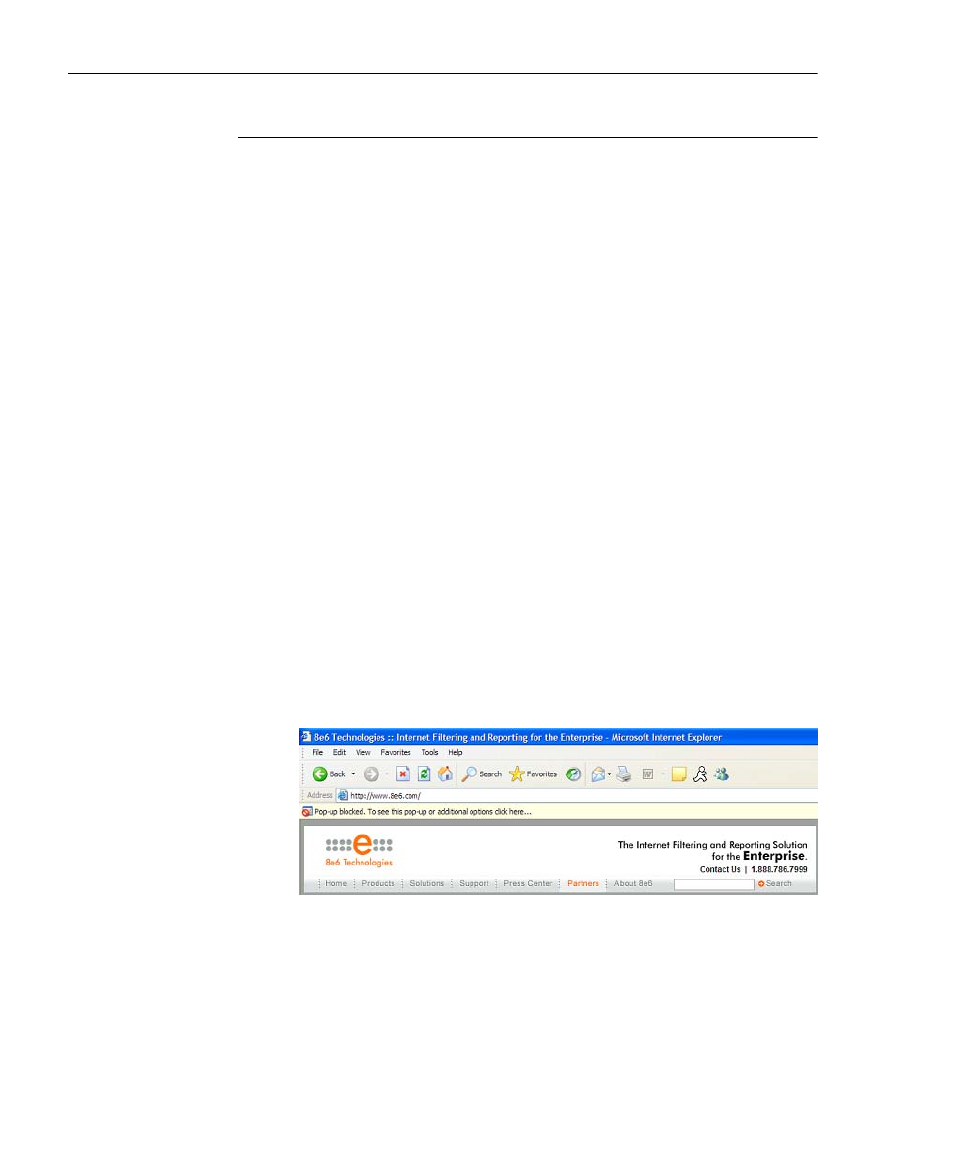
A
PPENDIX
F: O
VERRIDE
P
OP
-
UP
B
LOCKERS
W
INDOWS
XP SP2 P
OP
-
UP
B
LOCKER
300
8
E
6 T
ECHNOLOGIES
, R3000 I
NTERNET
F
ILTER
A
UTHENTICATION
U
SER
G
UIDE
Use the Information Bar
With pop-up blocking enabled, the Information Bar can be
set up and used for viewing information about blocked pop-
ups or allowing pop-ups from a specified site.
Set up the Information Bar
1. Go to the toolbar and select Tools > Pop-up Blocker >
Pop-up Blocker Settings to open the Pop-up Blocker
Settings dialog box (see Fig. F-9).
2. In the Notifications and Filter Level frame, click the
checkbox for “Show Information Bar when a pop-up is
blocked.”
3. Click Close to close the dialog box.
Access your override account
1. In the Options page (see Fig. F-1), enter your Username
and Password.
2. Click the Override button. This action displays the
following message in the Information Bar: “Pop-up
blocked. To see this pop-up or additional options click
here...”:
Fig. F-10 Information Bar showing blocked pop-up status
