8e6 Technologies Enterprise Filter Authentication R3000 User Manual
Page 45
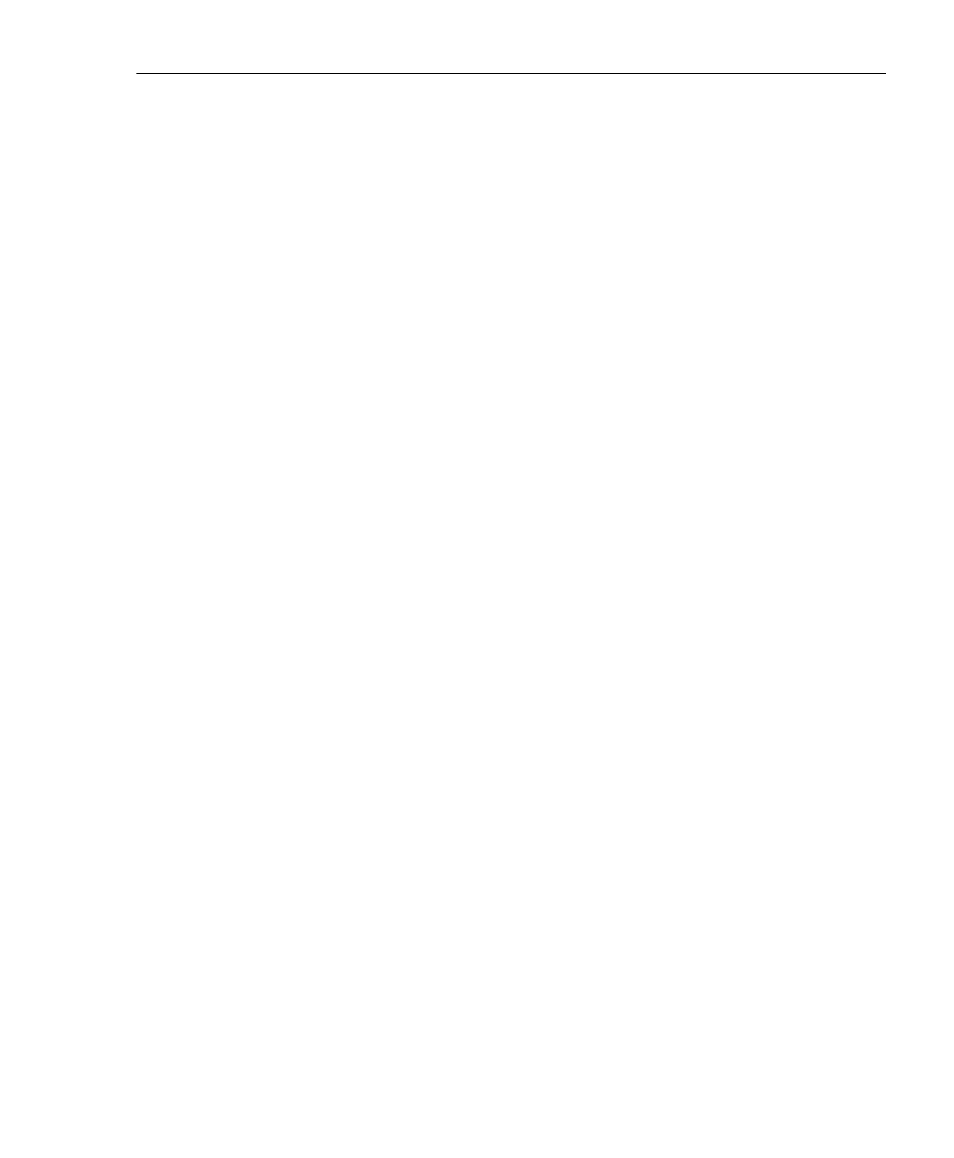
C
HAPTER
1: I
NTRODUCTION
A
UTHENTICATION
S
OLUTIONS
8
E
6 T
ECHNOLOGIES
, R3000 I
NTERNET
F
ILTER
A
UTHENTICATION
U
SER
G
UIDE
31
4. Select “Authentication” from the navigation panel, and
then select “Authentication Settings” from the pop-up
menu.
In the Settings frame, enter general configuration
settings for the R3000 server such as IP address entries.
From the NIC Device to Use for Authentication pull-down
menu:
• If using the invisible mode: Select “LAN2” as the
device to send traffic on the network.
• If using the router or firewall mode: Select “LAN1”.
Information should only be entered in the NT Authentica-
tion Server Details frame if the R3000 will use the NT
Authentication method to authenticate users.
5. Select “Authentication” from the navigation panel, and
then select Authentication SSL Certificate from the pop-
up menu. This option should be used if Web-based
authentication will be deployed on the R3000 server.
Using this option, you create either a self-signed certifi-
cate or a Certificate Request (CSR) for use by the
Secure Sockets Layer (SSL). The certificate should be
placed on client machines so that these machines will
recognize the R3000 as a valid server with which they
can communicate.
6. Select “Control” from the navigation panel, and then
select “Block Page Authentication” from the pop-up
menu.
In the Block Page Authentication window, select the Re-
authentication Options to be used. The items you select
will be listed as options for re-authentication on the
Options page, accessible from the standard block page.
If the “Re-authentication” (NET USE) option is selected,
enter the login script path to be used by the R3000 for re-
authentication purposes.
