Step 3: ad agent installation on windows server, Step 3a: download dcagent.msi, Step 3b: run ad agent installation setup – 8e6 Technologies Enterprise Filter Authentication R3000 User Manual
Page 245: Launch dcagent.msi
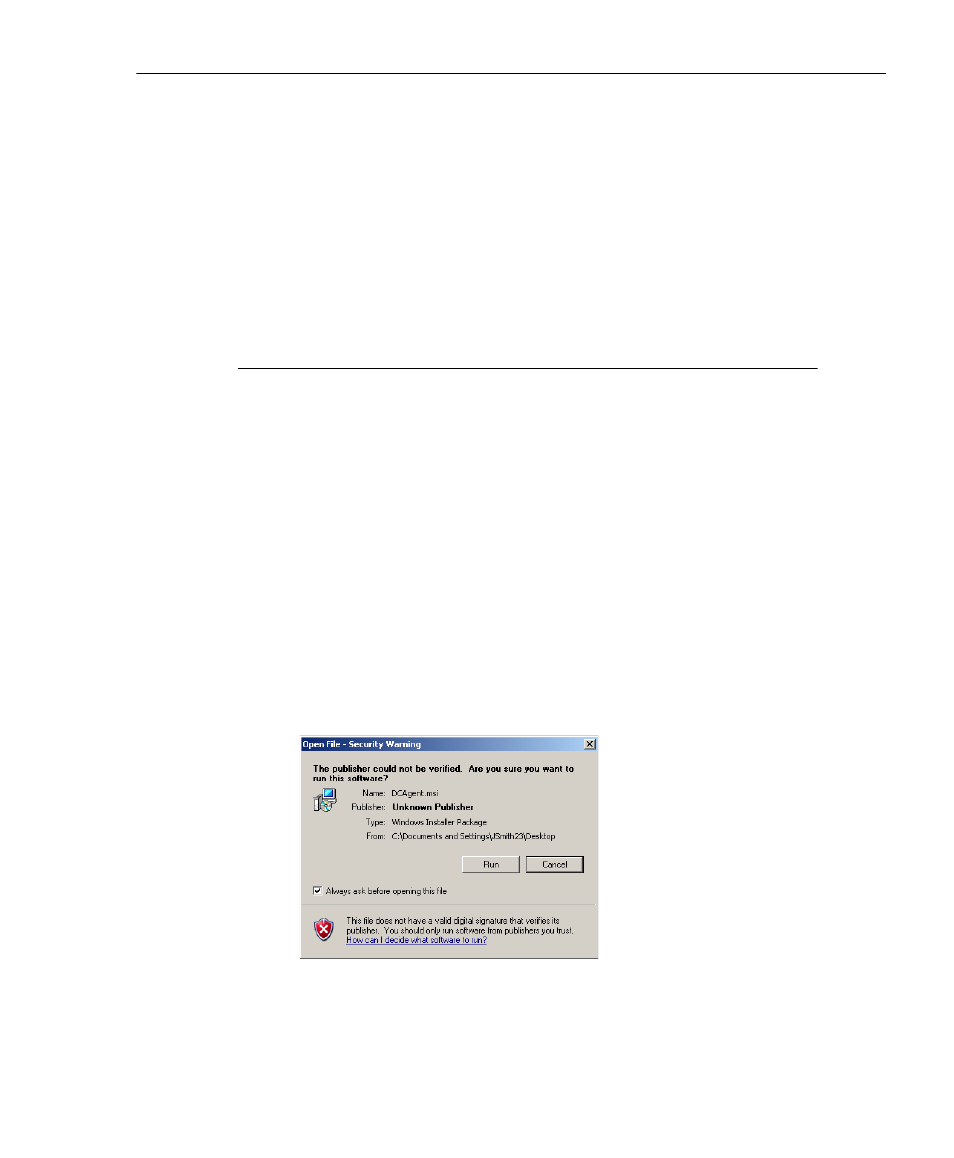
A
PPENDIX
A: A
UTHENTICATION
O
PERATIONS
A
CTIVE
D
IRECTORY
A
GENT
8
E
6 T
ECHNOLOGIES
, R3000 I
NTERNET
F
ILTER
A
UTHENTICATION
U
SER
G
UIDE
231
d. Add the dcagent_services and Domain Admins groups
to the list of permitted users.
If installing the AD Agent on a domain controller only:
• Double-click the “Allow Logon Locally” setting.
• Add the dcagent_service account to the list of
permitted users.
7. Close the Domain Controller Security Policy console.
Step 3: AD Agent installation on Windows server
The steps in this section provide instructions for setting up
and running AD Agent on a simple, single-domain network.
Step 3A: Download DCAgent.msi
1. In the R3000 interface, go to System > Authentication >
Enable/Disable Authentication window.
2. In the AD Agent frame, click Download 8e6 AD Agent
Installer to download the AD Agent (DCAgent.msi) to the
administrator’s machine.
Step 3B: Run AD Agent installation setup
1. Launch DCAgent.msi:
Fig. A-5 Run DCAgent.msi
