8e6 Technologies Enterprise Filter Authentication R3000 User Manual
Page 164
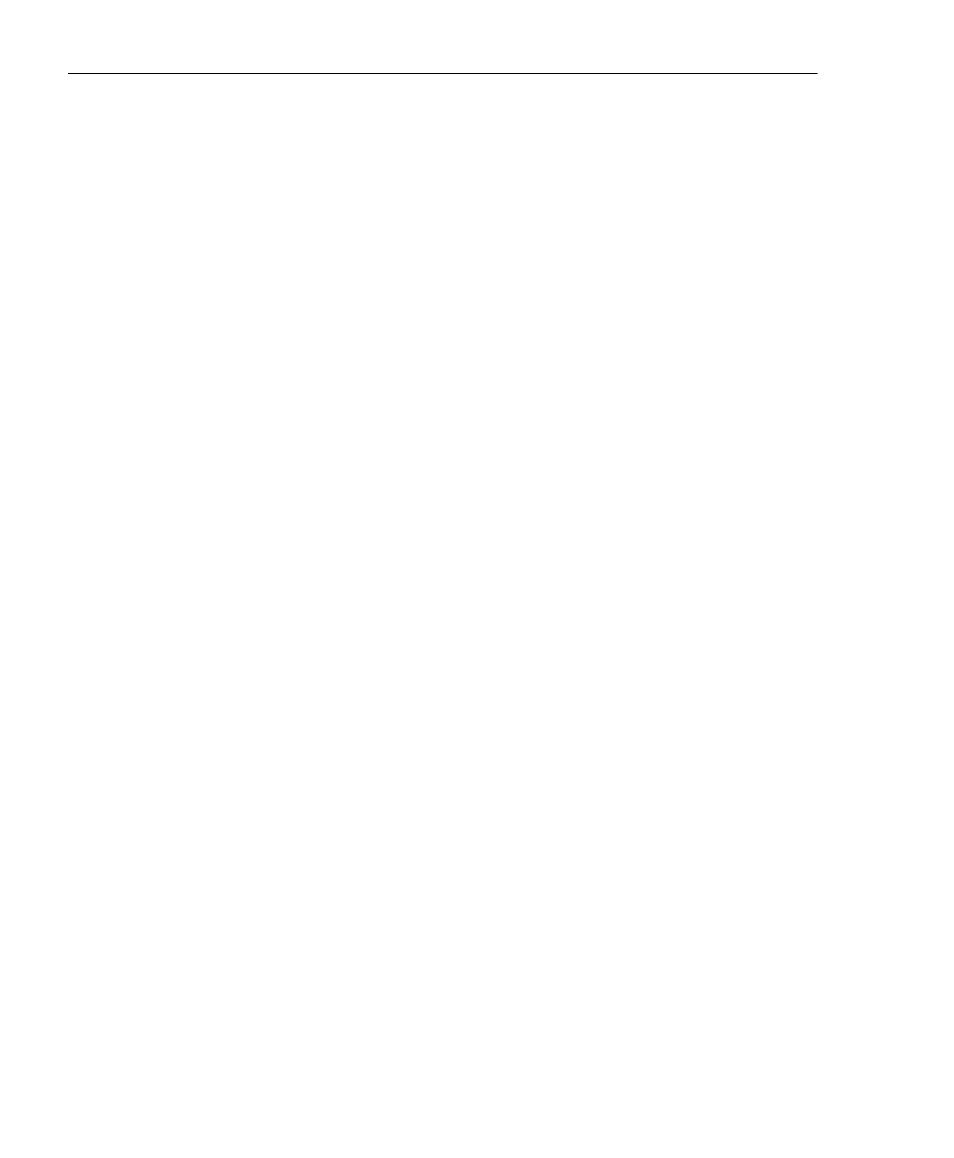
C
HAPTER
5: A
SSIGN
/S
ET
UP
G
ROUPS
, M
EMBERS
C
REATE
AND
M
AINTAIN
F
ILTERING
P
ROFILES
150
8
E
6 T
ECHNOLOGIES
, R3000 I
NTERNET
F
ILTER
A
UTHENTICATION
U
SER
G
UIDE
First enter the year(s) for the interval. By default “1”
displays, indicating this time profile will be used each
year.
Next, choose from one of two options to specify the
day of the month for the interval:
• The first option lets you choose a specific month
(“January” - “December”) and day (“1” - “31”). By
default the current month and day are selected.
• The second option lets you make selections from
the three pull-down menus for the following:
- week of the month: “First” - “Fourth”, or “Last”
- day of the month: “Sunday” - “Saturday”, “Day”,
“Weekday”, “Weekend”
- month: “January” - “December”.
By default, the “First” “Sunday” of “January” are
selected.
If 2 is entered and the “First” “Monday” of “June” are
selected, this profile will be used every two years on
the first Monday in June. For example, if the current
month and year are May 2008, the first Monday in
June this year would be the 2nd. The next time this
profile would be used will be in June 2010.
6. In the Range of recurrence frame, the Start date displays
greyed-out; this is the same date as the Start date shown
in the Recurrence duration time frame. Specify whether
or not the time profile will be effective up to a given date:
• No end date - If this selection is made, the time profile
will be effective indefinitely.
7. Click each of the tabs (Rule, Redirect, Filter Options,
Exception) and specify criteria to complete the time
profile. (See Category Profile, Redirect URL, Filter
Options, and Exception URL in this sub-section for infor-
mation on the Rule, Redirect, Filter Options, and Excep-
tion tabs.)
