To discontinue dhcp configuration, Step – HP PN1050 User Manual
Page 38
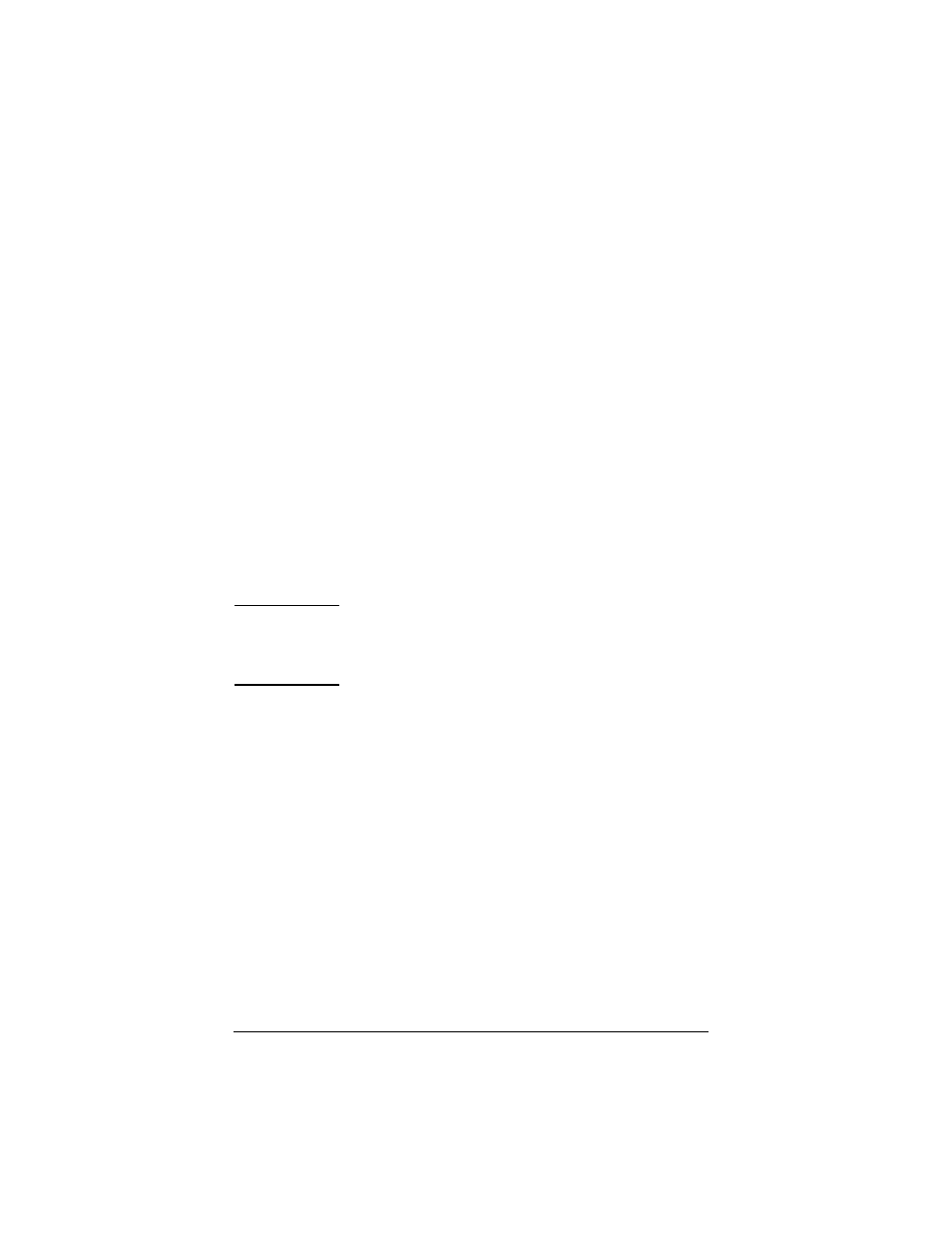
ENWW
TCP/IP Configuration 38
11. Configure your projector with a reserved IP address within the DHCP
scope:
a.
In the DHCP tree, open the folder for your scope and select
Reservations.
b.
Click the Action menu and select New Reservation.
c.
Enter the appropriate information in each field, including the
reserved IP address for your projector. (Note: the MAC address for
your HP Jetdirect-connected projector is available on the label on
the server, embedded web server, or on-screen Help menu.)
d.
Under “Supported types”, select DHCP only, then click Add.
(Note: Selecting Both or BOOTP only will result in a configuration
through BOOTP due to the sequence in which HP Jetdirect projector
servers initiate configuration protocol requests.)
e.
Specify another reserved client, or click Close. The reserved clients
added will be displayed in the Reservations folder for this scope.
12. Close the DHCP manager utility.
To Discontinue DHCP Configuration
CAUTION
Changes to an IP address on your HP Jetdirect projector
server may require updates to device or system
configurations for clients or servers.
If you do not want your HP Jetdirect projector server configured through
DHCP, you must reconfigure the server to use a different configuration
method.
●
You can manually modify the TCP/IP parameters through a supported
Web browser using the Jetdirect embedded Web server or HP Web
Jetadmin.
If you change to BOOTP configuration, the DHCP-configured parameters are
released and the TCP/IP protocol is initialized.
