Adding a microsoft windows boot option, Step 1. access the efi shell environment, Log in to the management processor, and enter – HP A9834-9001B User Manual
Page 159: For example, enter, The full path for the microsoft windows loader is, Step 3. list the contents of the, Step 4. at the efi shell environment, issue the, Step 5. use the, Select
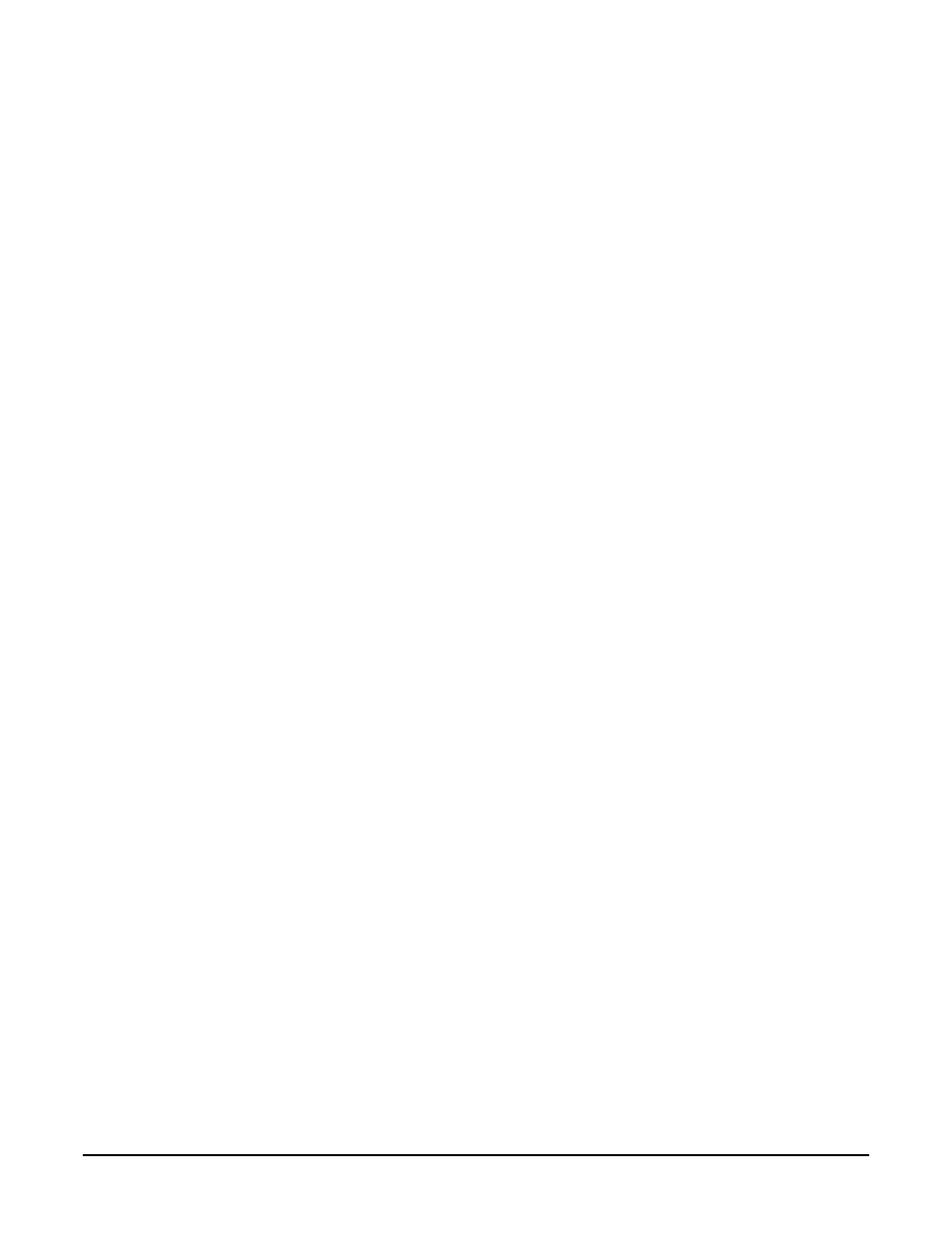
Chapter 4
Booting and Shutting Down the Operating System
Booting and Shutting Down Microsoft Windows
159
Adding a Microsoft Windows Boot Option
This procedure adds the Microsoft Windows item to the boot options list.
Step 1. Access the EFI Shell environment.
Log in to the management processor, and enter CO to access the system console.
When accessing the console, confirm that you are at the EFI Boot Manager menu (the main EFI
menu). If you are at another EFI menu, select the Exit option from the submenus until you return
to the screen with the EFI Boot Manager heading.
From the EFI Boot Manager menu, select the EFI Shell menu option to access the EFI Shell
environment.
Step 2. Access the EFI System Partition for the device from which you want to boot Microsoft Windows
(fsX: where X is the file system number).
For example, enter fs2: to access the EFI System Partition for the bootable file system number 2.
The EFI Shell prompt changes to reflect the file system currently accessed.
The full path for the Microsoft Windows loader is \efi\microsoft\winnt50\ia64ldr.efi, and it
should be on the device you are accessing. (However, you must initiate this loader only from the EFI
Boot Menu and not from the EFI Shell.)
Step 3. List the contents of the \EFI\Microsoft\WINNT50 directory to identify the name of the Windows
boot option file (Boot00nn) that you want to import into the system boot options list.
fs0:\> ls EFI\Microsoft\WINNT50
Directory of: fs0:\EFI\Microsoft\WINNT50
09/18/03 11:58a
09/18/03 11:58a
12/18/03 08:16a 354 Boot0001
1 File(s) 354 bytes
2 Dir(s)
fs0:\>
Step 4. At the EFI Shell environment, issue the \MSUtil\nvrboot.efi command to launch the Microsoft
Windows boot options utility.
fs0:\> msutil\nvrboot
NVRBOOT: OS Boot Options Maintenance Tool [Version 5.2.3683]
1. SUSE SLES 9
2. HP-UX Primary Boot: 0/0/1/0/0.2.0
* 3. Windows Server 2003, Datacenter
4. EFI Shell [Built-in]
* = Windows OS boot option
(D)isplay (M)odify (C)opy E(x)port (I)mport (E)rase (P)ush (H)elp (Q)uit
Select>
Step 5. Use the Import command to import the Windows boot options file.
Select> i
Enter IMPORT file path: \EFI\Microsoft\WINNT50\Boot0001
Imported Boot Options from file: \EFI\Microsoft\WINNT50\Boot0001
Press enter to continue
