Adding an hp openvms boot option, Step 1. access the efi shell environment, Log in to the management processor, and enter – HP A9834-9001B User Manual
Page 154: For example, enter, The full path for the hp openvms loader is, Step 3. at the efi shell environment, use the, You can also accomplish this step by using the, Bcfg boot dump, Bcfg boot rm, Bcfg boot mv
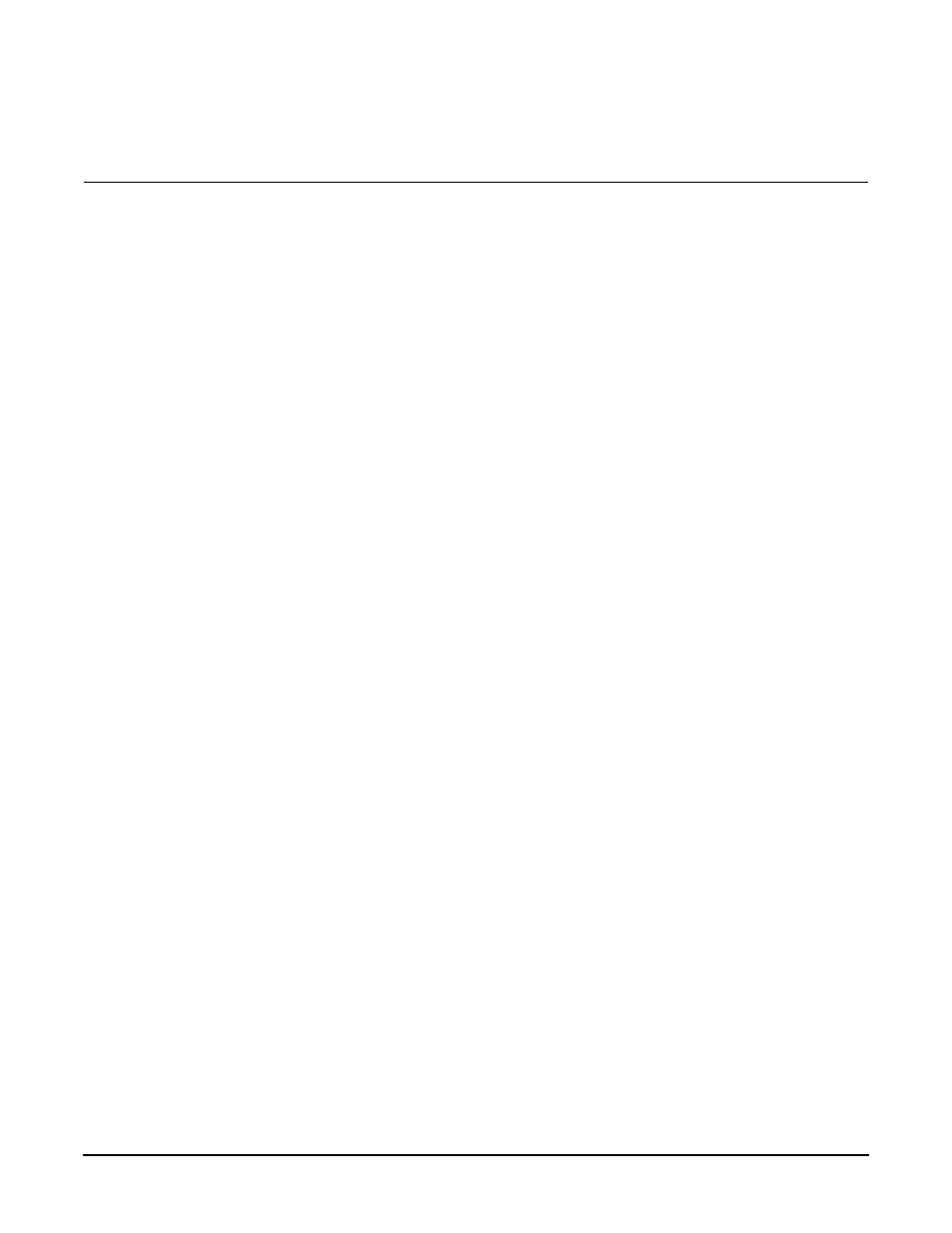
Chapter 4
Booting and Shutting Down the Operating System
Booting and Shutting Down HP OpenVMS I64
154
To configure booting on Fibre Channel devices, you must use the OpenVMS I64 Boot Manager
utility (BOOT_OPTIONS.COM). For more information on this utility and other restrictions, refer
to the HP OpenVMS for Integrity Servers Upgrade and Installation Manual.
Adding an HP OpenVMS Boot Option
This procedure adds an HP OpenVMS item to the boot options list from the EFI Shell.
To add an HP OpenVMS boot option when logged in to OpenVMS, use the
@SYS$MANAGER:BOOT_OPTIONS.COM
command.
Step 1. Access the EFI Shell environment.
Log in to the management processor, and enter CO to access the system console.
When accessing the console, confirm that you are at the EFI Boot Manager menu (the main EFI
menu). If you are at another EFI menu, select the Exit option from the submenus until you return
to the screen with the EFI Boot Manager heading.
From the EFI Boot Manager menu, select the EFI Shell menu option to access the EFI Shell
environment.
Step 2. Access the EFI System Partition for the device from which you want to boot HP OpenVMS (fsX:,
where X is the file system number).
For example, enter fs2: to access the EFI System Partition for the bootable file system number 2.
The EFI Shell prompt changes to reflect the file system currently accessed.
The full path for the HP OpenVMS loader is \efi\vms\vms_loader.efi, and it should be on the
device you are accessing.
Step 3. At the EFI Shell environment, use the bcfg command to manage the boot options list.
You can also accomplish this step by using the \efi\vms\vms_bcfg.efi and
\efi\vms\vms_show.efi
utilities, which are available on the EFI System Partition for HP
OpenVMS. Both vms_bcfg and vms_show are unique utilities for OpenVMS I64. The vms_bcfg
utility differs from the bcfg EFI command in that vms_bcfg enables you to specify boot devices
using device names consistent with OpenVMS naming conventions.
The bcfg command includes the following options for managing the boot options list:
•
bcfg boot dump
— Display all items in the boot options list for the system.
bcfg boot rm #
— Remove the item number specified by # from the boot options list.
bcfg boot mv #a #b
— Move the item number specified by #a to the position specified by #b in the boot
options list.
bcfg boot add # file.efi "Description"
— Add a new boot option to the position in the boot options list
specified by #. The new boot option references file.efi and is listed with the title specified by Description.
For example, bcfg boot add 1 \efi\vms\vms_loader.efi "HP OpenVMS" adds an HP
OpenVMS item as the first entry in the boot options list.
Refer to the help bcfg command for details.
Step 4. Exit the console and management processor interfaces if you are finished using them.
