Front panel information, Front panel information -80 – Enterasys Networks 700 User Manual
Page 99
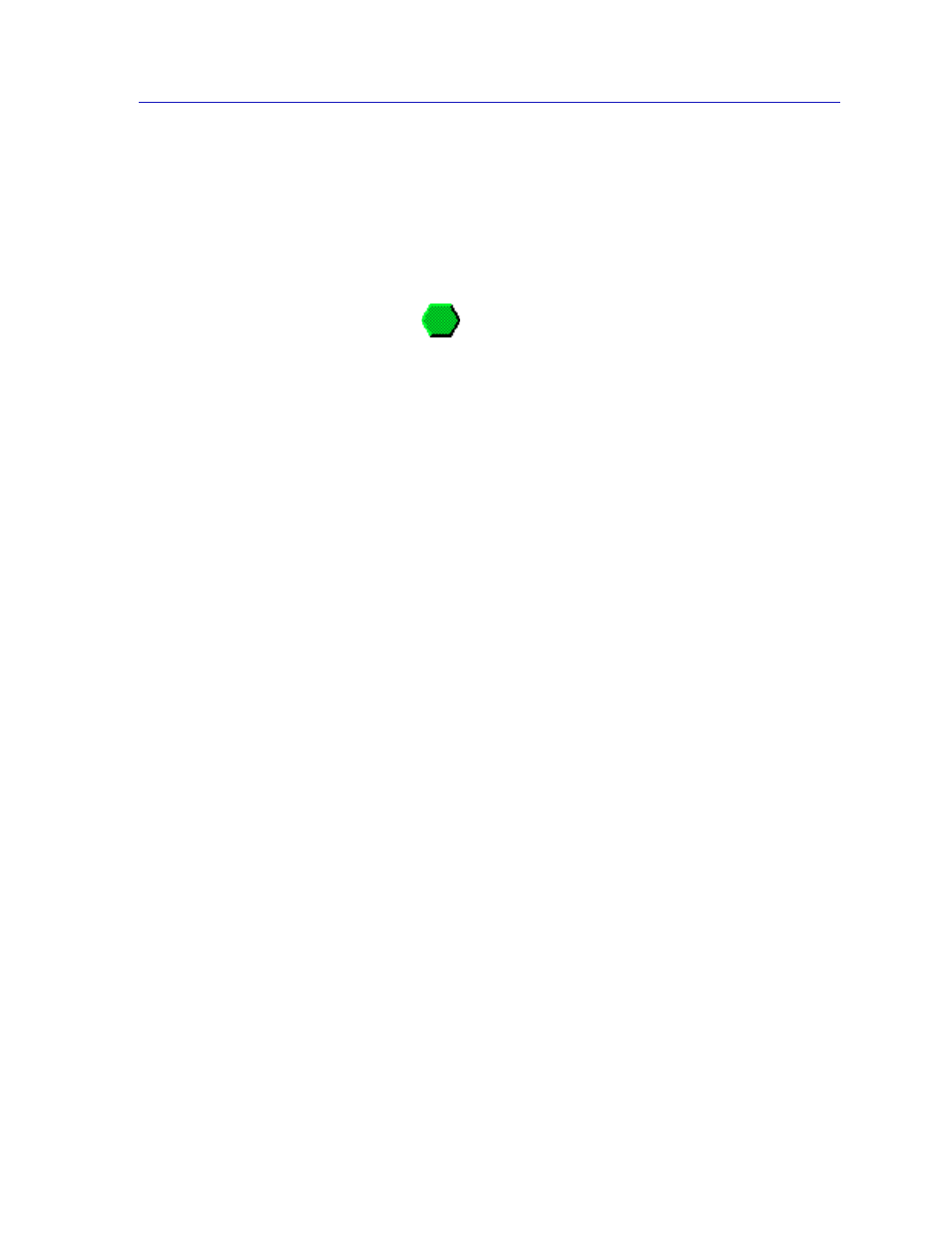
The DELHW-UA Device View
2-79
The MultiSwitch 700 Device View
Front Panel Information
The areas surrounding the main chassis area provide the following device
information:
IP
The Internet Protocol address assigned to the DELHW-UA appears in the title bar
of the Device View window. IP addresses are assigned via Local Management.
Connection Status
This color-coded area indicates the current state of communication between
NetSight Element Manager and the DELHW-UA.
•
Green
indicates the DELHW-UA is responding to device polls (valid
connection).
•
Magenta
indicates that the DELHW-UA is in a temporary stand-by mode
while it responds to a physical change in the switch; note that board and port
menus are inactive during this stand-by state.
•
Blue
indicates an unknown contact status — polling has not yet been
established with the DELHW-UA.
•
Red
indicates the DELHW-UA is not responding to device polls (device is off
line, or device polling has failed across the network for some other reason).
UpTime
The amount of time, in a X day(s) hh:mm:ss format, that the DELHW-UA has
been running since the last start-up.
Port Status
If management for your device supports a variable port display (detailed in
), this field will show the display
currently in effect. If only a single port display is available — or if the default view
is in effect — this field will state Default.
MAC
Displays the physical layer address assigned to the interface associated with the
IP Address used to define the device icon when it was added to NetSight Element
Manager. MAC addresses are hard-coded in the device, and are not configurable.
Boot Prom
The revision of BOOT PROM installed in the DELHW-UA.
Firmware
The revision of device firmware stored in the DELHW-UA’s FLASH PROMs.
Time
The current time, in a 24-hour hh:mm:ss format, set in the DELHW-UA’s internal
clock.
