Port status displays, Selecting a port status view, Port status displays -12 – Enterasys Networks 700 User Manual
Page 32: Selecting a port status view -13, Splay, see, Port status di
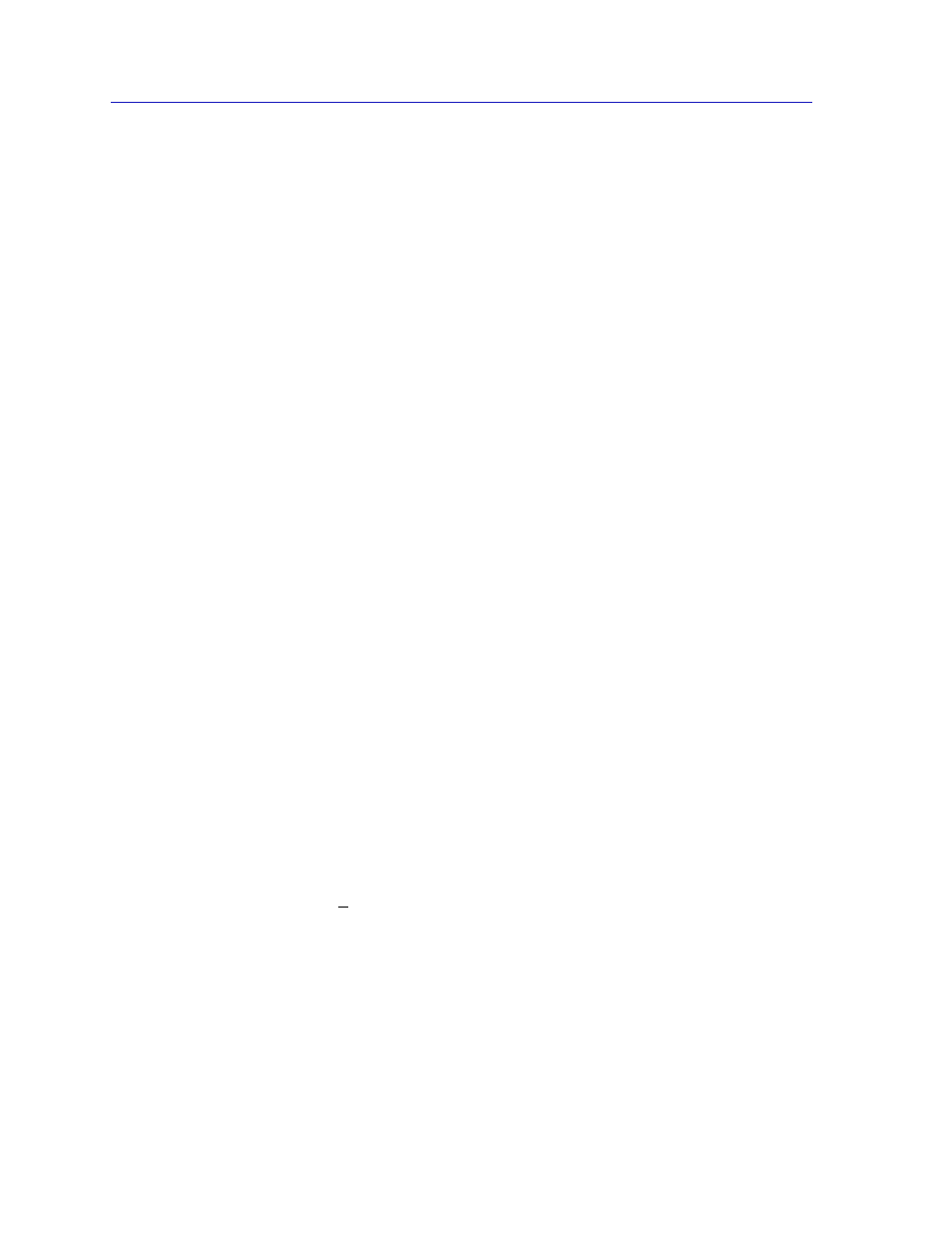
The MultiSwitch 700 Device View
2-12
Viewing Device Information
•
Performance Graph
brings up windows that visually display bridging
performance at the selected interface; refer to the Bridging chapter in the Tools
Guide
for more information.
•
Source Addressing
allows you to view the source MAC addresses
communicating through the currently selected interface.
•
I/F Statistics
launches a window that displays MIB-II interface statistics for the
selected interface. See Chapter 3,
Statistics
, for more information.
•
Configuration
allows you to configure Ethernet ports for Standard or Full
Duplex Mode, or configure operational parameters for Fast Ethernet ports,
depending on the type of interface selected.
•
Alarm Configuration
launches the RMON-based Basic and Advanced Alarm
applications; see Chapter 4,
, for details. This selection is
available for all bridge port interfaces — even those (like ATM) that do not
specifically support RMON functionality — as long as at least one Ethernet or
Fast Ethernet port is on the module.
•
Statistics
launches the highest level of statistics currently available for the
selected port. For standard Ethernet and Fast Ethernet ports, RMON statistics
will be displayed if the RMON Default MIB component is active; if it has been
disabled, MIB-II interface statistics will display. See Chapter 3,
Statistics
, for
more information.
•
Enable/Disable
Port activates or disables bridging for the selected port,
respectively; refer to the Bridging chapter in the Tools Guide, and
, on
page 2-74
, for more information.
Port Status Displays
When you open the Logical View of the chassis, each port will display its current
bridging state (defined below) by default; to change this status display, select one
of the options on the Port Status menu, as described in the following sections.
Selecting a Port Status View
To change the status view of your ports:
1.
Click on Port Status on the menu bar at the top of the Device View window; a
menu opens.
2.
Drag down (and to the right, if necessary) to select the status information you
want to display. The port text boxes will display the appropriate status
information.
