Setting the ups id, Using the test option, Using the disconnect option – Enterasys Networks 700 User Manual
Page 66: Redirecting traffic on the multiswitch 700 module, Redirecting traffic on the multiswitch 700, Module, Setting the ups i
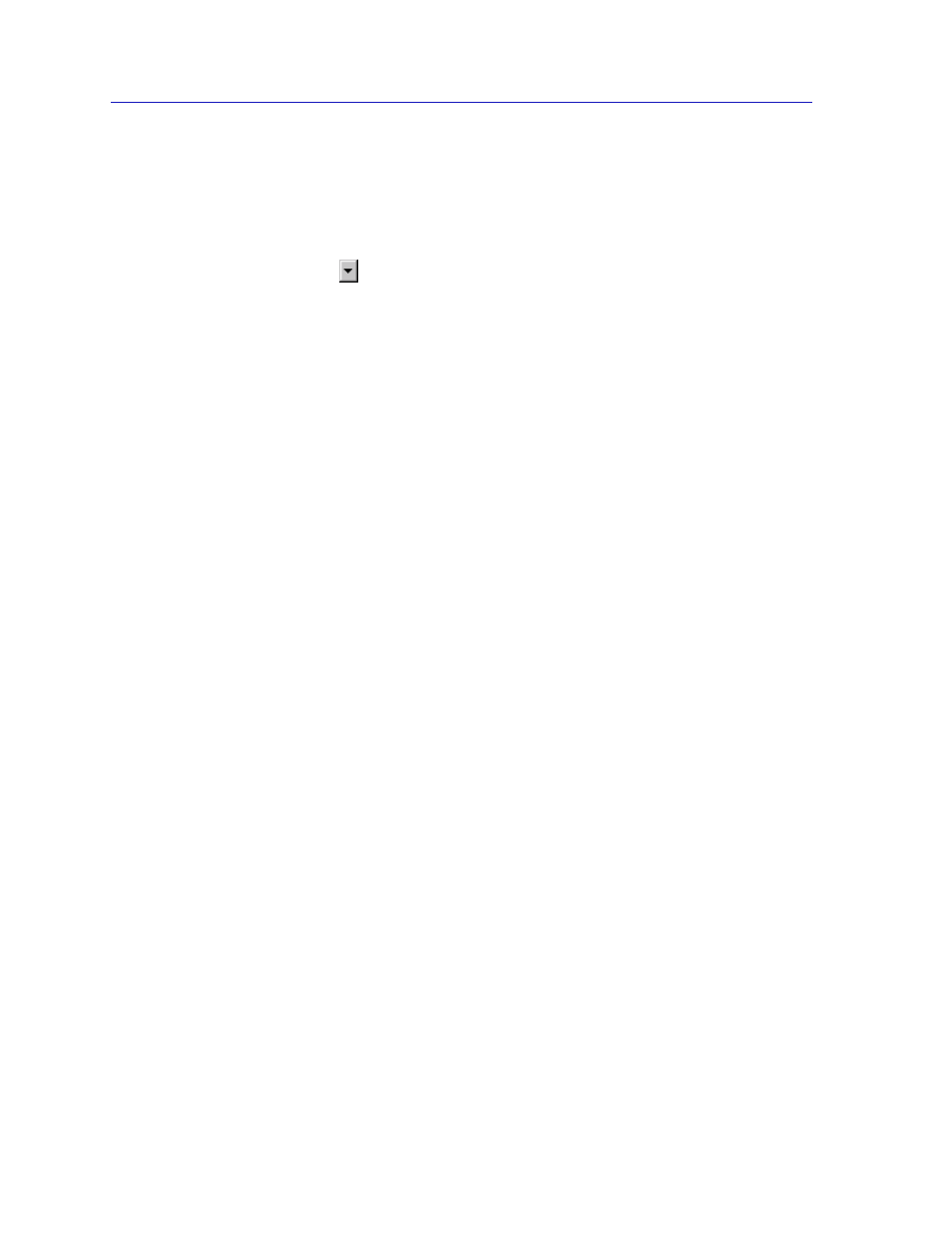
The MultiSwitch 700 Device View
2-46
Managing the Module
Setting the UPS ID
You need to set the UPS ID typecode that indicates the manufacturer and model
of the UPS.
To set the UPS ID:
1.
Click on
next to the SET UPS ID text box. A Model number menu displays.
Scroll to highlight the appropriate UPS ID. (Consult the manual that was
included when you purchased your UPS for the correct Model ID number.)
2.
Click on the OK button. The UPS ID you have chosen displays in the text box,
and the UPS window will be active.
If your UPS unit does not function after you have set this ID, check the manual
you received with the UPS to ensure that you have chosen the correct UPS ID. If
you need to change the ID, follow the directions given above.
Using the Test Option
You can use the test option to activate a self-test cycle for your unit. This self-test
will check the viability of your unit and its battery.
To activate the test:
1.
Click on the Test button. The unit will begin its self-test. The results of the test
displays in the Test Result text box next to the Test button.
Using the Disconnect Option
You can disconnect the UPS attached to your MultiSwitch 700 through its COM
port, as follows:
1.
Click on the Disconnect button near the bottom of the UPS window. Your
UPS will now be disconnected.
To reconnect, click OK button, or close, then re-open the UPS window.
Redirecting Traffic on the MultiSwitch 700 Module
The Port Redirector window (
) allows you to redirect traffic from one
or more interfaces directly to another interface — essentially mirroring the traffic
at the “redirect” interface. This feature is useful in that it allows you to use an
external analyzer on the “redirect” port to analyze data, without disturbing the
normal switching operations at the original source ports. The Port Redirector
window displays the interface remap table and allows you to add new entries to
and delete existing entries from this table. When you set a source port to redirect
to a destination port, the destination port will transmit out all packets received or
transmitted on the source port.
