Enterasys Networks 700 User Manual
Page 104
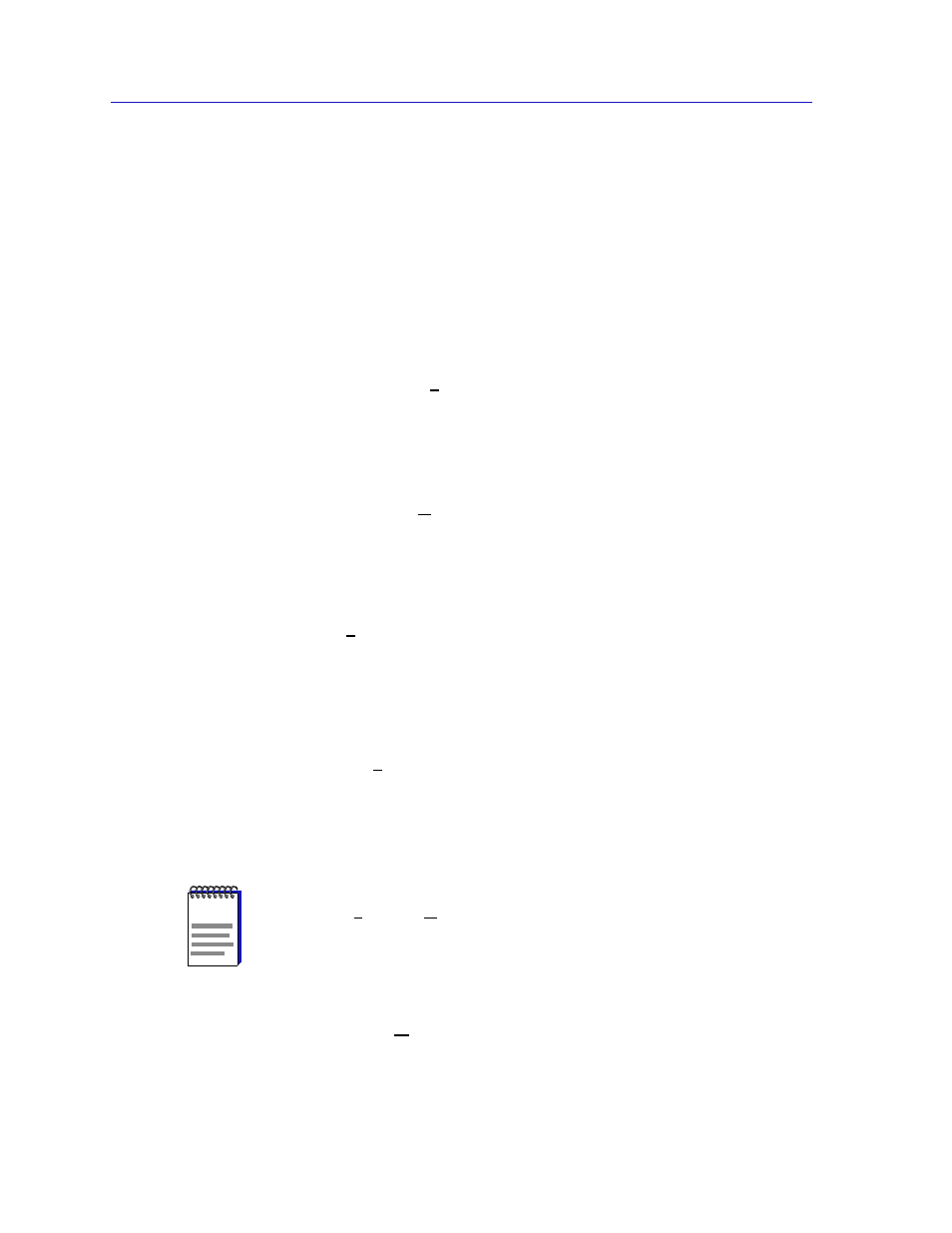
The MultiSwitch 700 Device View
2-84
The DELHW-UA Device View
•
BLK (Blocking) if the port is on-line, but filtering traffic from going across the
DELHW-UA from one network segment to another. Bridge topology
information will be forwarded by the port.
•
BRK (Broken) if the physical interface has malfunctioned.
•
UNK (Unknown) if the interface’s status cannot be determined.
If you have selected Bridge Mapping, the port status boxes will display the bridge
interface index numbers assigned to each interface (which may or may not match
the ifIndex values displayed via the
option described on
page 2-84
).
If you have selected the Admin status mode, a port is considered:
•
ON if the port is enabled by management and has a valid link.
•
OFF if it has not been enabled or if it has been disabled through management
action.
If you have selected the Operator status mode, a port is considered:
•
ON if the port is currently forwarding packets.
•
OFF if the port is not currently forwarding packets.
Load
If you choose Load, the interface text boxes will display the percentage of network
load processed by each port during the last polling interval. This percentage
reflects the network load generated per polling interval by devices connected to
the port compared to the theoretical maximum load (10 or 100 Mbps) of an
Ethernet network.
Errors
If you choose the Errors mode, the interface boxes will display the percentage of
the total number of valid packets processed by each port during the last polling
interval that were error packets. This percentage reflects the number of errors
generated during the last polling interval by devices connected to that port
compared to the total number of valid packets processed by the port.
I/F Mapping
If you choose the I/F Mapping mode, the interface boxes will display the interface
number (IfIndex) associated with each port on the DELHW-UA.
NOTE
The polling interval is set using the Device Management page of the Options window,
accessed via the Tools —> Options selection from the main menu bar. Refer to the
User’s Guide
for information on setting node polling intervals.
