Viewing total, delta, and accumulated statistics, Es; see, Viewing total, delta, and accumulated – Enterasys Networks 700 User Manual
Page 111: Statistics
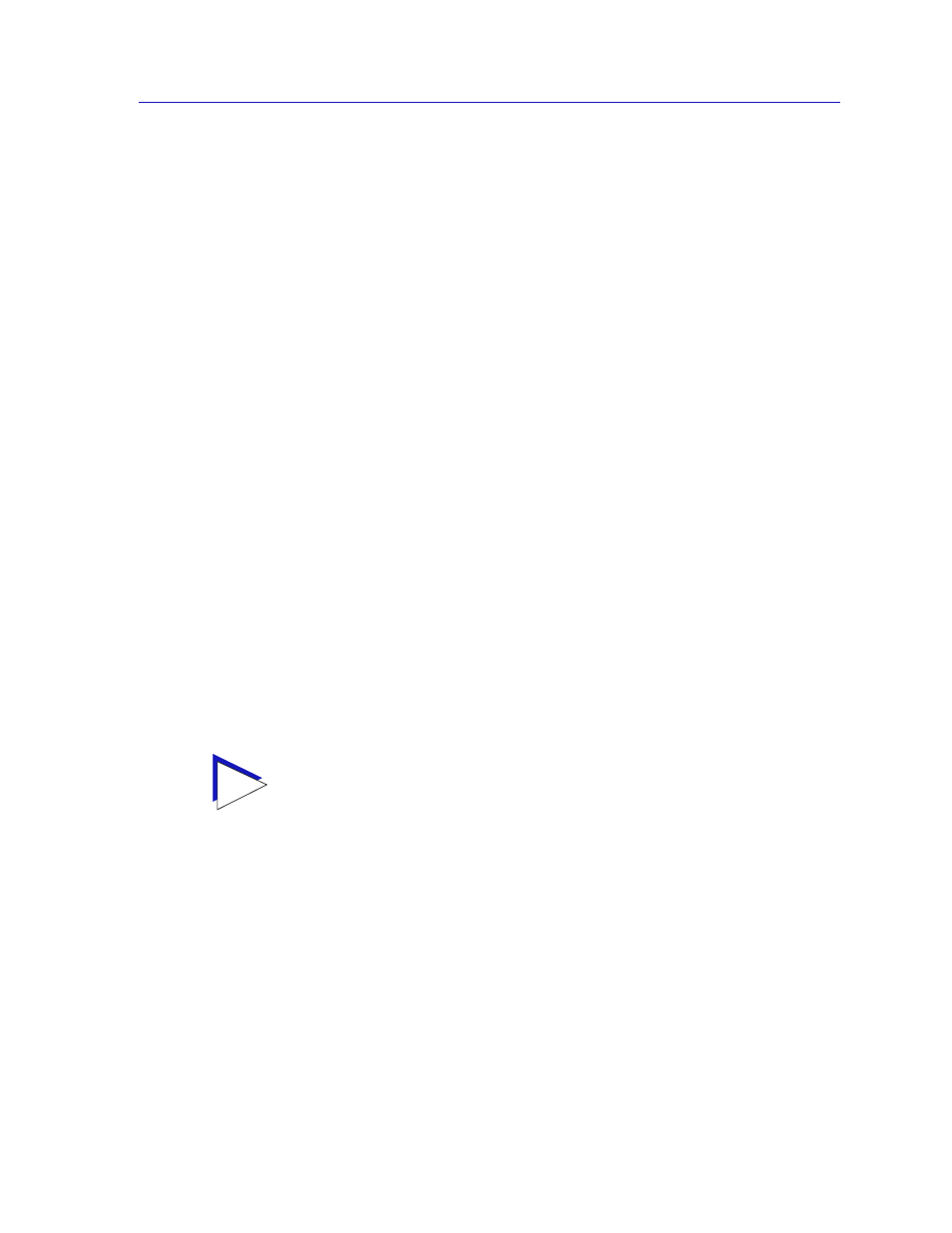
RMON Statistics
3-5
Statistics
Frame Size (Bytes) Packets
The Frame Size (Bytes) Packets fields indicate the number of packets (including
error packets) processed by the network segment that were of the noted length,
excluding framing bits but including frame check sequence bits. Packet sizes
counted are:
•
64
•
65-127
•
128-255
•
256-511
•
512-1023
•
1024-1518
The percentages displayed to the right of the numerical values for these fields
indicate what percentage of all packets transmitted on the network segment were
of the noted size. Unless the network segment has experienced a significant
number of runts and/or giants (which are not counted in this group), these
percentages will add up to 100. The pie chart in the center of the window provides
a graphical view of the percentage breakdown; colors in the pie chart correspond
to colors in the percentage display boxes. Values listed to the right of the pie chart
indicate peak delta values recorded since the statistics screen was launched, and
the date and time they occurred.
Viewing Total, Delta, and Accumulated Statistics
By using the Total, Delta, and Accum option buttons located at the bottom of
each Statistics window, you can choose whether to view the total statistics count
(since the last time the device was initialized), the statistics count during the last
polling interval, or a fresh accumulation of statistics begun when the Accum
button was selected.
To choose Total, Delta, or Accum:
1.
Click on the Total option button; after the completion of the current polling
cycle plus one complete polling cycle, the screen will display the total count of
statistics processed since the entry was created or since the device was last
initialized, whichever is most recent. These totals are updated after each
polling cycle.
2.
Click on the Delta option button; after the completion of the current polling
cycle plus two more polling cycles, the screen will display the count of
statistics processed during the last polling interval. These counts will be
refreshed after each polling cycle.
TIP
The statistics windows use the polling interval you have set for the monitored device via
the Device Management page of the Options window. See the User’s Guide for more
information on setting the Chassis Manager polling interval.
