Launching the delhw-ua device view window, Viewing device information – Enterasys Networks 700 User Manual
Page 97
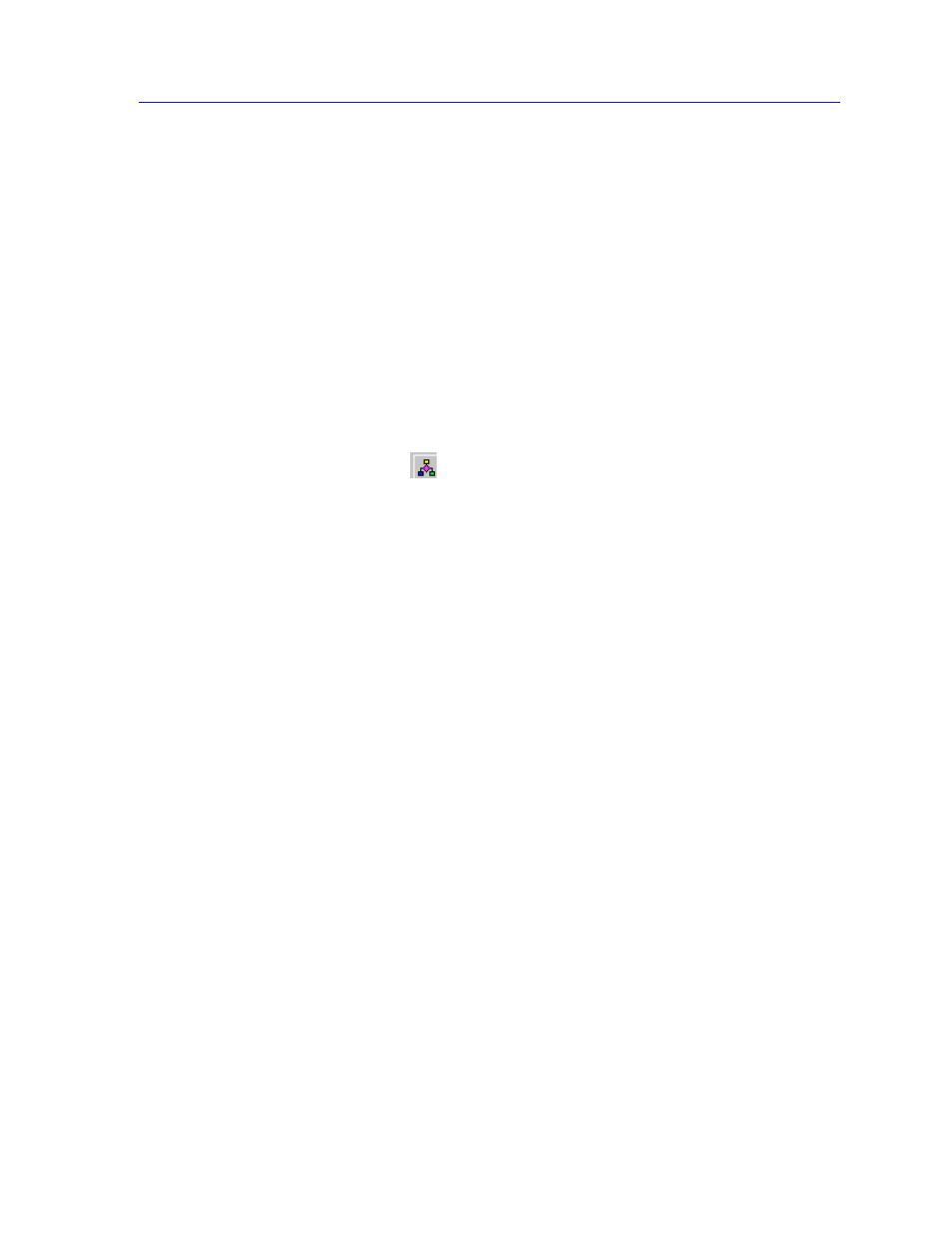
The DELHW-UA Device View
2-77
The MultiSwitch 700 Device View
Launching the DELHW-UA Device View Window
The DELHW-UA Device View window is the main screen that immediately
informs you of the current condition of individual ports on your switch via a
graphical display. The Device View window also serves as a single point of access
to all other DELHW-UA windows and screens, which are discussed throughout
this manual.
To access the DELHW-UA Device View window, use one of the following options:
1.
In any map, list, or tree view, double-click on the DELHW-UA you wish to
manage.
or
1.
In any map, list, or tree view, select the DELHW-UA you wish to manage.
2.
Select Manage—>Node from the primary window menu bar, or select the
Manage Node
toolbar button.
or
1.
In any map, list, or tree view, click the right mouse button once to select the
DELHW-UA you wish to manage and on the resulting menu, select Manage.
Viewing Device Information
The desired DELHW-UA Device View window (
Figure 2-31
) provides a graphical
representation of the device, including a color-coded port display which
immediately informs you of the current configuration and status of the switch
and its ports.
