Enabling and disabling ports, Enabling and disabling ports -75, E , and – Enterasys Networks 700 User Manual
Page 94: Enabling, And disabling port
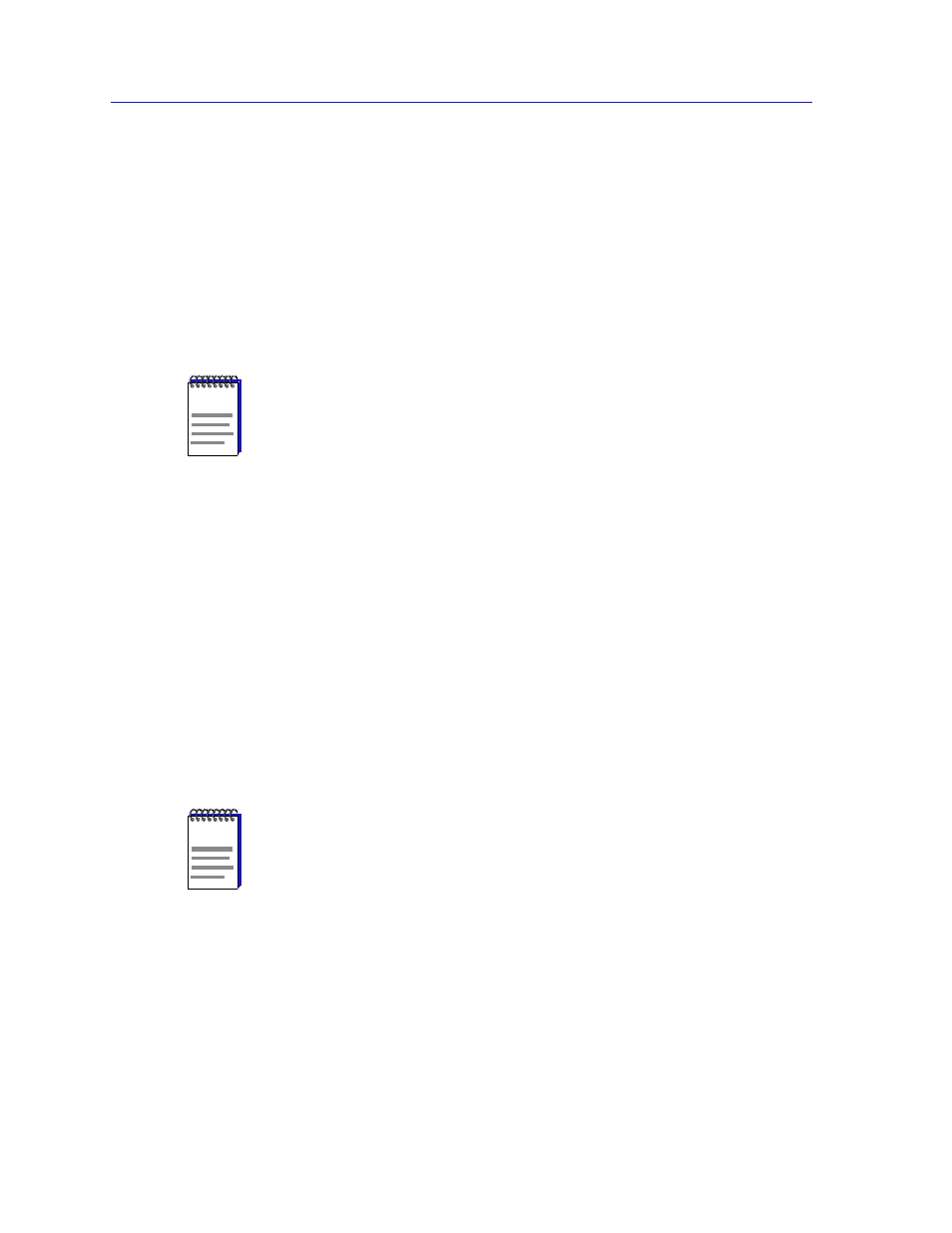
The MultiSwitch 700 Device View
2-74
Managing the Module
Enabling and Disabling Ports
When you disable bridging at a port interface, you disconnect that port’s network
from the bridge entirely. The port does not forward any packets, nor does it
participate in Spanning Tree operations. Nodes connected to the network can still
communicate with each other, but they can’t communicate with the bridge or
with other networks connected to the bridge. When you enable bridging for the
interface, the port moves from the Disabled state through the Listening and
Learning states to the Forwarding state; bridge port state color codes will change
accordingly.
To enable or disable bridging for an individual interface:
1.
Click on the appropriate port display box to display the port menu.
2.
Select Enable to enable bridging at the interface, or Disable to disable
bridging. Bridging will now be enabled or disabled across the selected port, as
desired.
To enable or disable bridging for all interfaces installed on the monitored
MultiSwitch 700 module:
1.
Click on the module index of interest to display the Module menu.
2.
Select Enable Bridge to enable bridging at all installed interfaces, or Disable
Bridge to disable bridging across all interfaces. Bridging will now be enabled
or disabled across the installed interfaces, as desired.
NOTE
You cannot disable a backplane interface from the Device Logical View — since the
backplane interfaces do not appear in the port stack. You must use the Device BackPlane
Config View to disable the interfaces to the DLM6C-AA backplane.
NOTE
For more information about bridging functions and how to determine the current state of
each bridge port, see the Bridging chapter in the Tools Guide.
