Statistics, Accessing the statistics windows, Chapter 3 – Enterasys Networks 700 User Manual
Page 107: Accessing the statistics windows -1, Apter 3, Statisti, Ter 3, Statist
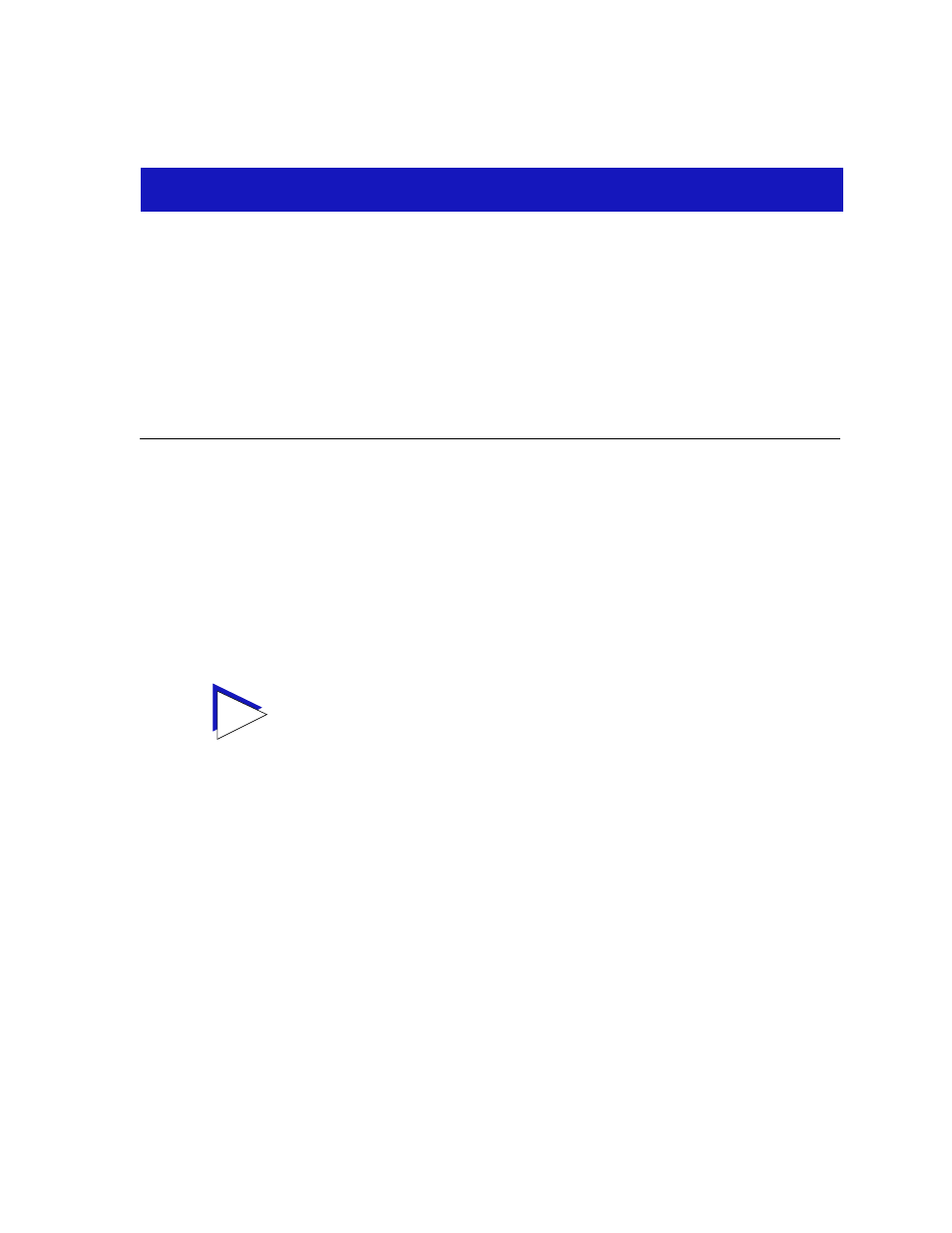
3-1
Chapter 3
Statistics
Accessing interface statistics from the Device View; available statistics windows
Each port menu in the Device Logical View window
provides two statistics
selections: Statistics and I/F Statistics. Selecting the Statistics option will launch
the highest level of statistics available for the selected interface: if the interface
supports RMON, the RMON statistics window will display; if the interface does
not support RMON, or if the RMON Default MIB component has been
administratively disabled, the MIB-II I/F Statistics window will display. Selecting
the I/F Statistics option will always display MIB-II interface statistics, regardless
of the level of RMON support available or the current administrative status of the
RMON Default MIB component.
Accessing the Statistics Windows
1.
Click on the desired port index in the Device Logical View window. The Port
menu will appear.
2.
For RMON statistics (where available), click to select Statistics. The RMON
Statistics (
) or MIB-II I/F Statistics (
) window, as
appropriate, will appear.
or
For MIB-II interface statistics, click to select I/F Statistics. The MIB-II I/F
Statistics window (
) will appear.
TIP
Tthe MIB-II I/F Statistics window is also available for all port interfaces — regardless of
their level of RMON support or the current administrative status of the RMON Default
MIB component — via the I/F Summary window accessed from the Device menu, and via
the I/F Statistics option on the bridge Port menu in the Bridge Status view. For more
information about the I/F Summary window, see Chapter 3; for more information about
the Bridge Status view, see the Tools Guide.
