Creating and editing a basic alarm, Creating and editing a basic alarm -6 – Enterasys Networks 700 User Manual
Page 122
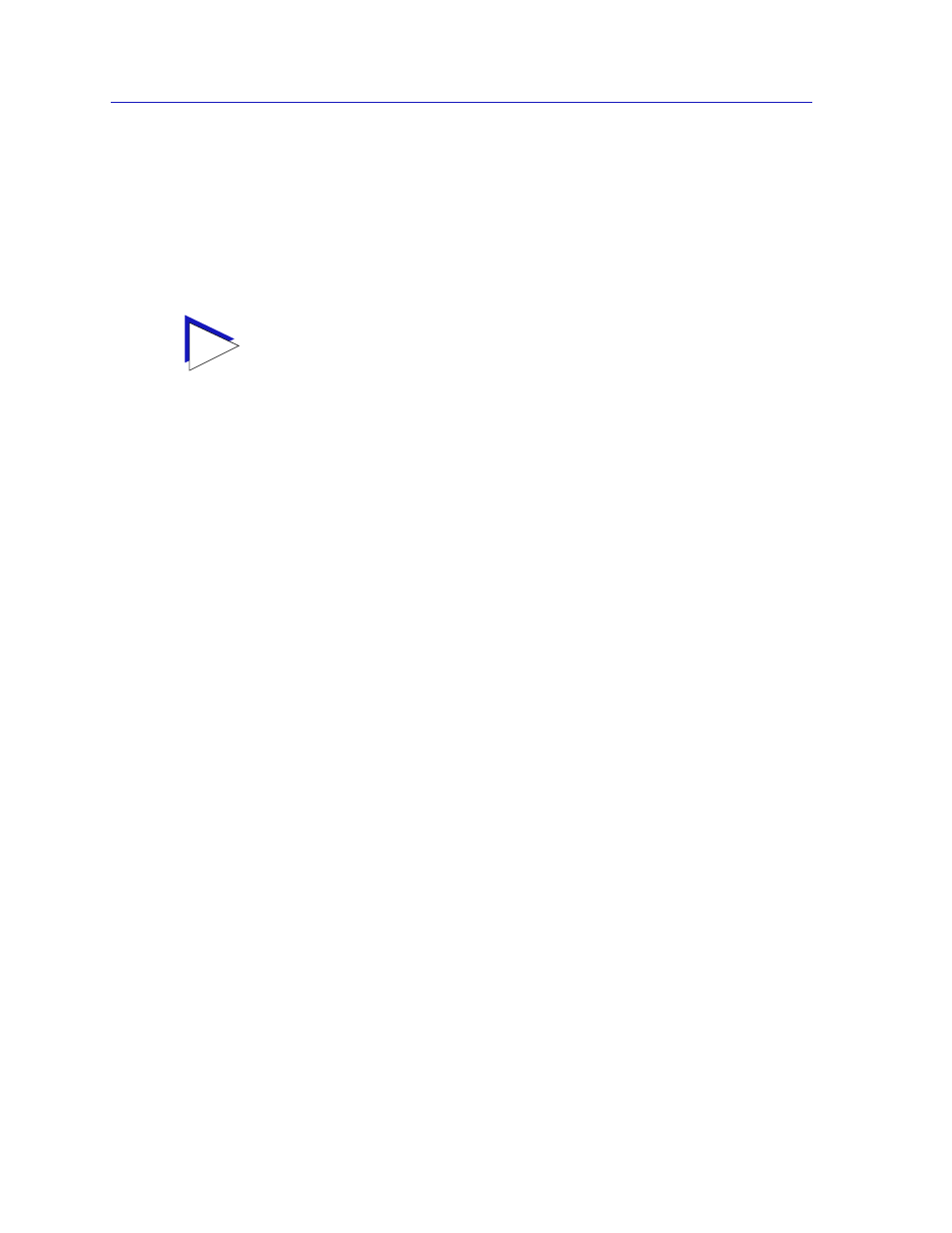
Alarm Configuration
4-6
Basic Alarm Configuration
Falling Action
These option buttons indicate whether or not a falling alarm occurrence will
initiate any actions in response to the alarm condition: Enable Port if bridging
will be enabled at the selected interface in response to a falling alarm, Disable
Port
if bridging will be disabled in response to a falling alarm, or None if no
actions have been configured for the selected alarm. The Action fields will be
unavailable for devices that do not support the new Actions MIB.
The remainder of the window fields provide the means for configuring alarms for
each available interface. The information provided in this screen is static once it is
displayed; for updated information, click on the Refresh button. Adding or
modifying an alarm automatically updates the list.
Creating and Editing a Basic Alarm
The editable fields at the bottom of the Basic Alarm Configuration window allow
you to configure alarm parameters for each available interface. These fields will
display the parameters used for the most recently configured alarm (no matter
which interfaces are selected in the list box); this allows you to set the same
parameters on multiple interfaces with a single set. Hold down the Shift key
while clicking to select a contiguous group of interfaces; use the Ctrl key to select
any interfaces. To display the alarm parameters for a specific interface,
double-click on that interface.
There is no specific “Enable” function; simply configuring thresholds and/or
actions for an alarm and applying those changes enables the alarm. For more
information on disabling an alarm, see
page 4-9
.
To configure an alarm:
1.
At the top of the window, click to select the variable to be used for your alarm:
Kilobits, Total Errors, or Broadcast/Multicast. The display in the list box will
reflect the current status at each interface of the alarm type you have
selected.
2.
In the list box, click to highlight the interface (or use shift-click or ctrl-click to
select multiple interfaces) for which you would like to configure an alarm for
the selected variable. Note that the editable fields will display the parameters
assigned to the most recently set alarm; however, any changes you make in
these fields will be set to
all selected interfaces.
TIP
Before you decide whether or not to assign an action to a rising or falling alarm, it is
important to understand something about the hysteresis function built in to the RMON
alarm functionality. See
How Rising and Falling Thresholds Work
page 4-27
, for
more information.
