Enterasys Networks 700 User Manual
Page 101
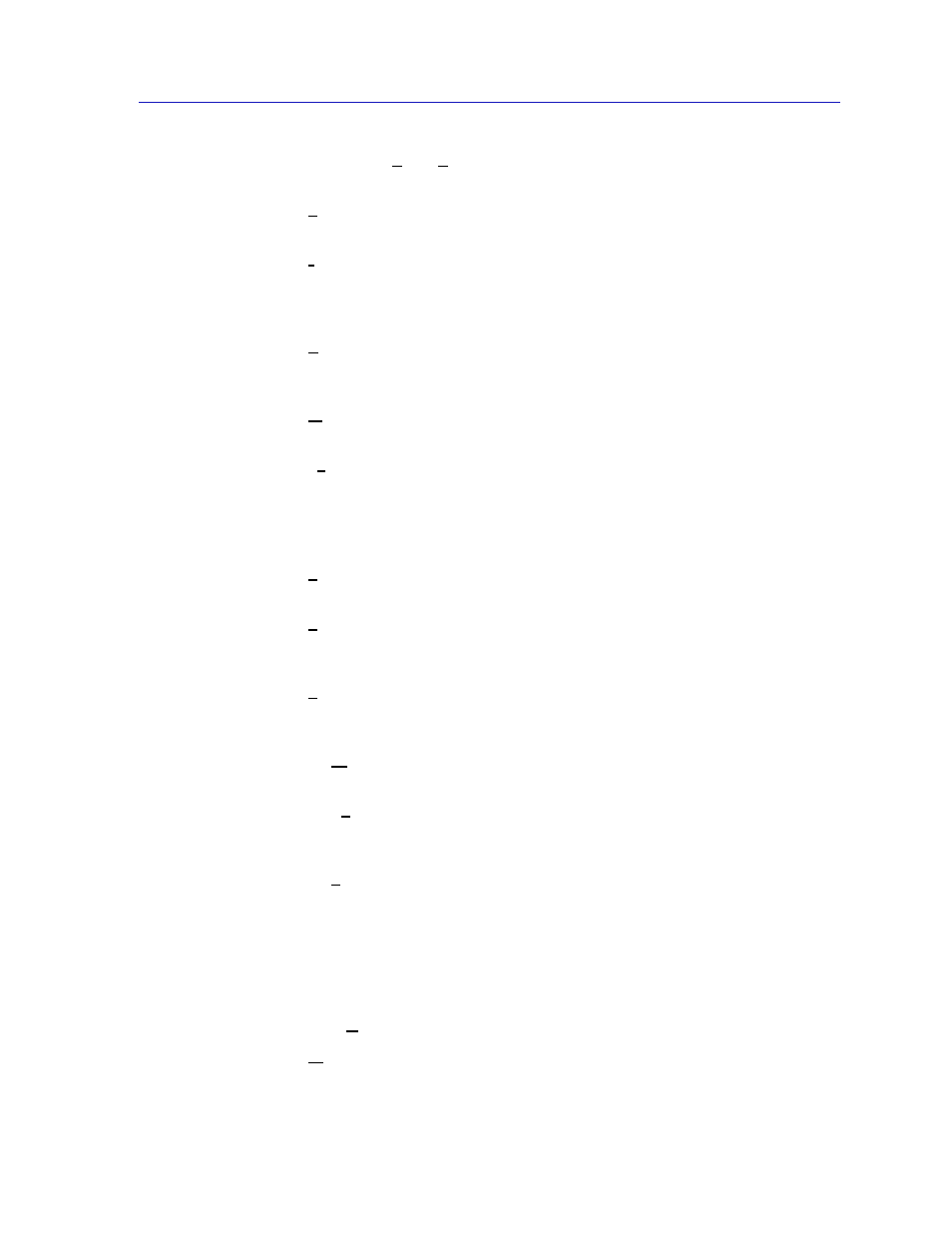
The DELHW-UA Device View
2-81
The MultiSwitch 700 Device View
•
Edit Device Time
/Edit Device Date allows you set the device’s internal clock.
See
Setting the Device Date and Time
page 2-72
.
•
System Group
allows you to manage the DELHW-UA via SNMP MIB II. Refer
to the Generic SNMP Guide for further information.
•
I/F Summary
allows you to view statistics (displayed both graphically and
numerically) for the traffic processed by each network interface on your
DELHW-UA. See
Viewing I/F Summary Information
for more
information.
•
Bridge Status
provides an overview of bridging information for each
interface, and allows you to access all other bridge-related options. Refer to the
Bridging chapter in the Tools Guide for more information.
•
WAN Status
accesses the WAN Logical View window of your device. See
Chapter 7,
, for more information.
•
Exit
closes the DELHW-UA Device View window.
The Port Status Menu
The Port Status Menu allows you to select the status information that will be
displayed in the port text boxes in the Device View window:
•
Status
allows you to select one of four status type displays: Bridge, Bridge
Mapping, Admin, or Operator.
•
Load
allows you to display the portion of network load processed per polling
interval by each interface as a percentage of the theoretical maximum load (10
or 100 Mbps).
•
Errors
allows you to display the number of errors detected per polling interval
by each interface as a percentage of the total number of valid packets
processed by the interface.
•
I/F Mapping
will display the interface ifIndex associated with each port on
your DELHW-UA.
•
I/F Speed
will display the speed (10 or 100 Mbps) of the network segment
attached to each port. The speed of the network management port will be
displayed in Kbps.
•
I/F Type
will display the interface type of each port in the DELHW-UA — i.e.,
Eth (ethernet-csmacd) for the bridging interfaces, and PPP for the network
management port.
For more information on the port display options available via this menu, see
.
The Utilities Menu
From the Utilities menu you can select the following options:
•
MIB Tools
, which provides direct access to the DELHW-UA’s MIB
information.
