Port status color codes, Managing the device, Enabling and disabling ports – Enterasys Networks 700 User Manual
Page 105: Port status color codes -86, Managing the device -87, Enabling and disabling ports -87, Enabling and disabling por
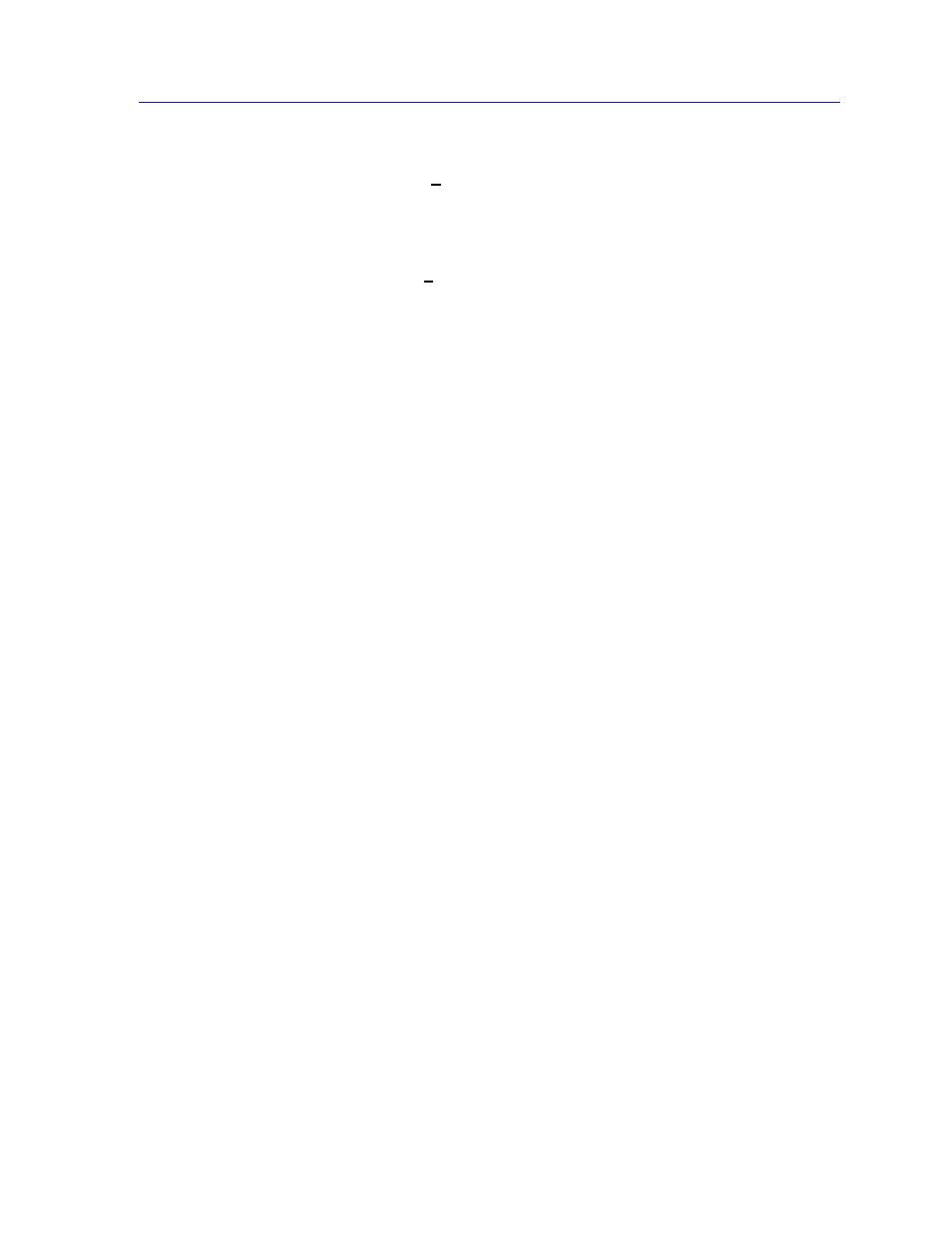
The DELHW-UA Device View
2-85
The MultiSwitch 700 Device View
I/F Speed
If you choose the I/F Speed mode, the port text boxes will display the speed of the
network segment connected to each port. The speed of the network management
port will be displayed in Kbps.
I/F Type
If you choose the I/F Type mode, the interface boxes will display the interface
type of each port on the DELHW-UA (e.g., Eth, PPP, other).
Port Status Color Codes
The Port Status display options — Bridge, Admin, and Operator — incorporate
color coding schemes. For the Admin and Operator Status display options,
green = ON, red = OFF, and blue = N/A (not available). For the Bridge Status
display option, green = forwarding, blue = disabled, magenta = learning and
listening, orange = blocking, red = broken, and gray = unknown.
For all other Port Status selections — Load, Errors, I/F Port Mapping, Speed, and
Type — color codes will continue to reflect the most recently selected mode which
incorporates its own color coding scheme.
Managing the Device
The Device View provides you with the basic tools available to configure your
device and keep it operating properly.
Enabling and Disabling Ports
From the Port menus on the DELHW-UA Device View window, you can
administratively enable and disable the ports.
When you administratively disable a bridge port, you disconnect that port’s
network from the bridge entirely. The port does not forward any packets, nor
does it participate in Spanning Tree operations. Nodes connected to the network
can still communicate with each other, but they can’t communicate with the
bridge or with other networks connected to the bridge. When you enable a port,
the port moves from the Disabled state, through the Learning and Listening
states, to the Forwarding state; bridge port state color codes will change
accordingly.
To enable or disable a bridge port:
1.
Click on the desired Port index. The Port menu displays.
2.
Click on Enable to enable the port, or Disable to disable the port. Your port
will now be enabled or disabled as desired.
