Starting modem monitor, Start menu program group – Eicon Networks DIVA LAN ISDN User Manual
Page 40
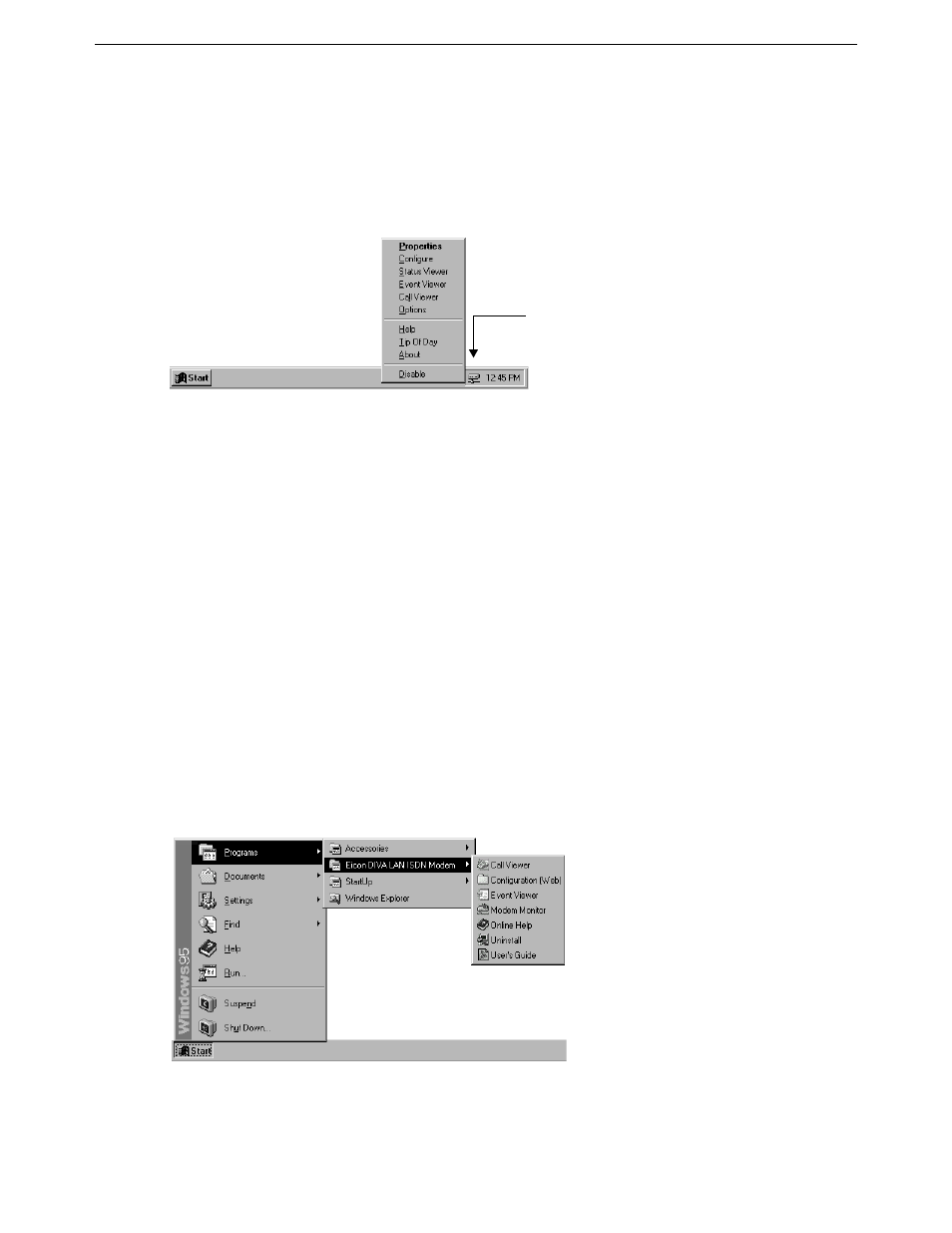
Chapter Three: Using Modem Monitor
Starting Modem Monitor
40
Starting Modem Monitor
By default, Modem Monitor is automatically loaded each time you start Windows. An icon appears in your
system tray to indicate it is running. The icon will change its appearance depending on the state of your DIVA
LAN ISDN Modem. If you place your cursor on the Modem Monitor icon, it will display a tooltip describing
the current state.
Right-click the Modem Monitor icon to display the menu. The following options are available:
• Properties: Displays the Properties dialog box which gives you quick access to your DIVA LAN ISDN
Modem. See “Properties dialog box” on page 42. Double-clicking the Modem Monitor icon also opens
the Properties dialog box.
• Configure: Opens the DIVA LAN ISDN Modem Web-based configuration interface in your default web
browser. See Chapter Four for more information.
• Status Viewer: Starts the Status Viewer, which lets you view the status of your DIVA LAN ISDN Modem
and manually dial or disconnect your connections.
• Event Viewer: Starts the Event Viewer, which lets you view the list of messages recorded in the log file.
• Call Viewer: Starts the Call Viewer, which lets you view information for all incoming and outgoing calls.
• Options: Lets you set Modem Monitor configuration options. To keep Modem Monitor from running
each time you start Windows, disable the “Run DIVA LAN ISDN Modem Monitor at startup” option.
• Help: Starts the online help.
• Tip Of Day: Displays a helpful tip on using Modem Monitor.
• About: Displays the Modem Monitor version number.
• Disable: Closes Modem Monitor.
Start menu program group
Another way to load Modem Monitor is to use the Start menu.
Modem Monitor icon
in the system Tray.
