Eicon Networks DIVA LAN ISDN User Manual
Page 105
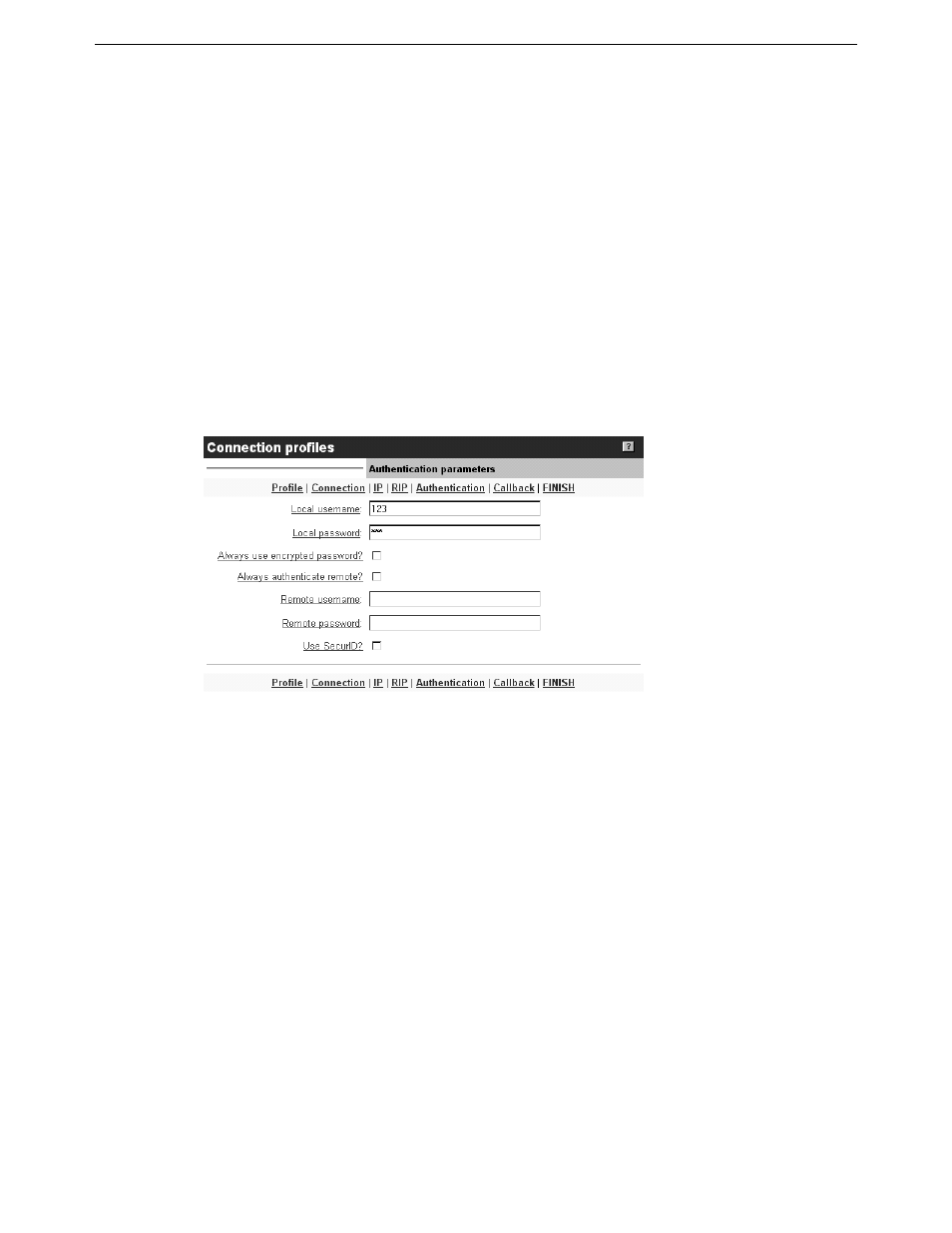
Chapter Eight: Connecting to a Corporate Network
2. Configure the Corporate profile
105
8.
Set the following parameters:
• Select profile mode: Leave this set to NAT unless you have a specific requirement not too. For more
information on NAT, see “Network address translation” on page 78.
• Primary/Secondary DNS address: Specify the addresses of the primary/secondary DNS servers on
the corporate network. If you leave these addresses set to 0.0.0.0, the DIVA LAN ISDN Modem will
attempt to retrieve the DNS addresses for you when it connects to the corporate LAN (if supported
by the corporate LAN).
• Domain name: Specify the DNS name of the corporate network. For example: eicon.com.
• IP address: On some corporate networks, the network administrator will assign a static IP address to
the DIVA LAN ISDN Modem. If this is your case, enter the static IP address here. Leave this set to
0.0.0.0 if you want the DIVA LAN ISDN Modem to negotiate its own address when it connects to the
network.
• Subnet mask: Specify the subnet mask associated with the IP address.
• Remote IP address: In some instances, you need to specify the IP address of the corporate network.
9.
Click Authentication on the menu bar. The DIVA LAN ISDN Modem displays the Authentication
parameters page.
10.
Set the following parameters:
• Local username: Specify the name the DIVA LAN ISDN Modem will use to log on to the corporate
network. If your corporate network is an NT network, you may need to specify a domain name and
user name pair. For example: HEADOFFICE\bob.
• Local password: Specify the password the DIVA LAN ISDN Modem will use to log on to the
corporate network.
• Always use encrypted password: If your corporate network requires encrypted passwords (CHAP
or MS-CHAP), enable this option.
11.
Click Finish.
12.
Click Save.
13.
Click Manual Config on the menu bar.
14.
Click IP.
