Using the command line interface – Eicon Networks DIVA LAN ISDN User Manual
Page 147
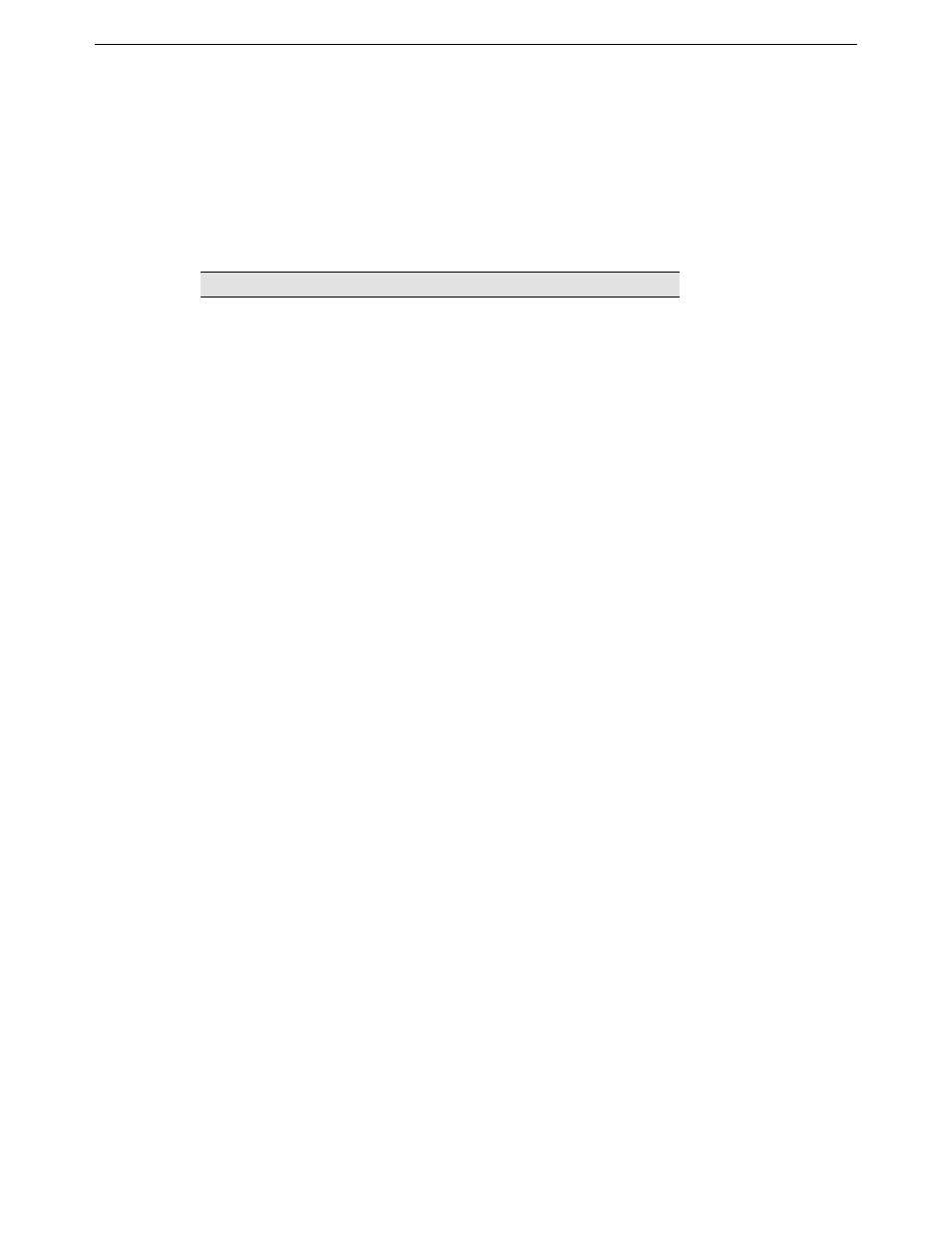
Chapter Ten: Other Configuration Tools
Command line interface (CLI)
147
To establish a serial connection
Establish a serial connection as follows:
1.
Connect the DB9 connector on the beige serial cable to the serial port on your computer, and plug the
RJ45 connector into the CONSOLE port on the back of the DIVA LAN ISDN Modem.
2.
Start your communications software. (If you are running Windows 95/98/NT, use HyperTerminal which is
available in the Accessories folder.)
3.
Set your software to match the following configuration:
4.
Initiate the connection with your software.
5.
Press the Enter key on your keyboard several times until a welcome message appears on your screen. It
will include a request to enter a password.
6.
Type the appropriate password (if any) and press enter. The DIVA LAN ISDN Modem displays the
command line prompt ‘>’. See “Using the command line interface” on page 147 for more information.
Using the command line interface
The command line interface provides direct access to almost all of the DIVA LAN ISDN Modem's
configuration parameters.
When you connect to the DIVA LAN ISDN Modem via a serial connection or Telnet connection, you are
greeted with the command line interface welcome message and a request for a password. Once you enter the
correct password, you will see the command line prompt ‘>’.
Make sure that you are using VT100 terminal emulation, otherwise the command line interface may not
display properly on your screen and certain keys will not function correctly.
The DIVA LAN ISDN Modem is now ready to accept your commands. The following keys are available for
use:
• up/down arrows: Moves back and forth through previously issued commands.
• F1: Provides help tailored to the current command you are entering. For example, if you are part way
through typing a command, it will show you the valid syntax to complete it.
• Tab: To speed up entry of commands, you need only enter enough of the command so that the CLI can
uniquely recognize it, or press TAB and the CLI will automatically complete the current keyword for you.
For example: The PROFILE command can be shortened to PROF. Pressing TAB expands it to PROFILE.
When a command calls for a string of alphanumeric characters, you can use "" to enter an empty string.
Parameter
Setting
Terminal emulation type
VT100 or VT102
Bits per second (bps)
115200 (recommended), 57600, 19200, 9600
Local echo
off
CR translation
CR
LF after CR
off
Data bits
8
Stop bits
1
Parity
none
Flow control
hardware
