Installing on an existing lan, Using modem monitor, Manual installation – Eicon Networks DIVA LAN ISDN User Manual
Page 112: Using modem monitor manual installation
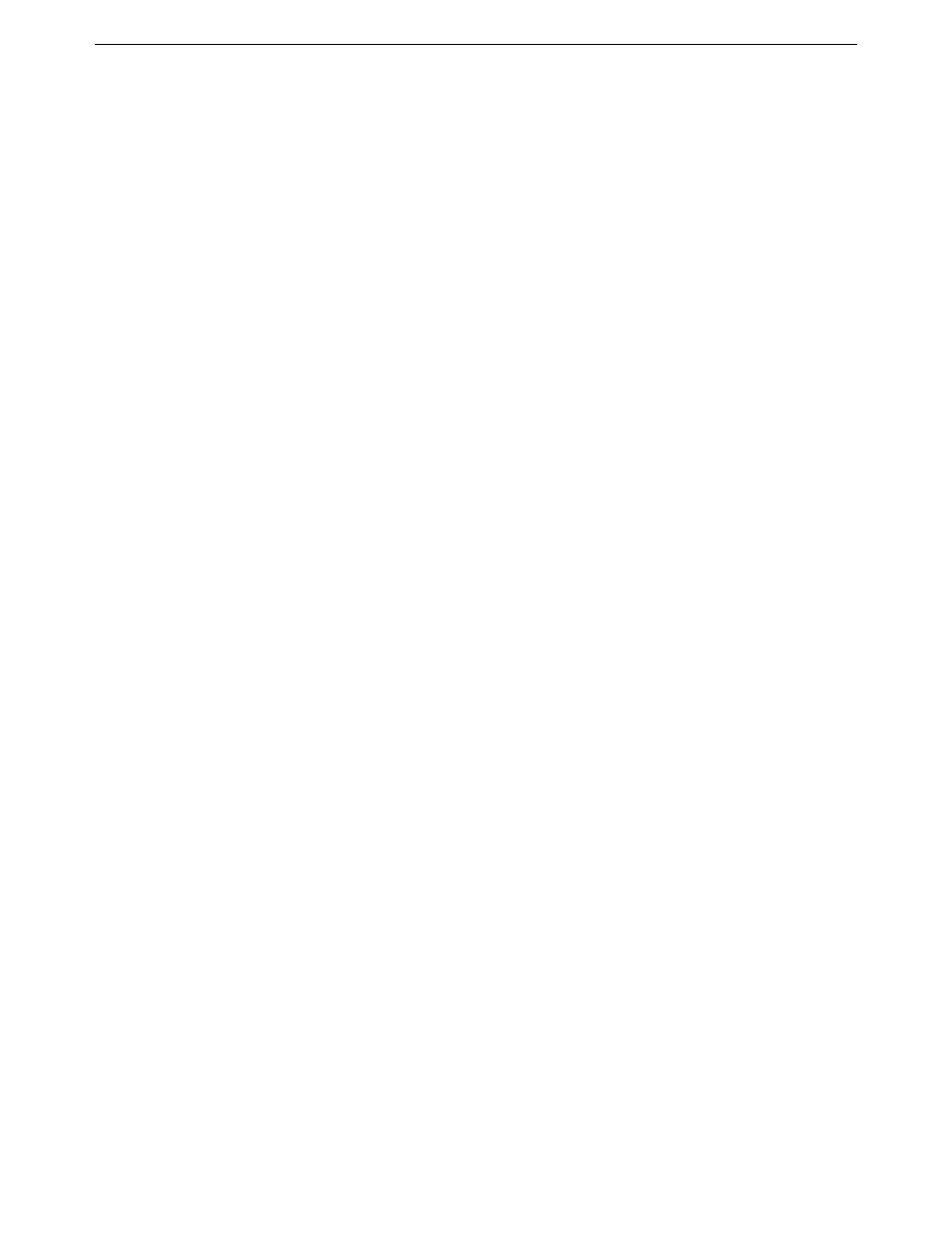
Chapter Nine: Advanced Installations
Installing on an existing LAN
112
Installing on an existing LAN
Installing the DIVA LAN ISDN Modem on an existing LAN can be extremely simple, or quite challenging,
depending on the complexity of your existing LAN setup. To help you successfully integrate the DIVA LAN
ISDN Modem into your setup, this section presents an installation strategy that should work in the majority of
cases. However, due to the wide range of networking equipment and topologies that are in use worldwide, your
configuration needs may fall outside the strategy presented here. In this case, you should contact your network
administrator, or other support person to help you with your installation.
Using Modem Monitor
Modem Monitor greatly simplifies the task of installing the DIVA LAN ISDN Modem on a LAN. If at least
one of the computers on your LAN is running Windows 95/98/NT, follow the instructions in Chapter Two to
install and configure the DIVA LAN ISDN Modem. However, make the following exceptions:
• Instead of connecting the DIVA LAN ISDN Modem directly to your computers, connect it to the LAN.
Do this by connecting any one of the DIVA LAN ISDN Modem’s ETHERNET ports to a port on your
LAN hub.
If your hub has a cross-over switch or cascade port, you can use the supplied blue Ethernet cable to make this
connection. If not, you will need a special cross-over Ethernet cable to make this connection.
Try connecting the supplied blue cable to the hub, if the green Ethernet light on the DIVA LAN ISDN
Modem does not light up, you need a special cross-over cable.
• Install the Modem Monitor software on a Windows 95/98/NT computer that is connected to the LAN.
Modem Monitor will automatically detect the DIVA LAN ISDN Modem and let you adjust its IP settings
for proper operation on the LAN.
Once installation is complete, you may need to adjust the configuration settings of the computers on your
LAN. See “Adjusting configuration settings on the LAN” on page 114 for complete details.
Manual installation
Follow these steps to install the DIVA LAN ISDN Modem on a LAN if you are unable to run Modem Monitor
on a computer on your network.
1.
Determine how IP addresses are assigned on the LAN.
• Static: Each computer on your LAN has a fixed address. If this is the case, then determine the IP
address and subnet mask that will be assigned to the DIVA LAN ISDN Modem.
• Dynamic: Addresses are assigned by a DHCP server (such as a Windows NT server).
It is recommended that before you install the DIVA LAN ISDN Modem on your LAN, you should install
and configure it for use with a single non-networked computer. This lets you verify that your ISDN line is
functioning and that you are able to successfully communicate with the DIVA LAN ISDN Modem.
2.
Disconnect a computer from your LAN.
3.
Follow the instructions in Chapter Two to install and configure the DIVA LAN ISDN Modem. Pay
particular attention to section “Verify the configuration of your computers” on page 18. If you need to
change the settings of your computer, make sure you record the existing settings before you change them.
4.
Once installation and configuration are complete, confirm that your ISDN line works and that you have
access to the Internet.
5.
Start the Web-based configuration interface.
