Concurrent internet and intranet connections, Selecting a connections protocol, Defining routes – Eicon Networks DIVA LAN ISDN User Manual
Page 119: Installation and configuration procedure
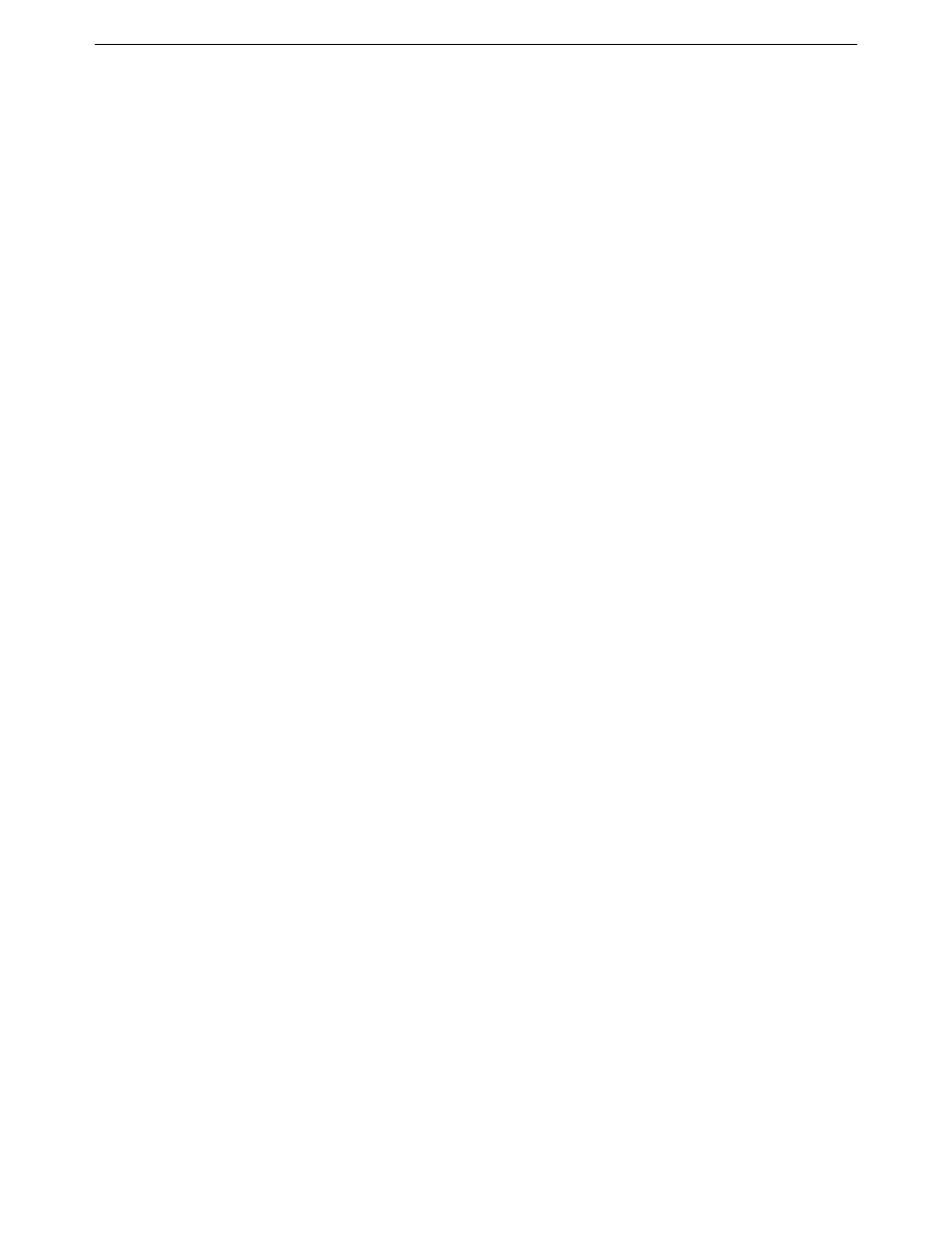
Chapter Nine: Advanced Installations
Concurrent Internet and Intranet connections
119
Concurrent Internet and Intranet connections
The DIVA LAN ISDN Modem can support both an Internet connection and an intranet connection to your
corporate network. This section explains how to install and configure such a setup.
Selecting a connections protocol
One of the primary considerations is choice of connection protocol. If you want to have both connections active
at the same time, you must assign PPP to each connection. The reason for this is that any MLPPP-related
protocol reserves both ISDN channels for its exclusive use, even if they are not active. Therefore, the only way
to share the two ISDN channels between two data connections is to use PPP for each.
Defining routes
If you have two active connections, it is important to define routes so that the DIVA LAN ISDN Modem can
send data to the proper connection. In most cases, you will want to send certain specific traffic to your
corporate network, and route all other traffic to the Internet.
For a complete discussion of routing issues, see “IP routes” on page 120.
Installation and configuration procedure
1.
Use the Internet wizard, as described in Chapter 2, to define your Internet connection.
2.
The Internet wizard will automatically add a default route to the routing table. The default route is defined
as 0.0.0.0 with a mask of 0. This is a catch-all route. Any traffic which does not match any other route,
will match the default route, and thus be sent to the Internet.
3.
Next, create a connection to your corporate network as described in Chapter Eight.
• Choose PPP as the connection protocol.
• When you reach the routing table, you should configure it as outlined in the section “Multiple
4.
You should now be able to use both connections.
