Installing tcp/ip for windows nt – Eicon Networks DIVA LAN ISDN User Manual
Page 154
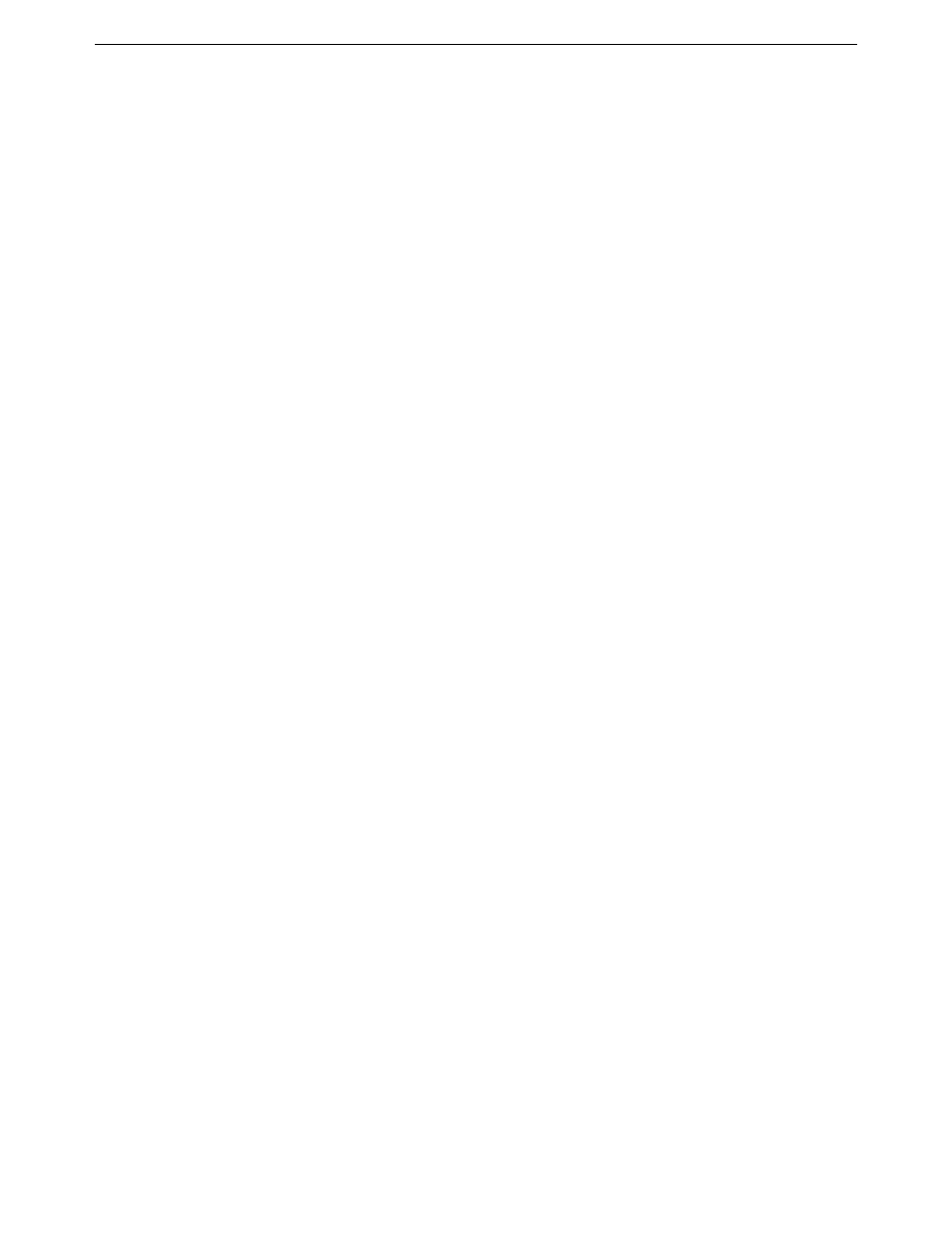
Appendix A: TCP/IP Configuration
Installing TCP/IP for Windows NT
154
Installing TCP/IP for Windows NT
Installing TCP/IP
1.
On the Start menu, choose Settings, then choose Control Panel.
2.
Double-click the Network icon. The Network dialog box appears.
3.
Click the Protocols tab.
4.
Click Add.
5.
Select TCP/IP protocol as your network protocol.
6.
Click OK.
7.
Click Yes to use DHCP.
8.
When prompted, insert the original Windows NT installation CD and enter d:\i386 (where d: is the drive
letter of your CD drive), and click Continue.
9.
Click Close.
10.
Click Yes when prompted to restart your system.
Configuring TCP/IP
1.
On the Start menu, choose Settings, then choose Control Panel.
2.
Double-click the Network icon. The Network dialog box appears.
3.
Click the Protocols tab.
4.
Select TCP/IP protocol.
5.
Click Properties.
6.
Select Obtain an IP address from a DHCP server.
7.
Click the DNS tab.
8.
Check if any DNS addresses are configured. If so, delete them.
9.
Click OK.
