Configure the corporate profile – Eicon Networks DIVA LAN ISDN User Manual
Page 103
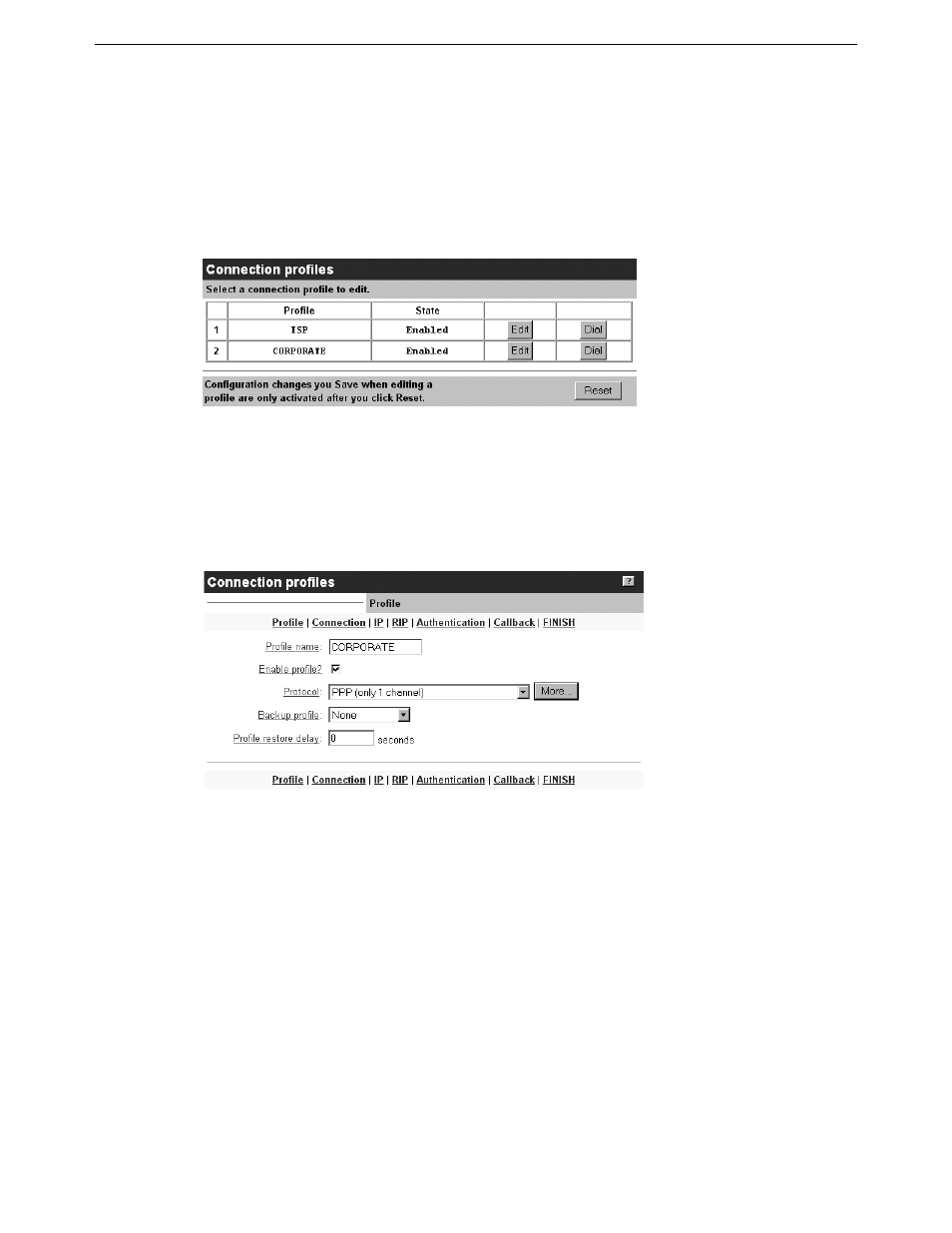
Chapter Eight: Connecting to a Corporate Network
2. Configure the Corporate profile
103
2. Configure the Corporate profile
Use the Corporate profile to define the configurations settings for the connection to your corporate network.
To configure the Corporate profile
1.
Start the Web-based configuration interface and log in as explained in Chapter Four.
2.
Click Connection profiles. The DIVA LAN ISDN Modem displays the Connection Profiles list page.
Note
If this is the first time you are using the web-based configuration interface, the Connection profiles
option will not be available. It is only activated once you have used the Internet wizard. At this point, you
should run the Internet vizard as described in the section “Configuring the Internet connection” on page
33. Enter dummy values in all fields (the number 1 is a good choice), and save the results. Once the DIVA
LAN ISDN Modem resets you will be able to access the Connection profiles option.
3.
Click Edit for the CORPORATE profile. The DIVA LAN ISDN Modem displays the Profile page.
4.
Select a Protocol for the connection to the corporate network. See “Choose a connection protocol” on
page 20 for information on how to choose a connection protocol.
