Canon EOS Rebel SL3 DSLR Camera with 18-55mm Lens (Black) User Manual
Page 341
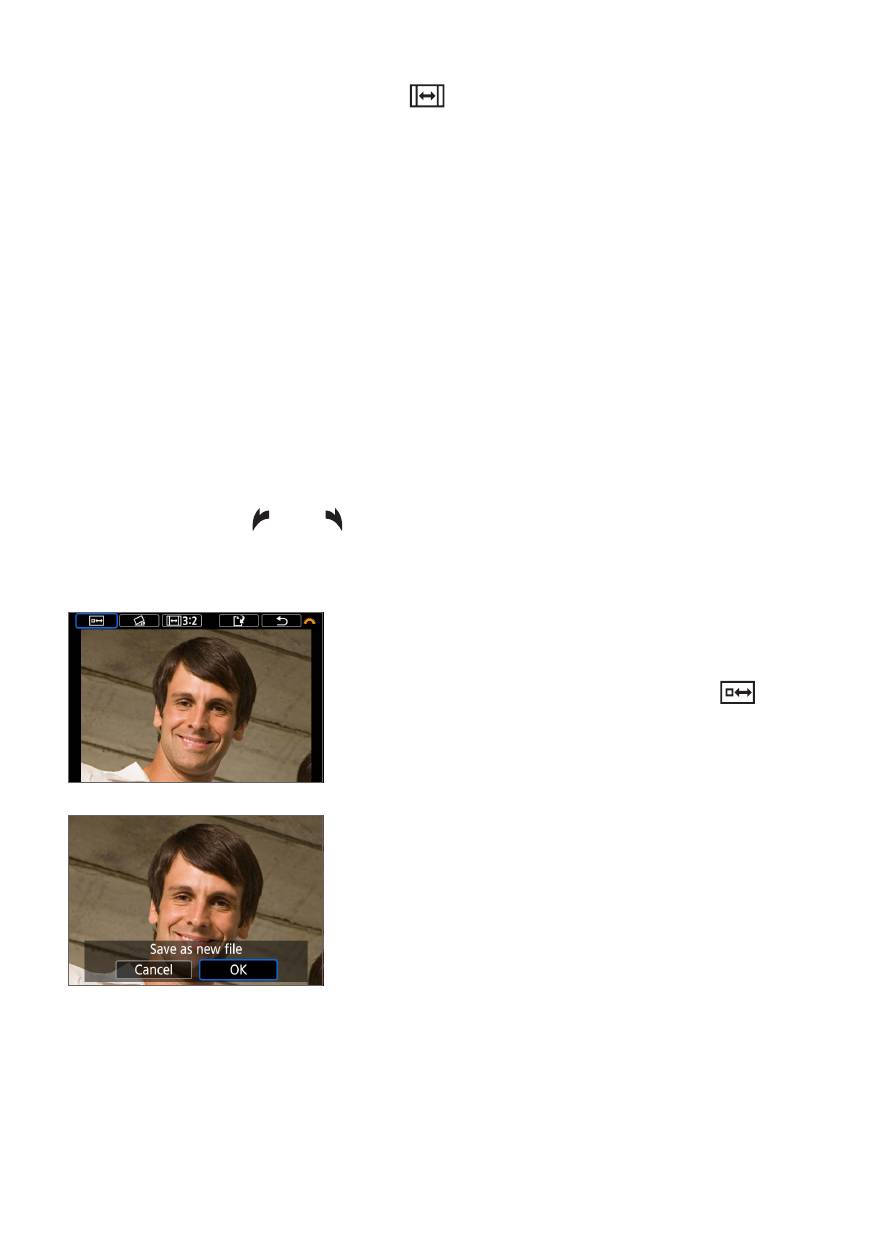
341
Changing the Cropping Frame Aspect Ratio
z
Turn the <
6
> dial to select
[
]
.
B
Each press of <
0
> changes the cropping frame aspect ratio.
B
This also enables you to crop the image shot in horizontal orientation to
look as if it was shot in vertical orientation.
Moving the Cropping Frame
z
Press the <
W
> <
X
> or <
Y
> <
Z
> keys.
B
The cropping frame will move up, down, left, or right.
z
You can also touch the cropping frame and drag it to the desired
position.
Correcting the Tilt
z
Turn the <
6
> dial to select
[
O
]
.
B
Check the tilt with the displayed grid, then turn the <
6
> dial to correct
the tilt.
You can correct the tilt up to ±10° in 0.1° increments.
B
If you tap on
[ ]
or
[ ]
on the upper left of the screen, the tilt will be
corrected in 0.5° increments.
z
Press <
0
>.
4
Display the cropped image in the
full view.
z
Turn the <
6
> dial to select
[
]
.
B
You can see the cropped image.
z
To return to the original display, press
the <
0
> button again.
5
Save the image.
z
Turn the <
6
> dial to select
[
W
]
.
Press <
0
>, then select
[OK]
to save
the cropped image.
z
Check the destination folder and image
file number, then select
[OK]
.
z
To crop another image, repeat steps 2
to 5.
