312), only the protected images will remain, 312 specifying the range of images to be erased, Erasing all images in a folder or on a card – Canon EOS Rebel SL3 DSLR Camera with 18-55mm Lens (Black) User Manual
Page 312
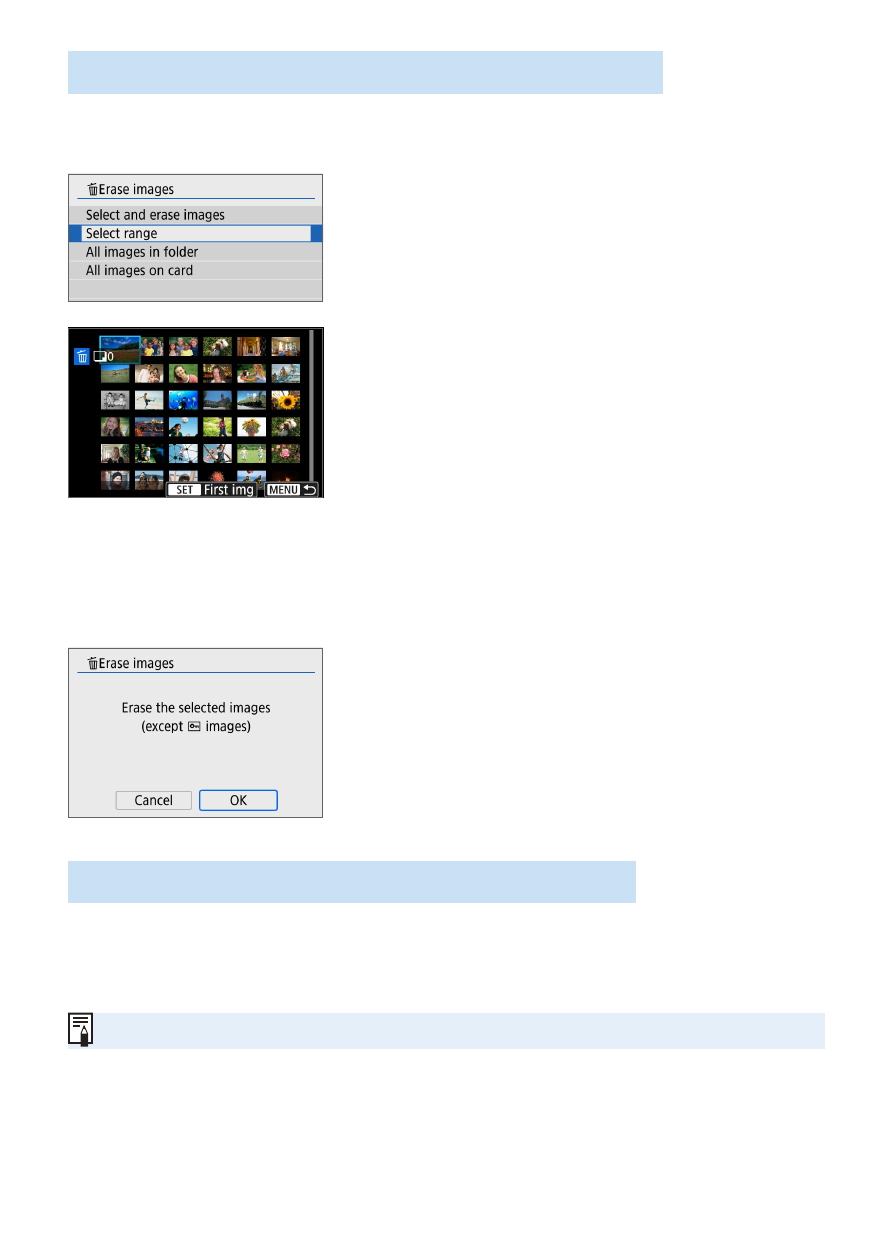
312
Specifying the Range of Images to be Erased
You can specify the range of images to erase all the images in the range at
once.
1
Select [Select range].
z
Select
[Select range]
in
[
3
: Erase
images]
, then press <
0
>.
2
Specify the range of images.
z
Select the first image (start point), then
press <
0
>.
z
Select the last image (end point), then
press <
0
>.
B
The
[
X
]
icon will appear on the selected
images.
z
To cancel the selection, repeat this step.
z
To return to the previous screen, press
the <
M
> button.
3
Erase the images.
z
Press the <
M
> button.
z
Select
[OK]
on the confirmation dialog,
then press <
0
>.
B
The selected images will be erased.
Erasing All Images in a Folder or on a Card
You can erase all the images in a folder or on a card at once. When
[
3
: Erase images]
is set to
[All images in folder]
or
[All images on
card]
, all the images in the folder or on the card will be erased.
z
To erase all images including protected images, format the card (
