Shooting with the touch shutter, Ouch shutter – Canon EOS Rebel SL3 DSLR Camera with 18-55mm Lens (Black) User Manual
Page 208
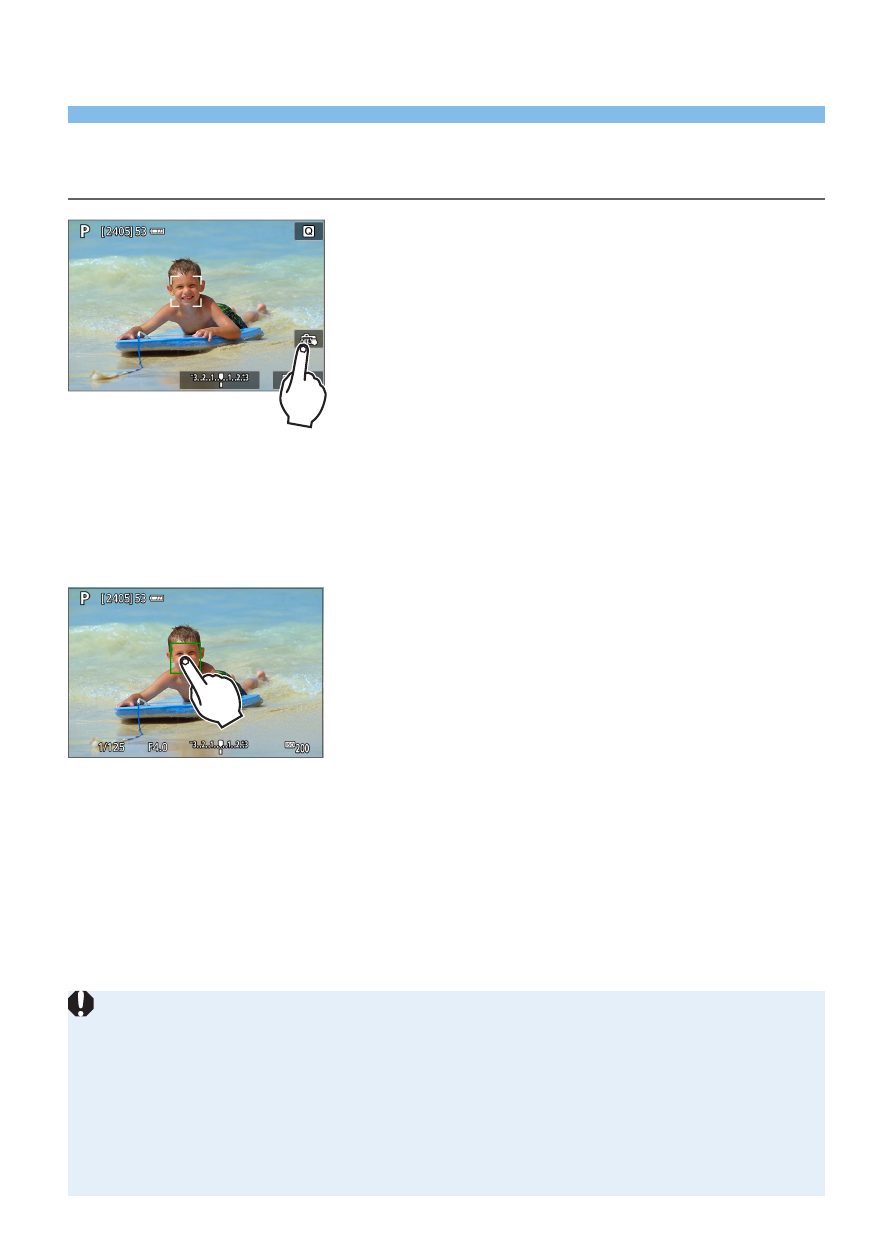
208
Shooting with the Touch Shutter
Just by tapping on the LCD monitor screen, you can focus and take the
picture automatically.
1
Enable the Touch Shutter.
z
Tap
[
y
]
.
Each time you tap on the icon, it will
toggle between
[
y
]
and
[
x
]
.
z
[
x
]
(Touch Shutter: Enable)
The camera will focus on the spot you
tap on, then the picture will be taken.
z
[
y
]
(Touch Shutter: Disable)
You can tap on a spot to perform
focusing on the spot (Touch AF). Press
the shutter button completely to take the
picture.
2
Tap on the screen to shoot.
z
Tap on the face or subject on the
screen.
B
On the point you tap, the camera will
focus (Touch AF) with the AF method
that was set (
B
When focus is achieved, the AF point
turns green and the picture is taken
automatically.
z
If focus is not achieved, the AF point
turns orange and the picture cannot be
taken. Tap on the face or subject on the
screen again.
z
Even if you set the drive mode to <
i
>, the camera will still shoot in the
single shooting mode.
z
Even if
[AF operation]
is set to
[Servo AF]
, tapping on the screen will focus
on the image with
[One-Shot AF]
.
z
Tapping on the screen in magnified view will not focus or take the picture.
z
If the Fish-eye effect Creative filter is set, the camera will focus using the AF
point at the center of the screen regardless of the point you tap on.
z
If the Miniature effect Creative filter is set, the Touch Shutter does not work.
