NEC 40,000-Lumen 4K Laser Installation Projector User Manual
Page 66
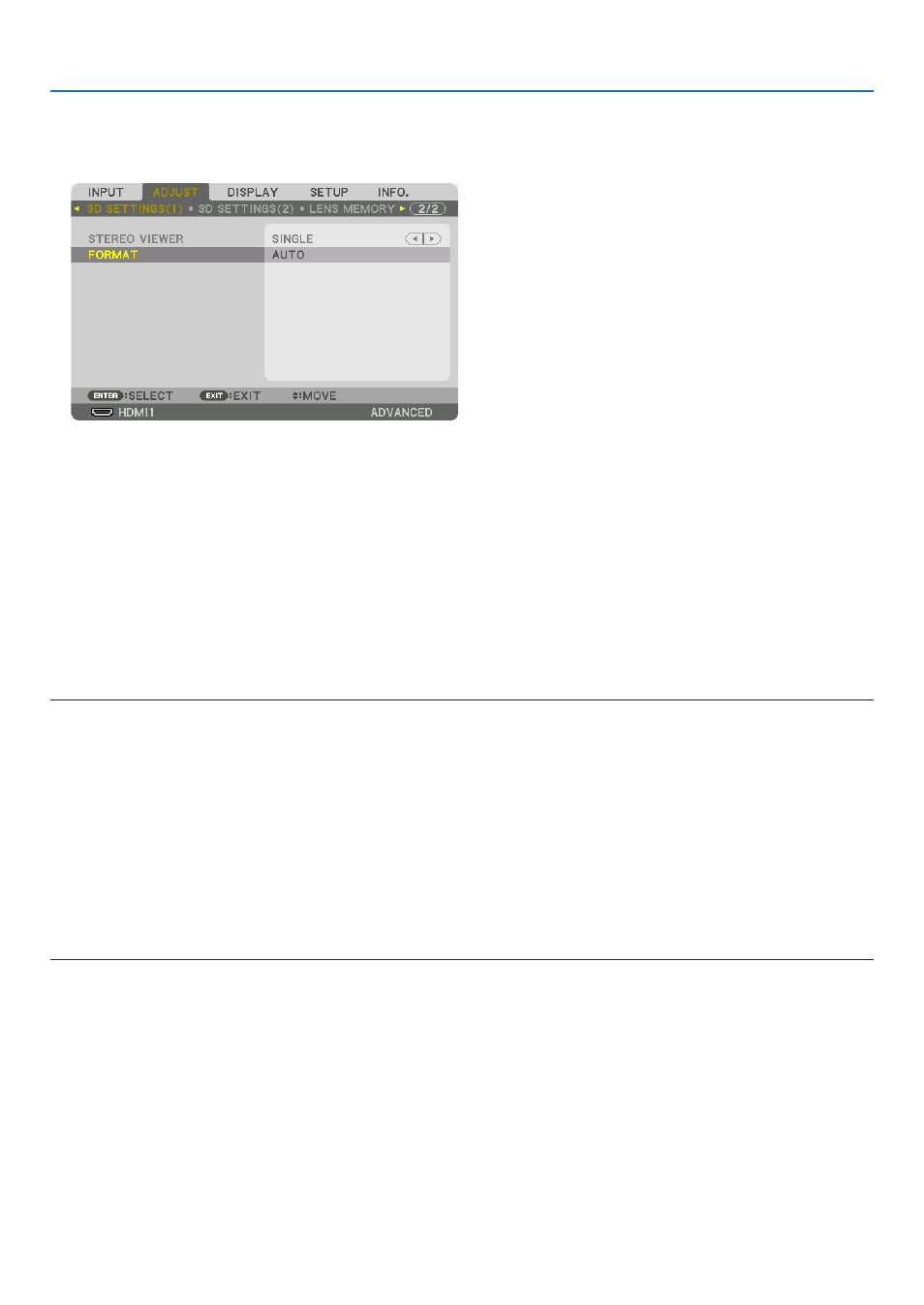
49
3. Convenient Features
(2) Press the
▶
button, select [ADJUST], then press ENTER.
[PICTURE] will be highlighted.
(3) Use the
▶
button to select [3D SETTINGS(1)].
The [3D SETTINGS(1)] screen will be displayed.
(4) Press the
▼
button to select the menu and set each item. (
→
page
)
(5) Perform the same steps as (3) and (4) to set each item for [3D SETTINGS (2)]. (
→
page
)
Press the MENU button to return to the original screen.
• The 3D caution message screen will be displayed when switching to a 3D video (default factory setting when
shipped). Please read the “Health Precautions” on the previous page to watch videos in the correct manner.
The screen will disappear after 60 seconds or when the ENTER button is pressed. (
→
)
4. Play a 3D video and wear the 3D eyewear to watch the 3D video.
A normal video will be shown when a 2D video is input.
To watch a 3D video in 2D, select [OFF(2D)] in the [FORMAT] screen.
NOTE:
• Do not perform special features such as fast-forward, rewind, or pause during 3D viewing. If you do this, you may not play 3D
video correctly. If this happen, set the item for [L/R OUTPUT REF. POLARITY] again.
• Upon switching to 3D image, the following functions will be cancelled and disabled. [BLANKING], [PICTURE BY PICTURE],
[GEOMETRIC CORRECTION], [EDGE BLENDING] ([GEOMETRIC CORRECTION] and [EDGE BLENDING] adjustment values will
be maintained.)
• The output may not automatically switch to a 3D video depending on the 3D input signal.
• Check the operating conditions described in the user manual of the Blu-ray player.
• The 3D eyewear allows videos to be viewed in 3D by receiving synchronized optical signals output from the 3D emitter.
As a result, the 3D image quality may be affected by conditions such as the brightness of the surroundings, screen size, viewing
distance, etc.
• Signals of the frame sequential system will not automatically switch to 3D images. Turn on [3D SETTINGS (2)]
→
[3D DETAIL
SETTINGS] and set each item.
