5 keypad, 6 led status and beeper, 7 id, desfire and gid settings – GeoVision GV-R1352 Card Reader (13.56 MHz) User Manual
Page 77
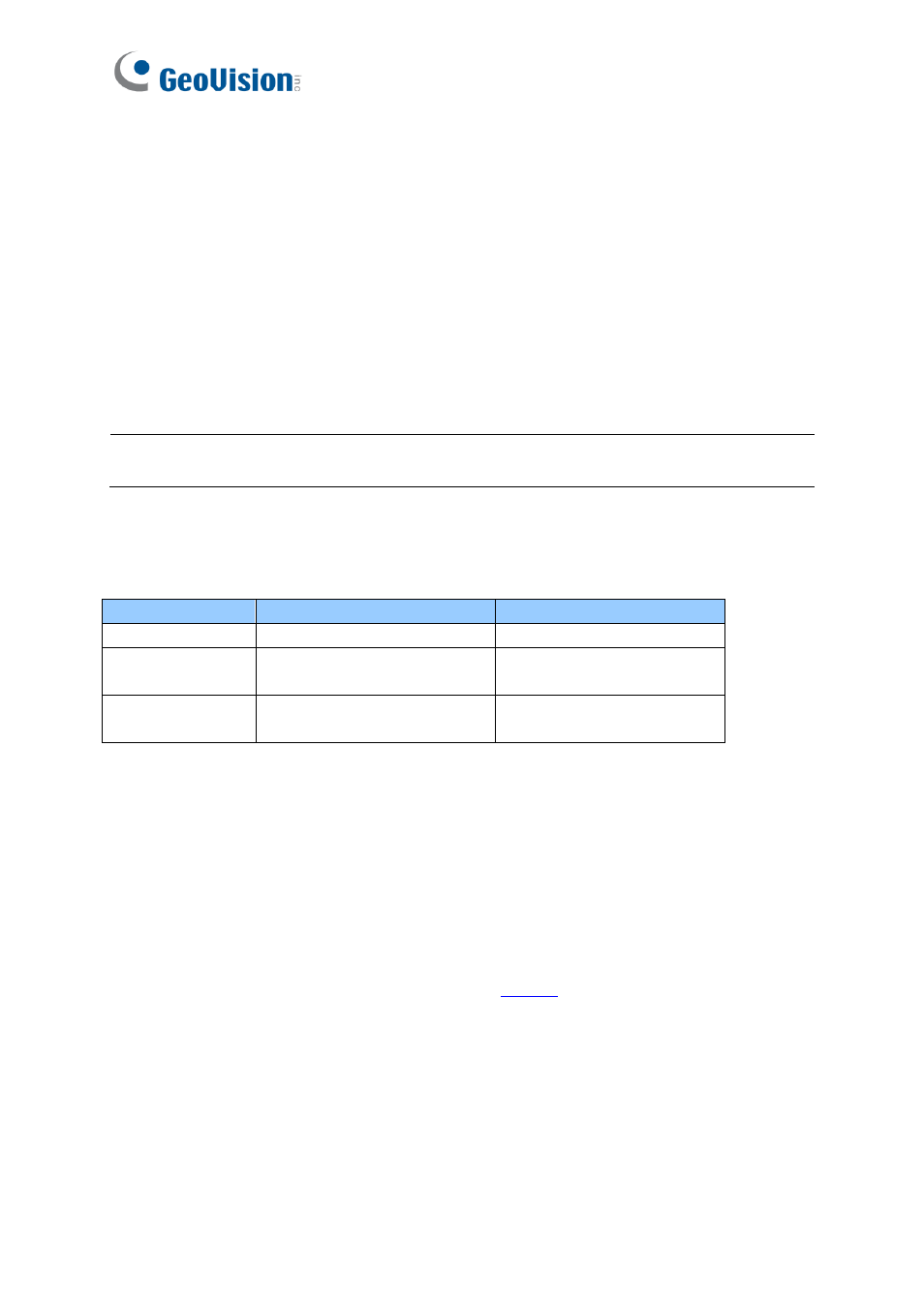
68
8.5 Keypad
When using the reader, you can enter the door's Common Password or the card's PIN code
on the keypad to gain access. The access mode is set in GV-ASManager (software) or GV-
Cloud Access Control (cloud-based software).
⚫
0~9 Number Keys:
Press the number keys to enter a PIN code or password.
⚫
# Key:
Press the
#
key to confirm an entry.
⚫
* Key:
Press the *
key to cancel an entry.
IMPORTANT
:
The Card and PIN Code mode requires users to enter the card
’s PIN code,
press the # key to confirm the code, and then present the card to gain access.
8.6 LED Status and Beeper
The reader has the following LED status and beeper actions by default:
Condition
Wiegand
RS-485
Standby
Constant Red
No light
Access Denied
Beep once (No LED)
Flash Red momentarily +
Beep three times
Access Granted
Beep once (No LED)
Flash Green momentarily +
Beep twice
The reader includes external control wires for the Green LED and Beeper for Wiegand
connection. You can change the default settings of the LED and Beeper by connecting these
control wires to the GV-AS Controller.
8.7 ID, DESFire and GID Settings
The
DFK1355
Setup AP
allows you to set the reader
’s ID number, DesFire and GID card
formats. The program can be downloaded from o
A single RS-485 interface on the controller can connect up to 8 readers. For the controller to
detect multiple connected readers, you must assign each one a unique ID number. The GV-
DFK1355 reader can be integrated with cloud-based access control management by
connecting to the RS-485 interface of the GV-AS Bridge controller; see
8.8 GV-Cloud Access
Control Integration
.
