8 specifications – GeoVision GV-R1352 Card Reader (13.56 MHz) User Manual
Page 50
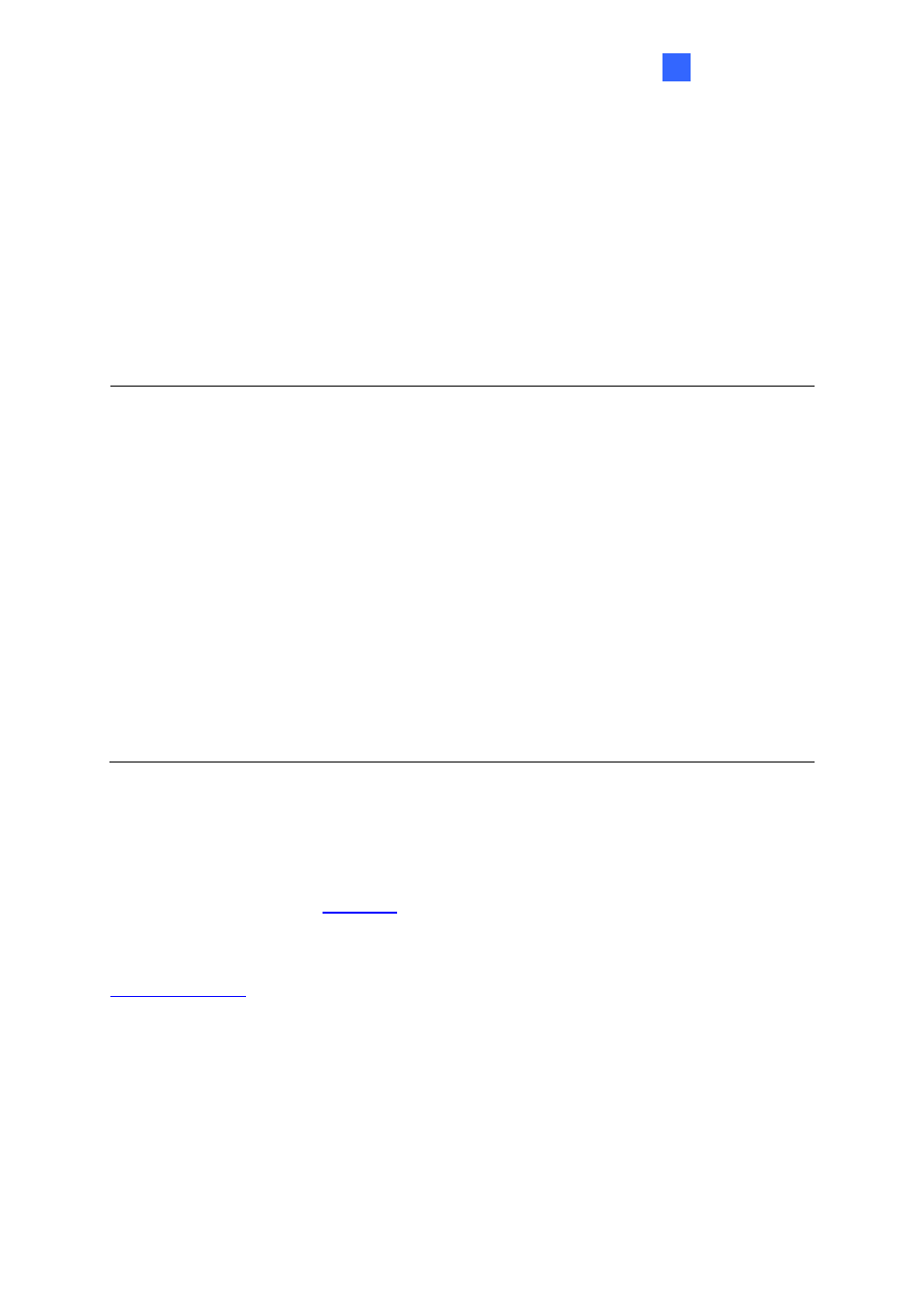
GV-RKD1352
41
3
5. Click
Read Version
. The reader
’s name and firmware version should be displayed.
6. Click
Select File
to locate the firmware file.
7. Click
Initialize Device after ISP
, and then
OK
to start firmware upgrade.
8. After firmware upgrade, the message
“Are you sure you want to the device to initialize?”
appears. Click
Yes
.
9. After initialized, the reader flashes green once with beeping five times, and then LED
turns to red. Click
Exit
to close the tool.
Note:
1.
For the
Device ID
, check switch settings at the rear panel of the reader. See
3.3
Physical Descriptions.
2.
If firmware upgrade fails due to a loose wire connection and the reader flashes green
constantly after reconnecting to power, do the following:
A. Rewire the reader properly.
B. Set the
Baud
rate to
19200
in the ISP New Tool.
C. Click
Read Version
. The FW version should display
V0.00
.
D. Select the firmware file.
E. Click
Initialize Device after ISP
, and then
OK
to start firmware upgrade.
After Step E, GV-RKD1352 has been updated but not initialized yet. To initialize the
reader, follow the steps below:
F. Set the
Baud
rate to
9600
in the ISP New Tool.
G. Click
Initialize Device after ISP
, and then
OK
to start initialization.
3.8 Specifications
For details, please see the
For the number of readers supported by a variety of GeoVision controllers, see the
