6 firmware upgrade – GeoVision GV-R1352 Card Reader (13.56 MHz) User Manual
Page 71
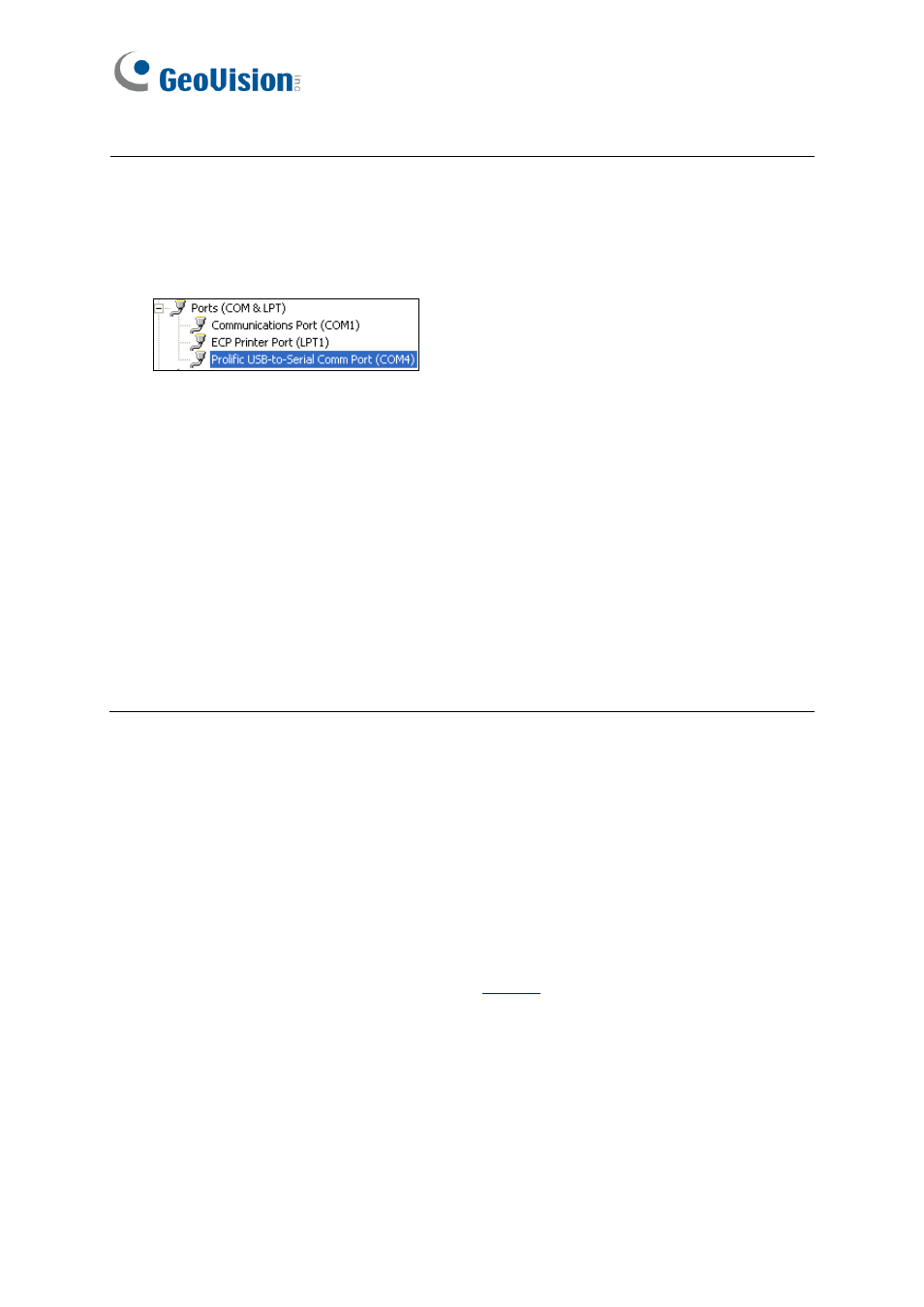
62
Note:
1. If the COM port is incorrect, an
“
Error opening serial port
”
message will appear. To
verify the COM port connected to the reader, go to Windows Device Manager. In the
Ports (COM & LPT) field, you should see the entry for
Prolific USB-to-Serial Comm
Port
and the COM number currently in use.
2. The reader has the following default access reactions. If you change default beep
sounds to
green LED
using the Setup app, it will react as below:
For
RS-485
readers,
⚫
One beep when a card approaches (default)
→
Flashing green LED when a card
approaches
⚫
Another one beep with green LED upon access granted
⚫
Another two beeps with red LED upon access denied
For
Wiegand
readers,
⚫
One beep upon access granted (default)
→
Flashing green LED upon access
granted
⚫
One beep upon access denied (default)
→
Flashing green LED upon access denied
7.6 Firmware Upgrade
GeoVision periodically updates its website with the latest firmware. Using the provided tool,
the new firmware can be easily installed on the reader.
First of all, prepare a RS-485 / USB converter, and connect the reader to a PC as illustrated
in
7.5 Configure the ID, Beeper or LED
.
1. Download
Firmware Upgrade Tool
from our
