1 define the id and set the reader to slave – GeoVision GV-R1352 Card Reader (13.56 MHz) User Manual
Page 32
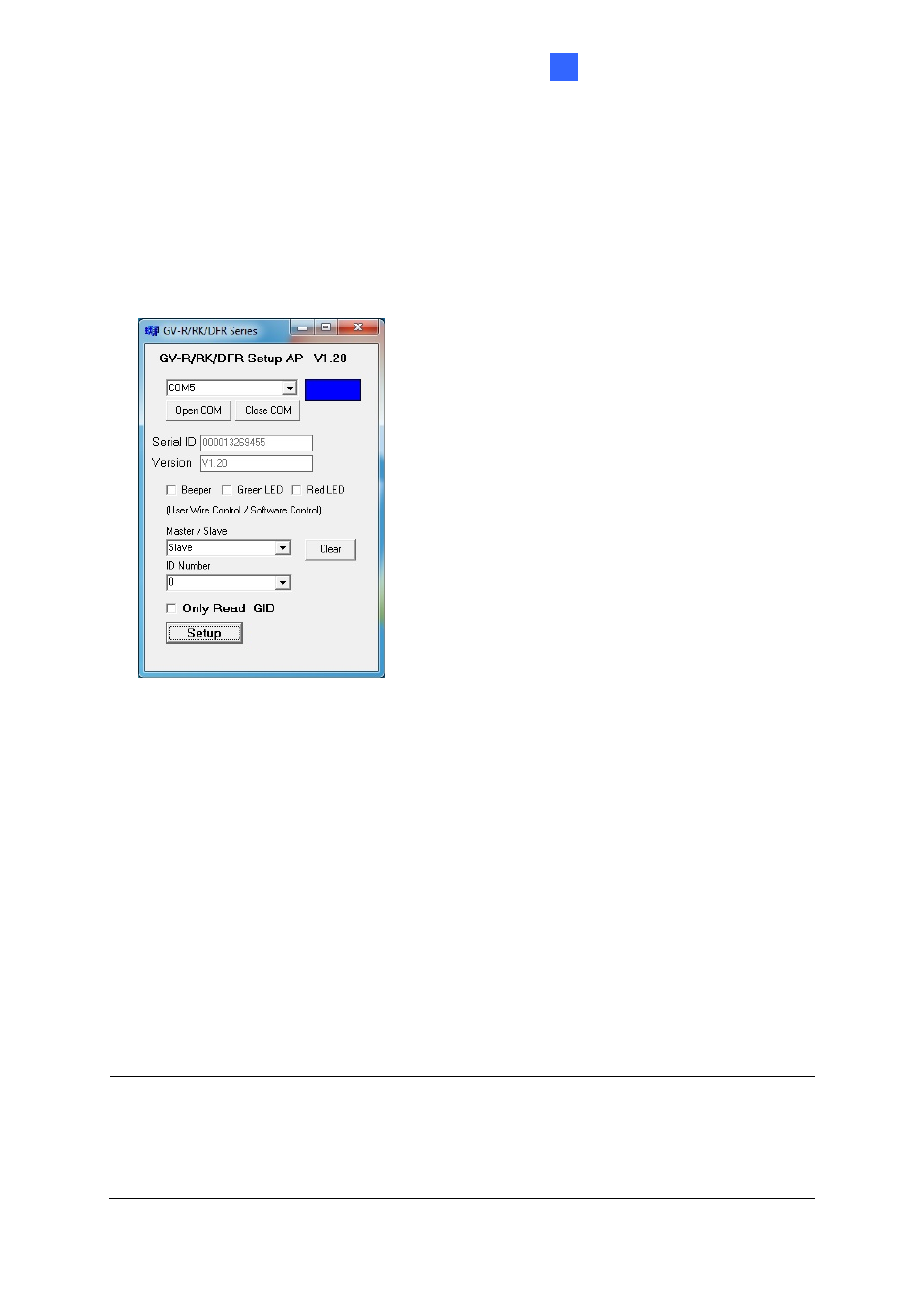
GV-RK1352 / R1352 / DFR1352
23
2
2.5.1 Define the ID and Set the Reader to Slave
After the reader is connected to the computer of GV-DVR/NVR, use
GV-R/RK/DFR Setup
AP
to define the ID number of the reader and set the reader to Slave.
1. Run
GV-R/RK/DFR Setup AP
. See
2.4. Install GV-R/RK/DFR Setup AP
for how to install.
2. Select the COM port that is connected to the reader and click
Open COM
. The red
square next to the COM port box should change to blue to indicate the COM port is
correct.
3. Under
Master / Slave
, set the reader to
Slave
.
4. Select an
ID number
for the reader. The ID number ranges from 0 to 7.
5. Click
Setup
. The settings are sent to the reader. The serial number and firmware version
of the reader will be automatically detected.
If you want to connect multiple readers to GV-DVR/NVR, you must assign each reader a
unique ID number. Connect each reader to the computer one at a time, and then follow the
steps above to create an ID number.
Note:
1. If the COM port is incorrect, an
“
Error opening serial port
”
message will appear. To
verify the COM port that is connected to the reader, go to Windows Device Manager. In
the Ports (COM & LPT) field, you should see the entry for
Prolific USB-to-Serial
