5 keypad, 6 led status and beeper, 7 firmware upgrade – GeoVision GV-R1352 Card Reader (13.56 MHz) User Manual
Page 66: 8 specifications
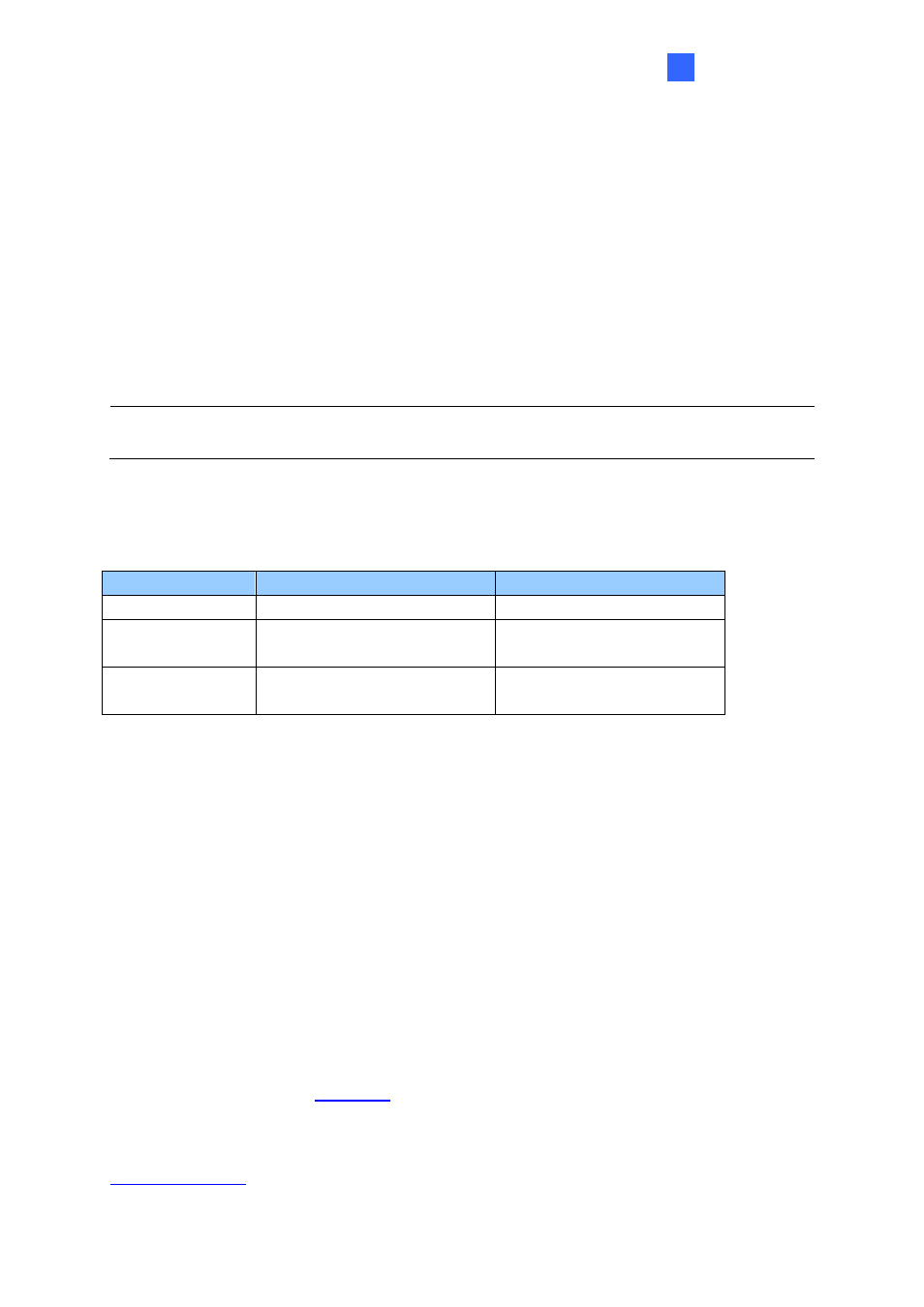
GV-RKV1355
57
6
6.5 Keypad
When using the reader, you can enter the door's Common Password or the card
’s PIN code
on the keypad to gain access. The access mode is set in GV-ASManager (software).
⚫
0~9 Number Keys:
Press the number keys to enter a PIN code or password.
⚫
E Key:
Press the E key to confirm an entry.
⚫
C Key:
Press the C key to cancel an entry.
IMPORTANT
:
The Card and PIN Code mode requires users to enter the card
’s PIN code,
press the E key to confirm the code, and then present the card to gain access.
6.6 LED Status and Beeper
The reader has the following LED status and beeper actions by default:
Condition
Wiegand
RS-485
Standby
Constant Red
No light
Access Denied
Beep once (No LED)
Flash Red momentarily +
Beep three times
Access Granted
Beep once (No LED)
Flash Green momentarily +
Beep twice
The reader includes external control wires for the Green LED and Beeper for Wiegand
connection. You can change the default settings of the LED and Beeper by connecting these
control wires to the GV-AS Controller.
6.7 Firmware Upgrade
GeoVision periodically updates its website with the latest firmware. Using the provided tool,
the new firmware can be easily installed on the reader. For how to upgrade the firmware, see
3.7 Firmware Upgrade
.
6.8 Specifications
For details, please see the
For the number of readers supported by a variety of GeoVision controllers, see the
