GeoVision GV-R1352 Card Reader (13.56 MHz) User Manual
Page 70
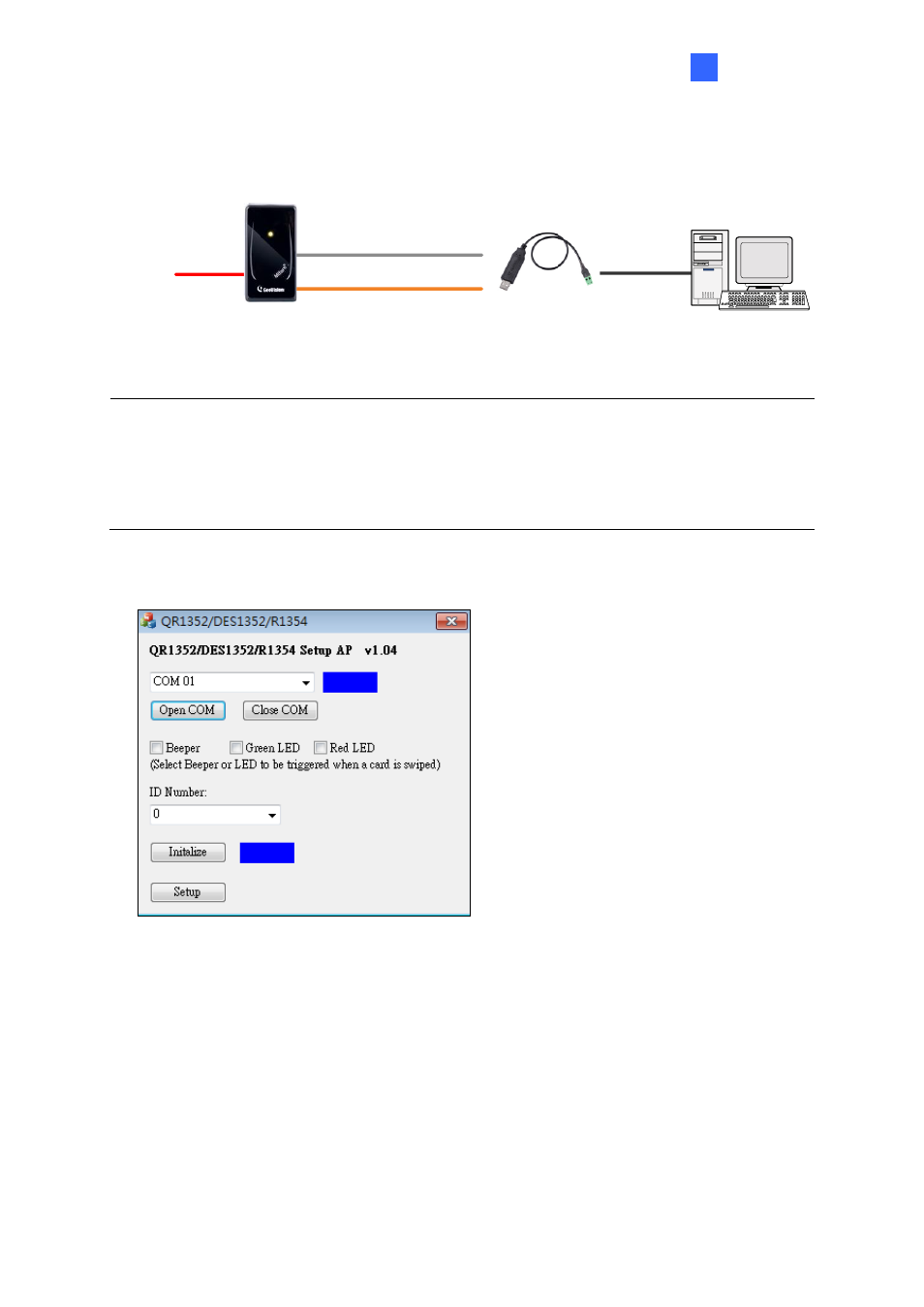
GV-R1354
61
7
After downloading and installing the
QR1352/ DES1352/R1354
Setup AP
on a PC, first
connect the reader to the PC using a
RS-485 to USB converter
, as illustrated below.
(Orange) RS-485 -
(Gray) RS-485 +
GV-R1354
DC 12V
RS-485 / USB
Converter
PC
USB
Note:
1.
The ID setting is only required for the reader to be connected to a controller through
RS-485.
2.
The beep and LED settings are applicable to both RS-485 and Wiegand readers.
1. Run the Setup AP.
2. Select the
COM
port that is connected to the reader and click
Open COM
. A blue square
should appear next to the COM port box to indicate the COM port selected is correct.
3. The beeper is enabled by default. To change the reader
’s reaction when approached,
select
Beeper
,
Green LED
and/or
Red LED
. If you select both Beeper and Green LED,
for example, when the reader is approached, it will beep together with a flashing green
LED.
4. Only for a RS-485 reader, select an
ID number
for the reader. The ID number ranges
from 0 to 7.
5. Click
Setup
. The settings are sent to the reader.
6. Connect another reader to the computer, and follow the instructions above for setup.
