5 control the beeper and led, 5 change the default settings of beeper and led – GeoVision GV-R1352 Card Reader (13.56 MHz) User Manual
Page 19
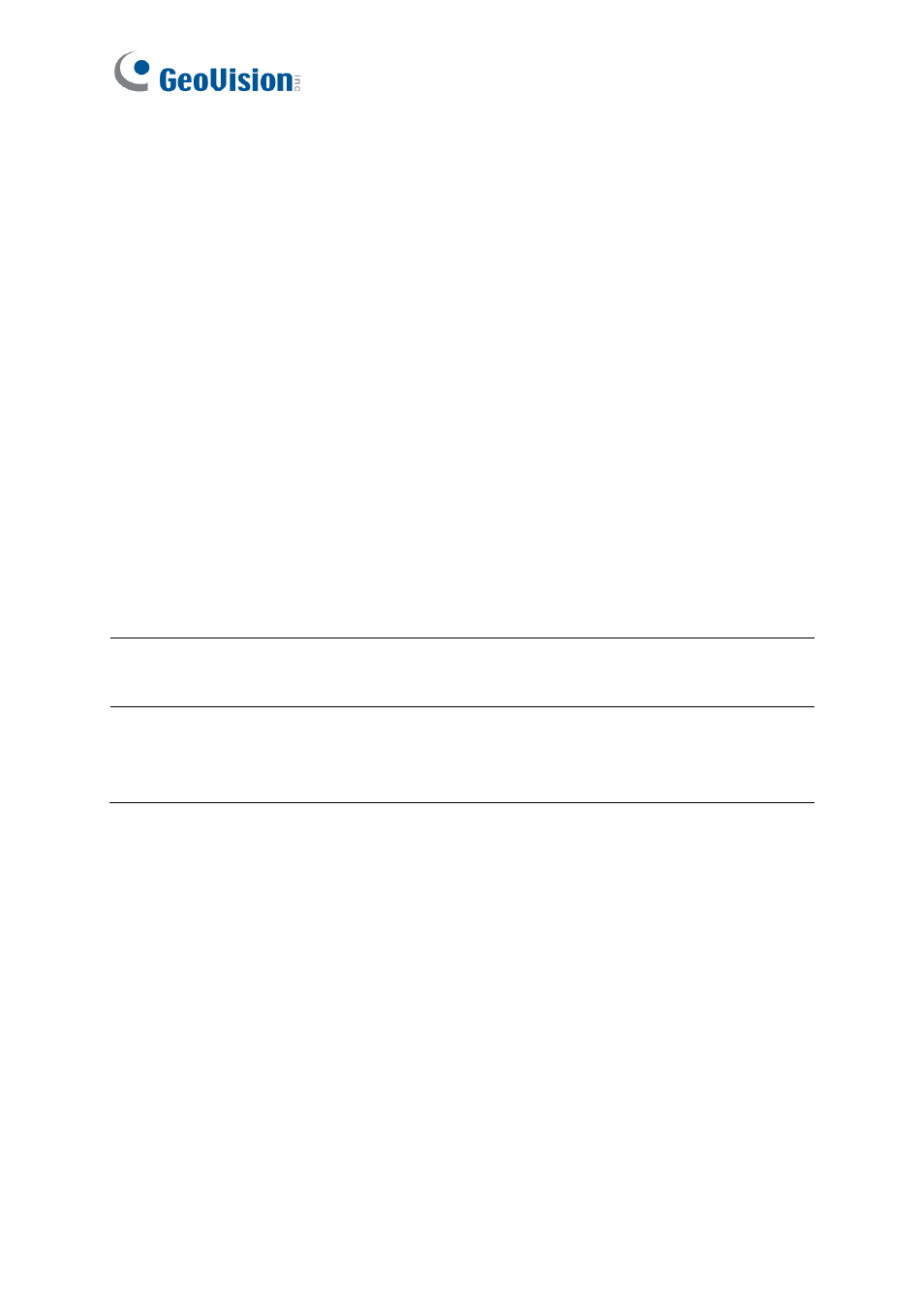
10
1.5 Control the Beeper and LED
You can configure GV-AS Controller (AS210 / 2110 / 2120 / 410 / 4110 / 810 / 8110) to
control the reader's beeper or LED externally. Through the controller's Web interface, you
can configure the controller to activate the reader's red LED, green LED, or beeper in
response to a specific alert event.
1. For GV-SR1251, enable external controls of the reader
’s beeper and LED by using the
GV-R/RK/DFR Setup AP
. For details, see
2.6.1 Enable External Control on the Reader
.
2. For GV-Reader1251 / 1352 V2, enable external controls of the reader
’s beeper and LED
by configuring the switch settings. For details, see
1.2.2 Switch Settings of GV-
Reader1251 / 1352 V2
.
3. Wire the beeper, Red LED or Green LED from the reader to the controller. For details,
see
2.6.2 Connect the Beeper and LED
.
4. Specify the beeper and LED settings for each door through the controller
’s Web interface.
For details, see
2.6.3 Set the Beeper and LED for Each Door/Gate
.
Note:
GV-AS1620 can also externally control the reader
’s LED and beeper for access
granted and denied. For details, see
GV-AS1620 User
’s Manual
.
IMPORTANT:
When GV-RK1352 / R1352 / DFR1352 / SR1251 is connected to a
controller via an RS-485 connection, external control of the LED and beeper is not
supported.
