Copying options – Epson EcoTank Photo ET-8500 Wireless Color All-in-One Supertank Printer User Manual
Page 92
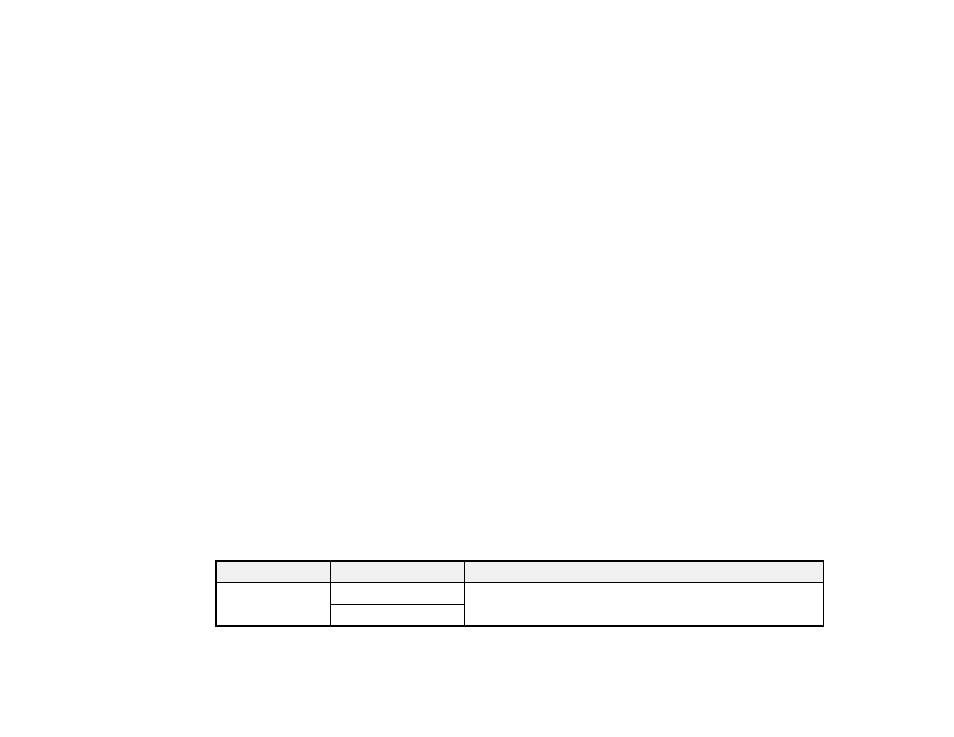
92
•
Borderless Copy
: Copy a photo with borders and remove the borders from the copy.
5.
Place your book, card, or photo on the scanner glass.
6.
To print more than one copy, select
Copies
and use the displayed numeric keypad to select the
number of copies (up to 99).
7.
Change any of the displayed settings as necessary.
8.
Select
Advanced Settings
to view and change additional copy settings, if necessary.
9.
Select
Preview
to preview your copy on the LCD screen.
10. When you are ready to copy, select
Start Copy
or select the
Copy
icon.
Note:
To cancel copying, select
Cancel
.
11. For
ID Card
and
Book Copy
, follow any on-screen instructions to place the rest of your originals and
select
Start Scanning
.
Parent topic:
Related references
Compatible Epson Papers
Copying Options
Related topics
Loading Paper
Placing Originals on the Product
Copying Options
Select the copying options you want to use for your copies.
Note:
Not all options or settings may be available, depending on other copying settings.
Copy
Copying option
Available settings
Description
Color mode
B&W
Select whether to copy the original in color or black and
white
Color
- EcoTank ET-2850 Wireless Color All-in-One Cartridge-Free Supertank Printer (White) EcoTank ET-4850 All-in-One Cartridge-Free Supertank Printer (White) WorkForce ST-M1000 Monochrome Supertank Printer WorkForce ST-M3000 Monochrome MFP Supertank Printer WorkForce ST-C4100 All-in-One Supertank Color Printer EcoTank ET-3830 Wireless Color All-in-One Cartridge-Free Supertank Printer Expression Home XP-4200 Wireless All-In-One Color Printer Expression Home XP-5200 Wireless All-In-One Color Printer Workforce ST-C8090 All-in-One Supertank Printer EcoTank Pro ET-5880 All-in-One Cartridge-Free Supertank Printer with PCL Support EcoTank Pro ET-16600 Wide-Format All-in-One Supertank Printer WorkForce Pro WF-7820 All-in-One Inkjet Printer WorkForce Pro WF-7840 All-in-One Inkjet Printer EcoTank Pro ET-5150 Wireless All-in-One Supertank Printer Expression Photo XP-8700 Wireless All-in One Color Printer
