Epson EcoTank Photo ET-8500 Wireless Color All-in-One Supertank Printer User Manual
Page 191
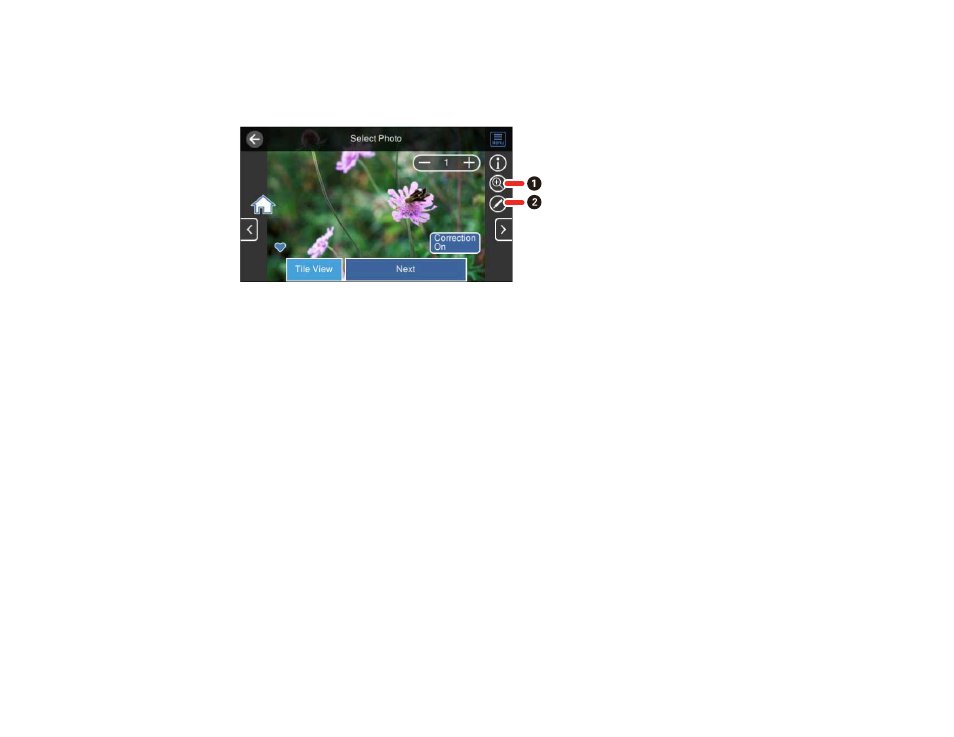
191
9.
If you need to edit a photo, select
Single View
during photo selection and select the left or right
arrows to scroll to the photo you want to edit.
You see a screen like this:
1
Lets you zoom in and out of the photo.
2
Lets you apply filters, make color and red-eye corrections, and adjust cropping, rotation,
brightness, contrast, sharpness, and saturation if necessary.
Note:
Press the
Correction On
button again to switch between
Correction Off
and
Correction On
.
With
Correction On
selected, any corrections you make to a photo are displayed on the screen.
With
Correction Off
selected, any corrections you make will only be applied to your printouts.
10. Confirm the layout and select
Next
.
11. Select your paper and print settings as necessary.
12. Select
Copies
to change the number of copies as necessary.
13. When you are ready to print, select the
icon.
Note:
To cancel printing, select
Cancel
and select
Close
to exit.
Parent topic:
Related references
- EcoTank ET-2850 Wireless Color All-in-One Cartridge-Free Supertank Printer (White) EcoTank ET-4850 All-in-One Cartridge-Free Supertank Printer (White) WorkForce ST-M1000 Monochrome Supertank Printer WorkForce ST-M3000 Monochrome MFP Supertank Printer WorkForce ST-C4100 All-in-One Supertank Color Printer EcoTank ET-3830 Wireless Color All-in-One Cartridge-Free Supertank Printer Expression Home XP-4200 Wireless All-In-One Color Printer Expression Home XP-5200 Wireless All-In-One Color Printer Workforce ST-C8090 All-in-One Supertank Printer EcoTank Pro ET-5880 All-in-One Cartridge-Free Supertank Printer with PCL Support EcoTank Pro ET-16600 Wide-Format All-in-One Supertank Printer WorkForce Pro WF-7820 All-in-One Inkjet Printer WorkForce Pro WF-7840 All-in-One Inkjet Printer EcoTank Pro ET-5150 Wireless All-in-One Supertank Printer Expression Photo XP-8700 Wireless All-in One Color Printer
