Scanning, Starting a scan, Starting a scan using the product control panel – Epson EcoTank Photo ET-8500 Wireless Color All-in-One Supertank Printer User Manual
Page 138
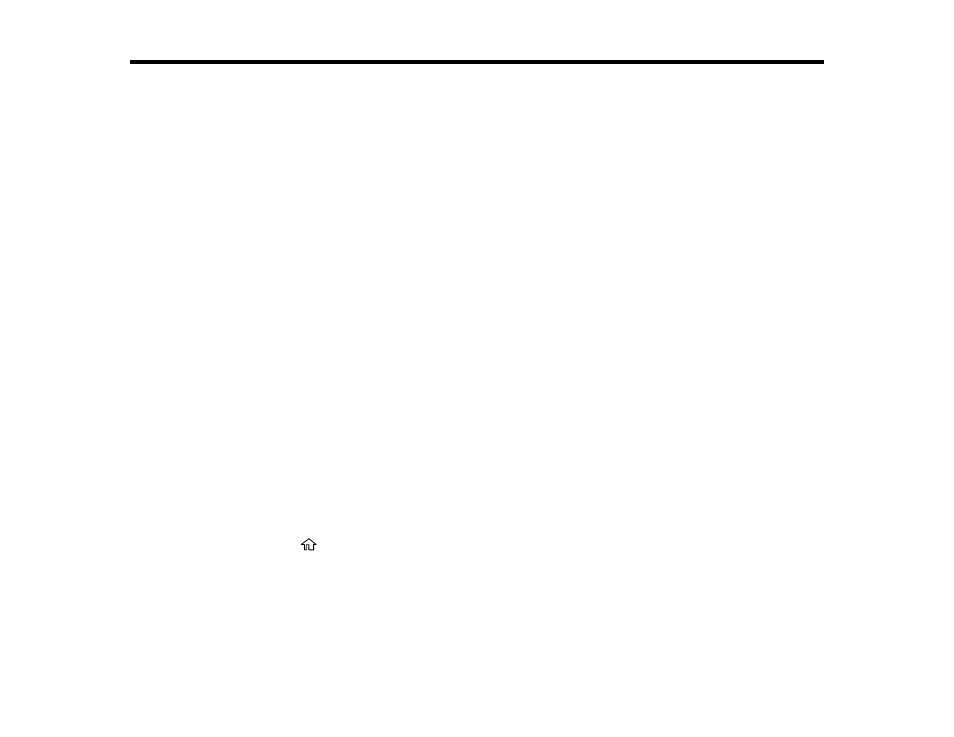
138
Scanning
You can scan your originals and save them as digital files.
Starting a Scan
Scanning a Document or Photo in Epson ScanSmart
Selecting Epson ScanSmart Settings
Scanning in Epson Scan 2
Starting a Scan
After placing your originals on your product for scanning, start scanning using one of these methods.
Starting a Scan Using the Product Control Panel
Starting a Scan Using Epson ScanSmart
Starting a Scan Using the Epson Scan 2 Icon
Starting a Scan from a Scanning Program
Starting a Scan from a Smartphone or Tablet
Parent topic:
Starting a Scan Using the Product Control Panel
You can scan an image to a variety of destinations using your product's control panel.
1.
Make sure you installed the product software and connected the product to your computer or
network.
Note:
Restart your computer after installing the product software to enable scanning from the control
panel.
2.
Place your original on the product for scanning.
3.
Select the
home icon, if necessary.
4.
Select
Scan
.
- EcoTank ET-2850 Wireless Color All-in-One Cartridge-Free Supertank Printer (White) EcoTank ET-4850 All-in-One Cartridge-Free Supertank Printer (White) WorkForce ST-M1000 Monochrome Supertank Printer WorkForce ST-M3000 Monochrome MFP Supertank Printer WorkForce ST-C4100 All-in-One Supertank Color Printer EcoTank ET-3830 Wireless Color All-in-One Cartridge-Free Supertank Printer Expression Home XP-4200 Wireless All-In-One Color Printer Expression Home XP-5200 Wireless All-In-One Color Printer Workforce ST-C8090 All-in-One Supertank Printer EcoTank Pro ET-5880 All-in-One Cartridge-Free Supertank Printer with PCL Support EcoTank Pro ET-16600 Wide-Format All-in-One Supertank Printer WorkForce Pro WF-7820 All-in-One Inkjet Printer WorkForce Pro WF-7840 All-in-One Inkjet Printer EcoTank Pro ET-5150 Wireless All-in-One Supertank Printer Expression Photo XP-8700 Wireless All-in One Color Printer
