Using memory cards with your product, Inserting a memory card – Epson EcoTank Photo ET-8500 Wireless Color All-in-One Supertank Printer User Manual
Page 178
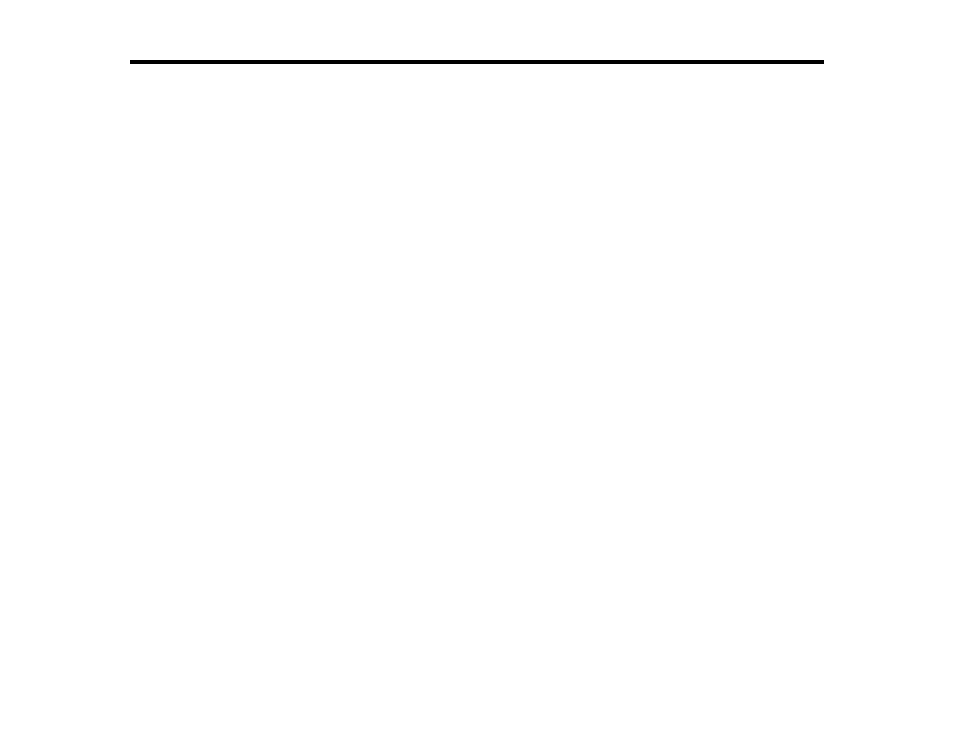
178
Using Memory Cards with Your Product
Follow the instructions here to work with a memory card inserted into your product.
Note:
Make sure your memory card and the files on it meet the specifications for your product.
Inserting a Memory Card
Printing from a Memory Card
Transferring Photos on a Memory Card
Related references
Inserting a Memory Card
Insert a memory card into the memory card slot on your product as described here.
Note:
Make sure your memory card and the files on it meet the specifications for your product.
1.
Make sure the memory card and the files on it are compatible with your product before inserting the
card.
This manual is related to the following products:
- EcoTank ET-2850 Wireless Color All-in-One Cartridge-Free Supertank Printer (White) EcoTank ET-4850 All-in-One Cartridge-Free Supertank Printer (White) WorkForce ST-M1000 Monochrome Supertank Printer WorkForce ST-M3000 Monochrome MFP Supertank Printer WorkForce ST-C4100 All-in-One Supertank Color Printer EcoTank ET-3830 Wireless Color All-in-One Cartridge-Free Supertank Printer Expression Home XP-4200 Wireless All-In-One Color Printer Expression Home XP-5200 Wireless All-In-One Color Printer Workforce ST-C8090 All-in-One Supertank Printer EcoTank Pro ET-5880 All-in-One Cartridge-Free Supertank Printer with PCL Support EcoTank Pro ET-16600 Wide-Format All-in-One Supertank Printer WorkForce Pro WF-7820 All-in-One Inkjet Printer WorkForce Pro WF-7840 All-in-One Inkjet Printer EcoTank Pro ET-5150 Wireless All-in-One Supertank Printer Expression Photo XP-8700 Wireless All-in One Color Printer
