Epson EcoTank Photo ET-8500 Wireless Color All-in-One Supertank Printer User Manual
Page 82
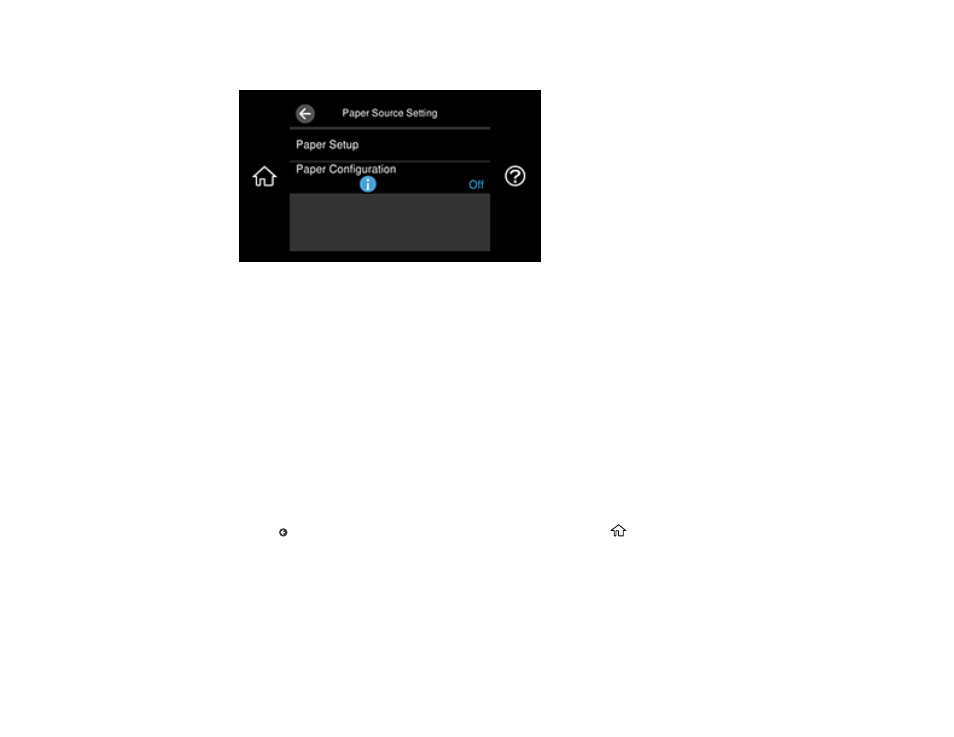
82
You see a screen like this:
Note:
To turn off the automatic display of the paper settings selection screen after paper is loaded in
the cassettes, set the
Paper Configuration
setting to
Off
(AirPrint is disabled in this setting).
3.
Select
Paper Setup
.
4.
Select the paper source you want to change.
5.
Select
Paper Size
.
6.
Select the paper size you loaded.
7.
Select
Paper Type
.
8.
Select the paper type you loaded.
Note:
To save a preset paper type, select the
Favorite Paper Settings
icon and specify the paper
size and type.
9.
Select
to select another paper source to change, or select the
home icon to exit.
Paper or Media Type Settings - Control Panel
Parent topic:
This manual is related to the following products:
- EcoTank ET-2850 Wireless Color All-in-One Cartridge-Free Supertank Printer (White) EcoTank ET-4850 All-in-One Cartridge-Free Supertank Printer (White) WorkForce ST-M1000 Monochrome Supertank Printer WorkForce ST-M3000 Monochrome MFP Supertank Printer WorkForce ST-C4100 All-in-One Supertank Color Printer EcoTank ET-3830 Wireless Color All-in-One Cartridge-Free Supertank Printer Expression Home XP-4200 Wireless All-In-One Color Printer Expression Home XP-5200 Wireless All-In-One Color Printer Workforce ST-C8090 All-in-One Supertank Printer EcoTank Pro ET-5880 All-in-One Cartridge-Free Supertank Printer with PCL Support EcoTank Pro ET-16600 Wide-Format All-in-One Supertank Printer WorkForce Pro WF-7820 All-in-One Inkjet Printer WorkForce Pro WF-7840 All-in-One Inkjet Printer EcoTank Pro ET-5150 Wireless All-in-One Supertank Printer Expression Photo XP-8700 Wireless All-in One Color Printer
