Transferring photos on a memory card – Epson EcoTank Photo ET-8500 Wireless Color All-in-One Supertank Printer User Manual
Page 195
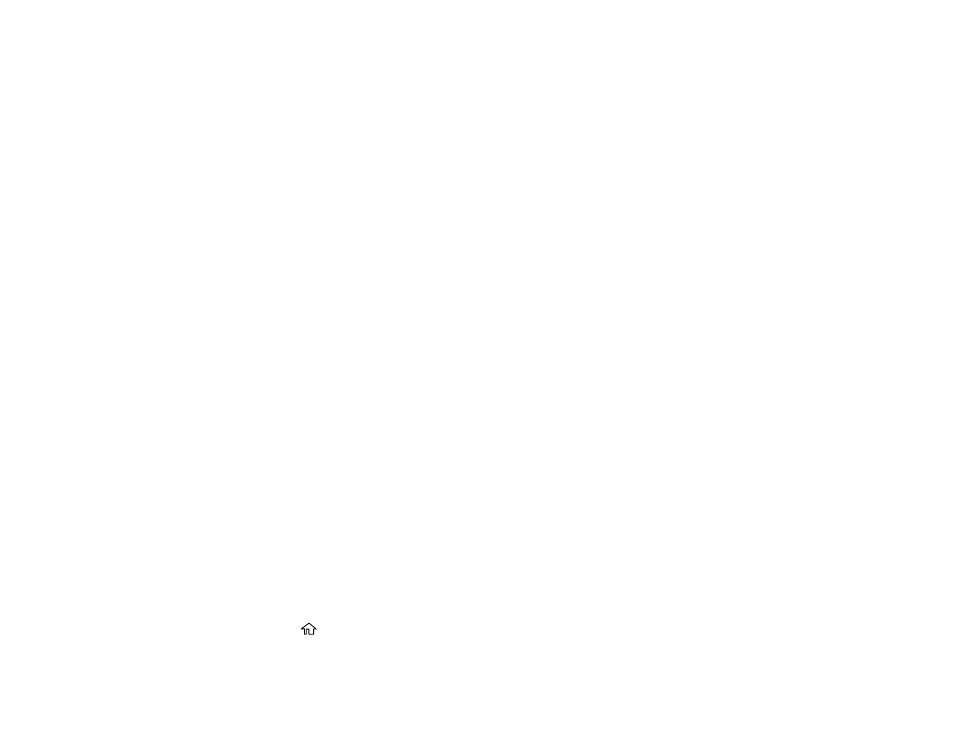
195
5.
Select
Edit
to adjust image settings, if necessary.
6.
Open the document cover and place the template facedown on the scanner glass against the
triangle in the lower right corner.
Note:
Select
How To
to view instructions on the LCD screen.
7.
Close the document cover.
8.
Select
Copies
and use the numeric keypad to select the number of copies (up to 99).
9.
When you are ready to print, select the
icon.
Note:
To cancel printing, select
Cancel
and select
Close
to exit.
When you finish printing, cut your greeting cards apart, if necessary.
Parent topic:
Related topics
Transferring Photos on a Memory Card
You can transfer photos to and from a memory card inserted into a memory card slot on your product.
Setting Up File Sharing for Photo Transfers from Your Computer
Transferring Photos from a Memory Card to Your Computer
Parent topic:
Using Memory Cards with Your Product
Setting Up File Sharing for Photo Transfers from Your Computer
Before you transfer photos from a computer to a memory card inserted into a memory card slot on your
product, you may need to set up your product's file sharing settings.
Caution:
Remove the memory card before you change this setting or you may lose data from the
memory card. Do not remove a memory card or turn off your product while the memory card access light
is flashing or you may lose data from the memory card.
1.
Remove any memory cards from the product.
2.
Select the
home icon, if necessary.
3.
Select
Settings
>
File Sharing Setup
.
- EcoTank ET-2850 Wireless Color All-in-One Cartridge-Free Supertank Printer (White) EcoTank ET-4850 All-in-One Cartridge-Free Supertank Printer (White) WorkForce ST-M1000 Monochrome Supertank Printer WorkForce ST-M3000 Monochrome MFP Supertank Printer WorkForce ST-C4100 All-in-One Supertank Color Printer EcoTank ET-3830 Wireless Color All-in-One Cartridge-Free Supertank Printer Expression Home XP-4200 Wireless All-In-One Color Printer Expression Home XP-5200 Wireless All-In-One Color Printer Workforce ST-C8090 All-in-One Supertank Printer EcoTank Pro ET-5880 All-in-One Cartridge-Free Supertank Printer with PCL Support EcoTank Pro ET-16600 Wide-Format All-in-One Supertank Printer WorkForce Pro WF-7820 All-in-One Inkjet Printer WorkForce Pro WF-7840 All-in-One Inkjet Printer EcoTank Pro ET-5150 Wireless All-in-One Supertank Printer Expression Photo XP-8700 Wireless All-in One Color Printer
