Epson EcoTank Photo ET-8500 Wireless Color All-in-One Supertank Printer User Manual
Page 67
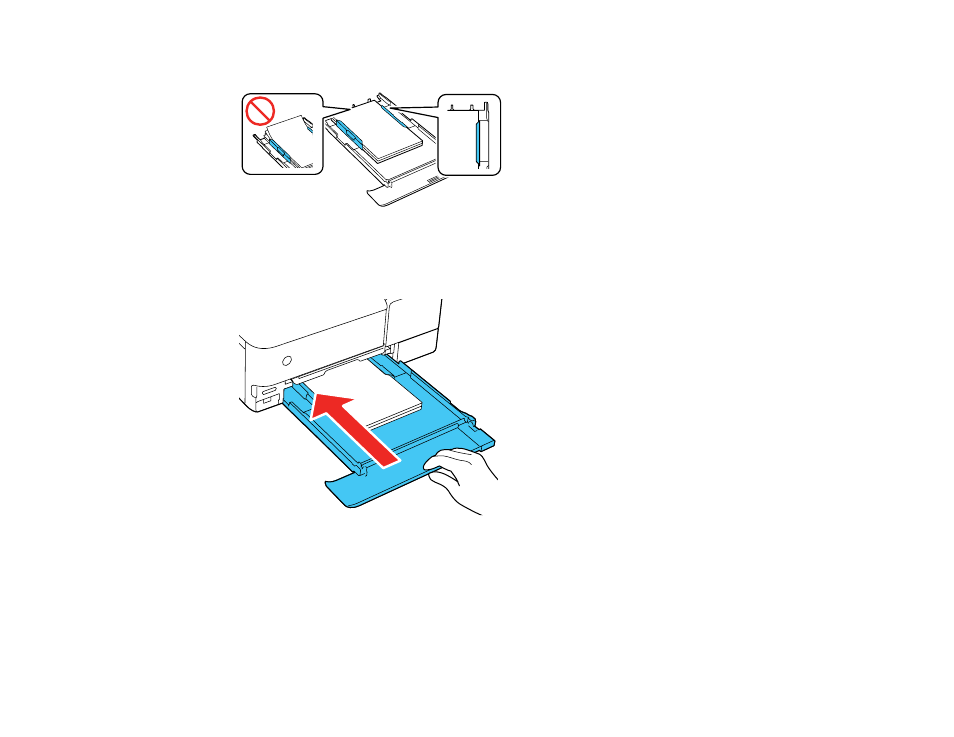
67
6.
Slide the edge guides against the paper, but not too tightly.
Note:
Make sure the paper fits under the tabs on the edge guides.
7.
Keep the cassette flat as you slide it into your product.
8.
Select the size and type of paper you loaded on the LCD screen, and select
Close
.
Note:
You can quickly select frequently used paper settings by selecting
Favorite Paper Settings
.
Keep the front cover open so the output tray can automatically extend after you send a print job.
After printing, select
Output Tray
on the Home screen to close the output tray.
This manual is related to the following products:
- EcoTank ET-2850 Wireless Color All-in-One Cartridge-Free Supertank Printer (White) EcoTank ET-4850 All-in-One Cartridge-Free Supertank Printer (White) WorkForce ST-M1000 Monochrome Supertank Printer WorkForce ST-M3000 Monochrome MFP Supertank Printer WorkForce ST-C4100 All-in-One Supertank Color Printer EcoTank ET-3830 Wireless Color All-in-One Cartridge-Free Supertank Printer Expression Home XP-4200 Wireless All-In-One Color Printer Expression Home XP-5200 Wireless All-In-One Color Printer Workforce ST-C8090 All-in-One Supertank Printer EcoTank Pro ET-5880 All-in-One Cartridge-Free Supertank Printer with PCL Support EcoTank Pro ET-16600 Wide-Format All-in-One Supertank Printer WorkForce Pro WF-7820 All-in-One Inkjet Printer WorkForce Pro WF-7840 All-in-One Inkjet Printer EcoTank Pro ET-5150 Wireless All-in-One Supertank Printer Expression Photo XP-8700 Wireless All-in One Color Printer
